Question:
I like to keep abreast of what is going on in my department. Is it possible for me to set up Watchdog Alerts so that I get an alert whenever someone cancels or approves a Change Order?
Answer:
Anyone with the right access to the Manage Dashboard can configure your site to send out these alerts to you. There are two parts to this configuration, in the Alert Subscription and the Code Maintenance tools.
Set Up the Alert Subscription:
- Open the Alert Subscription tool.
- Click the + icon to add a new row.

- Enter your name in the User/Role field if you are the only person who should get this alert, or click on the icon to switch to “role mode” and select one of your roles, if you want everyone with that role to get the alert.
- Select Document Status Change as the Alert.
- Select the Doc Type (e.g., Change Order).
- (optional) Enter a Description, Sub Type, Division or Project if appropriate.
- Click the checkmark then save your changes.
The Alert Subscription allows alerts to be sent when the document changes statuses, but not every status change triggers the alert. There is a second part to this configuration.
Set up the Doc Status Codes that will trigger the Alert:
- Open the Code Maintenance tool.
- Expand the DocStatus code set and filter on your Doc type (e.g., Change Order).
- Turn Alerts on for all the statuses that should trigger the alert, for example:
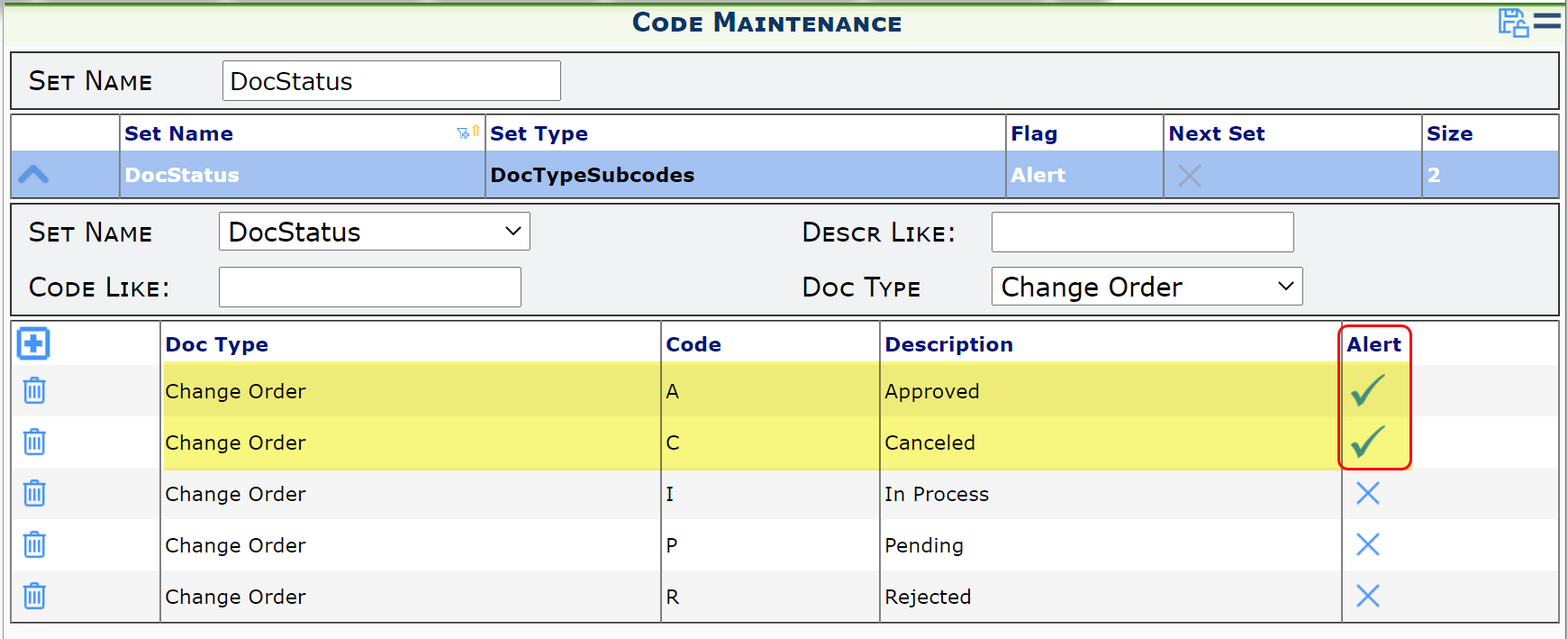
- Save
When your site has been configured as described above, you will receive an alert in your Watchdog Alerts part on the Home Dashboard whenever someone changes the status of the document (in this case, Change Order) to an alert-enabled status (in this case, Approved or Canceled).

