Did You Know?
Since V2018, special icons have appeared at the bottom of the Attachments tab that serve two purposes: 1) to indicate how many attachments are of that particular type and 2) to allow you to filter the Attachments tab to show only attachments of that type.
Icons are available for doc/docx, xls/xlsx, pdf, URL, eml and image attachments. An icon is also available for “Spitfire Links” such as attached Spitfire documents. You can know which icon is for what type of attachment by mousing over them.
![]()
- The numbers next to each icon indicate how many attachments of that type are on the document. For example, there are 8 image files in the example above.
To filter by attachment type:
- Click the icon for the attachment type that you want to list. Only those attachments will then appear on the Attachments tab. You can tell that the attachments are filtered, both by the line under the icon and the message at the bottom.
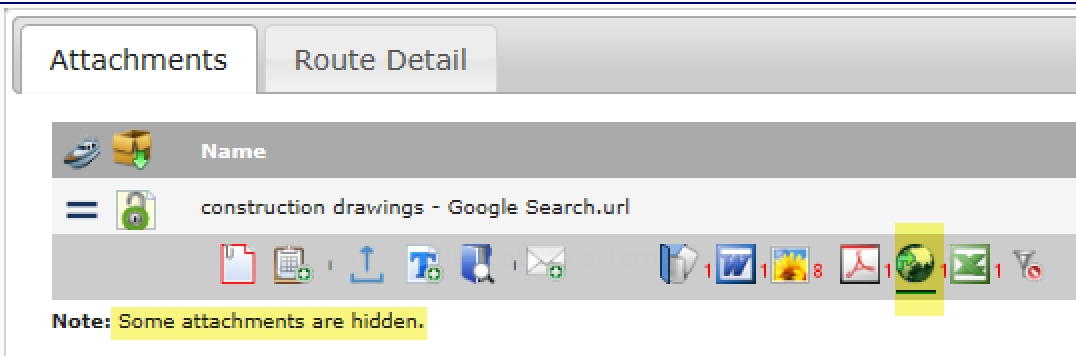
- Click on a different icon to filter by some other attachment type.
- Click on the “clear filter” icon at the end to get the full list of Attachments back.
Keywords: filtering files
