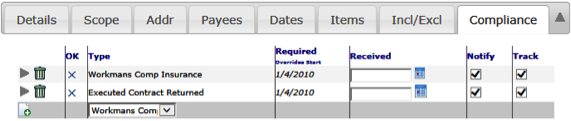A Spitfire document can include a Compliance tab as one of its mid-section tabs. Through this tab you can add or edit compliance items specific to the Doc Type.
The Compliance tab lists the compliance items required for the document and, depending on configuration, allows you to add other types of compliance items for the document. The columns on the Compliance tab tell you the following information for each compliance item.
Columns
| OK | green checkmark means the Compliance item is in compliance blue “x” means it is out of compliance question mark symbol means the compliance status is unknown |
| Type | The Type of Compliance. Required Compliance types are listed when a new document is created; optional Compliance types are selected from a drop-down list. |
| Required | The date the proof of compliance is required. The Commitment Start Date is used by default until another date is entered. If there is no Commitment Start Date, the document’s Date is used. If the Required Date has passed, and there is no Received Date, the item will be out of compliance. |
| Received | The date the proof of Compliance was received. Once a Received Date is entered, the item will be in compliance if all other conditions are also met. |
| Notify | A checkmark means a Compliance Notification document will be automatically created, based on an automatic workflow, when this item is out of compliance No checkmark means no Compliance Notification document will be created. |
| Track | A checkmark means the compliance item is currently being tracked. No checkmark mean the compliance item is being ignored. |