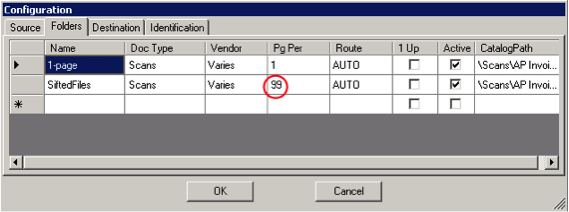The Image Stapler starts with the TIF file that was created when you fed multi-page invoices/papers into the batch scanner. You use the Image Stapler to separate the one TIF file into several “sifted” TIF files. All the sifted TIF files will then be ready for the Batch Upload Tool.
To open the Image Stapler:
- From the Spitfire Management folder, select Spitfire Image Stapler.
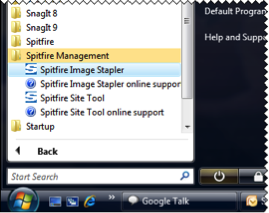
- In the Open Source window, select the TIF file you wan to process (eg, the TIF file created from a number of multi-page invoices) and click Open.
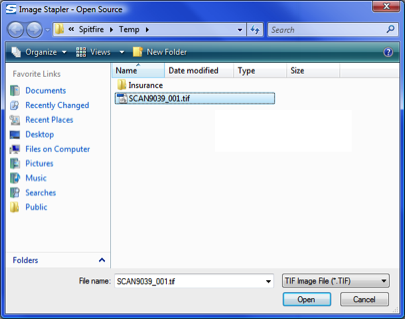
The Image Stapler will open showing the first two pages in the TIF file
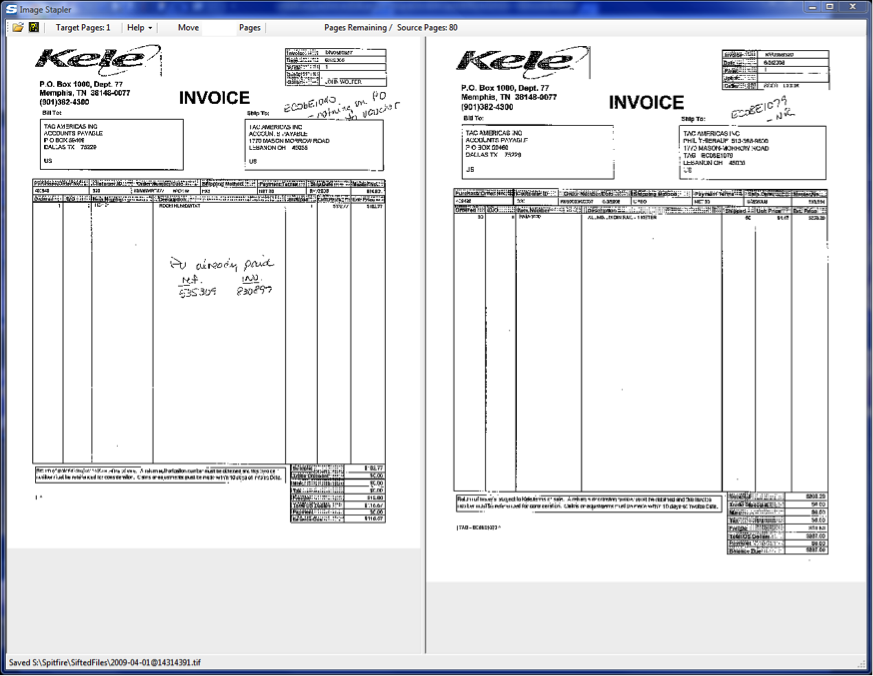
To use the Image Stapler:
- Click Save to indicate the folder you want to save your “stapled” TIF files. This target folder will be a folder that is read by the Batch Upload Tool.
- The image on the left side of the Image Stapler will be saved in the first TIF file. Use the + key (addition key) on your numeric keyboard (or the Page Down or Insert key) to move as many pages as needed to to the left to add them to the first TIF file. For example, if you want the TIF file to hold the first six pages, press the + key five times to move pages 2, 3, 4, 5, and 6 to the left. The Target Pages will indicate how many pages are currently together.

- If you added too many pages, use the – key (subtraction key) on the numeric keypad to move a page back to the right and remove it from the Target Pages.
- If you need to swap the pages on the left and the right, use the / key (division key) on the numeric keypad.
- Press Enter to save all the target pages as one sifted TIF file, This file will be saved in the folder you indicated.
The image on the right will move to the left and begin the next set of target pages. - Repeat this process until all pages have been saved.
Important: Be sure to add a folder for your sifted TIF files on the Configuration Folder tab, and enter 99 as the Pg Per. If the Pg Per for your target folder is not set properly, the Batch Upload Tool will process your sifted TIF file and could divide them into multiple, smaller files.