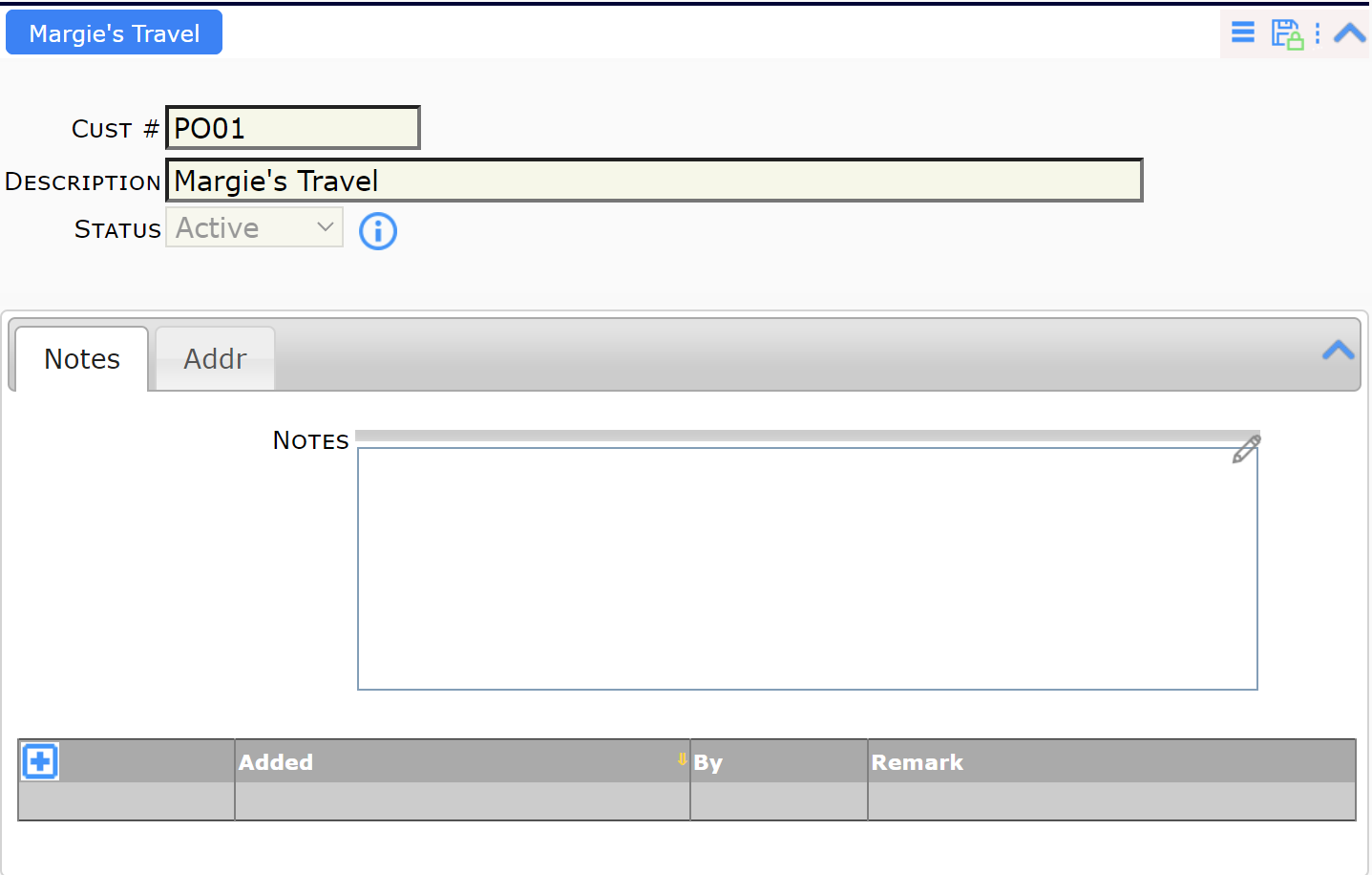Did You Know?
When you add a new Vendor or Customer Company Contact to Spitfire, a corresponding Vendor or Customer document is created. And when you add a new Employee Contact, an Employee document is created. These documents allow you to enter more information about the Contact Company or Employee.
How to access the Vendor, Customer or Employee document:
Since these documents are apart from any one specific project, they cannot be accessed through any Project Dashboard. You can find these documents using a Catalog search; however, if you are looking for a specific Contact’s document, the easiest way to open that document is through the Contact Details | General tab.
Next to the Type field (which indicates whether the Contact is a Vendor, Customer or Employee), there is an icon that opens the corresponding document.
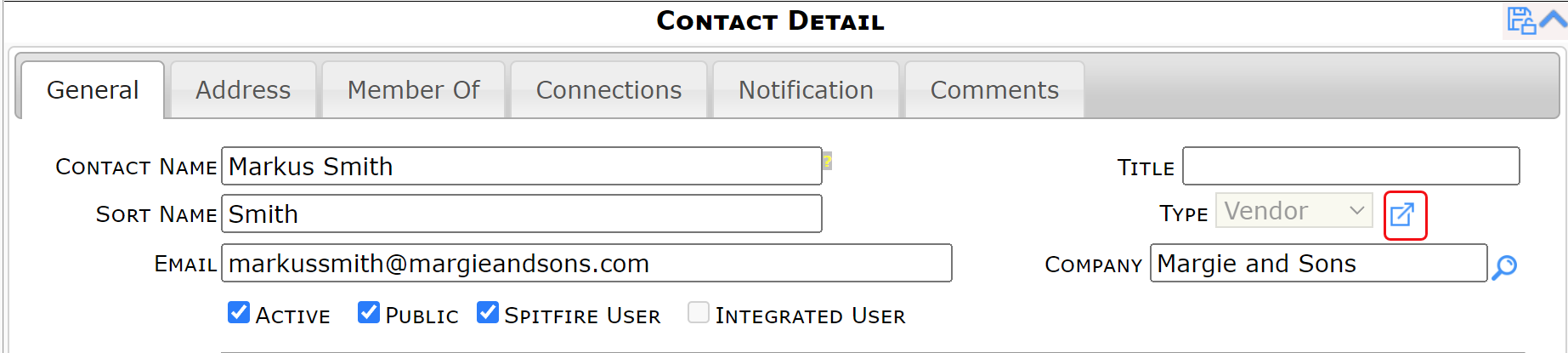
Notes:
- “Other” Contacts do not have this icon, for there is no Other document.
- The Vendor and Customer documents are on the Company level. Individual Contacts open their Company Vendor or Customer document. For example, opening the Vendor document for Markus Smith (above) actually opens the Vendor document for Margie and Sons.
Vendor, Customer and Employee documents:
The Vendor, Customer and Employee documents (like all documents) can be configured to hold the information that you want them to, through the UI Configuration tool on the System Admin Dashboard.
Note: the default Employee document is a blank slate.
Default Vendor Document:
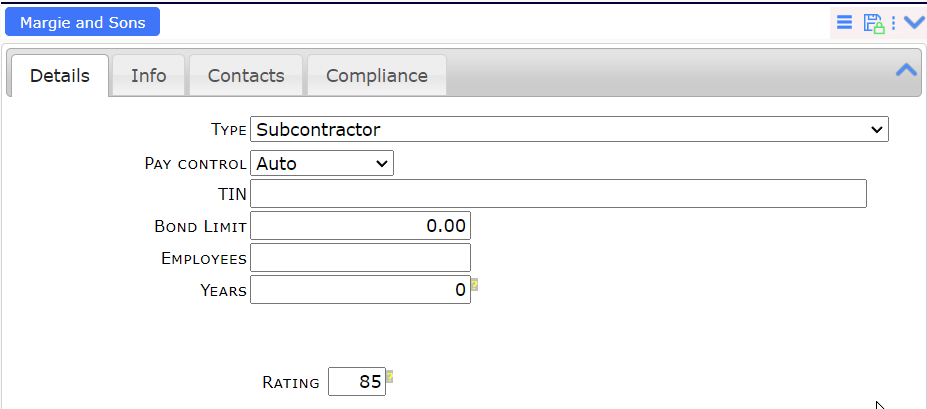
Default Customer Document: