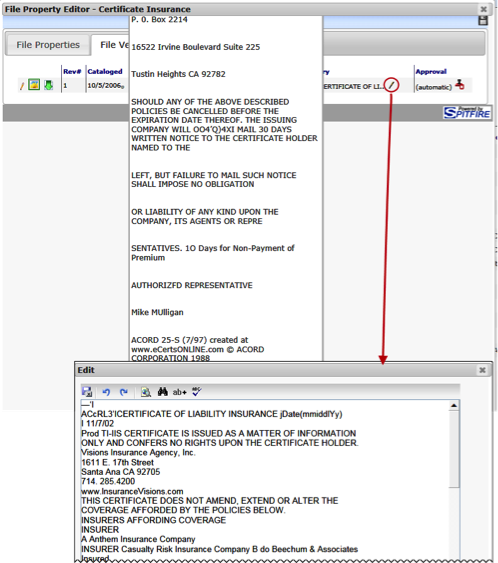When a user checks in a file, that version becomes the “latest version”. You can access the latest version of the file as well as previous versions. If you have permission to do so, you can view all versions of a file without checking it out.
To view all versions of a file:
- Click Checkin/Checkout to open the File Options menu,
- Select Properties. The File Property Editor window will open.
- Click the File Version tab. Each version of the file will be listed.
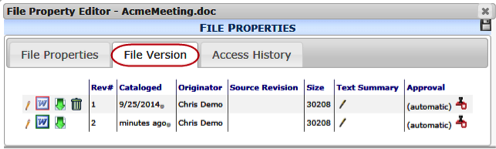
Note: The Text Summary column shows an extracted plain text abstract for non-text files (such as .tif or .pdf files). Hover the mouse over the column to see the text (if any). Click to edit the extract or to add a note to other file types.