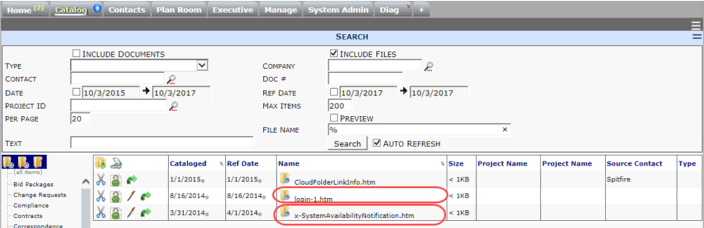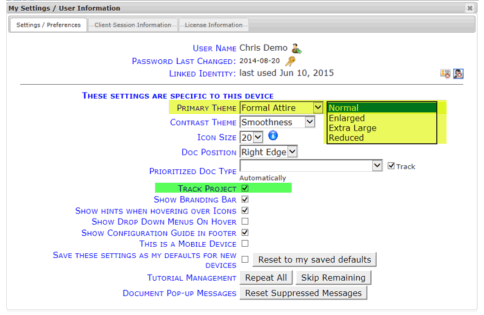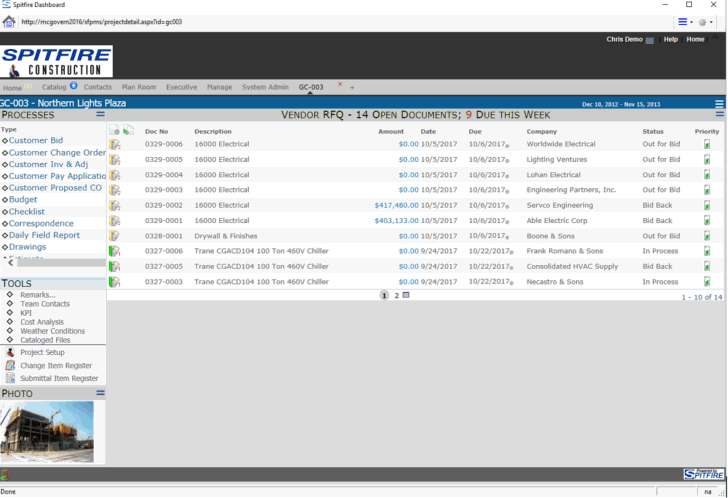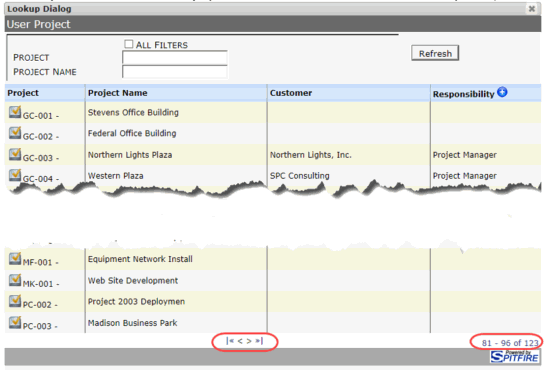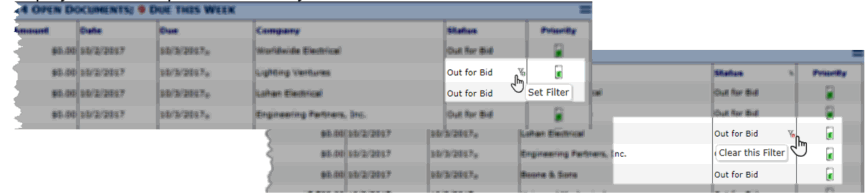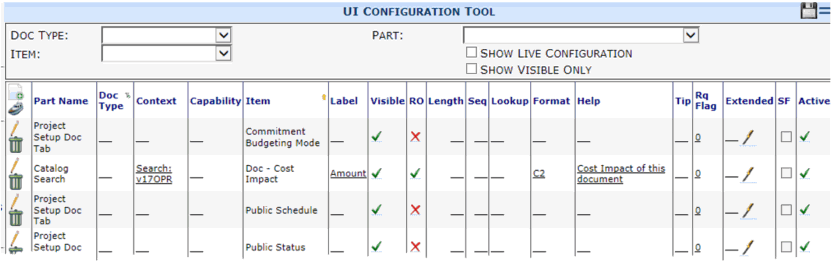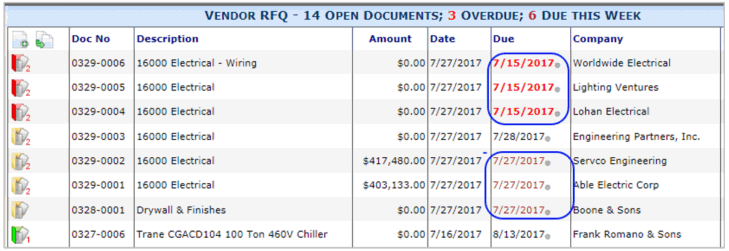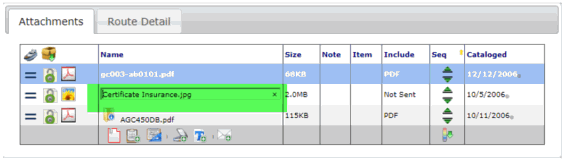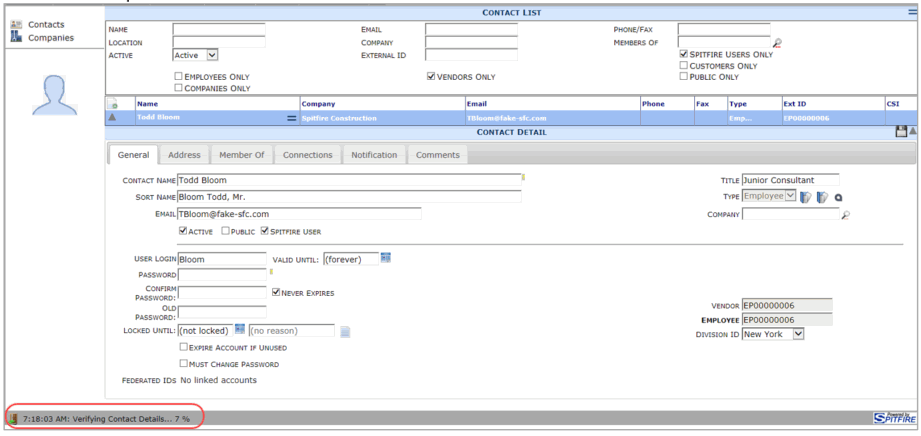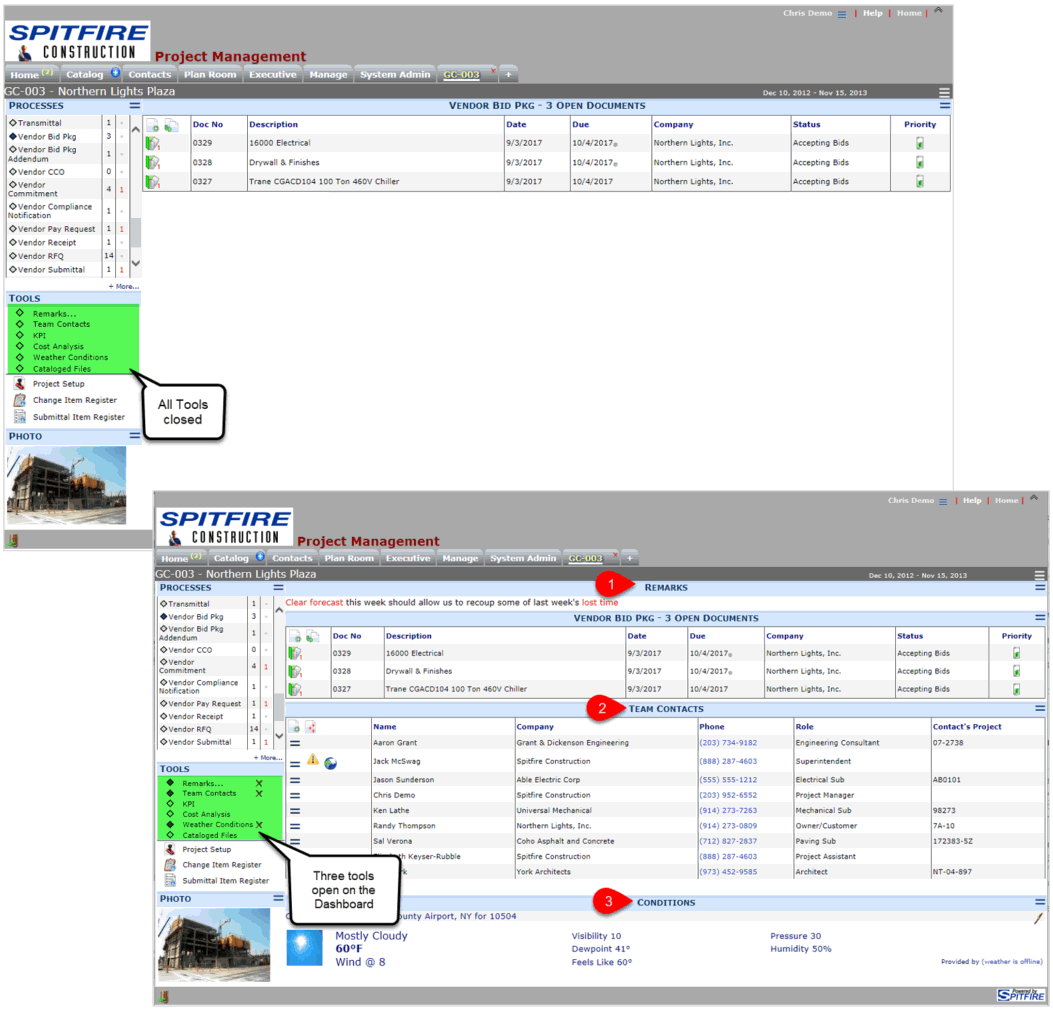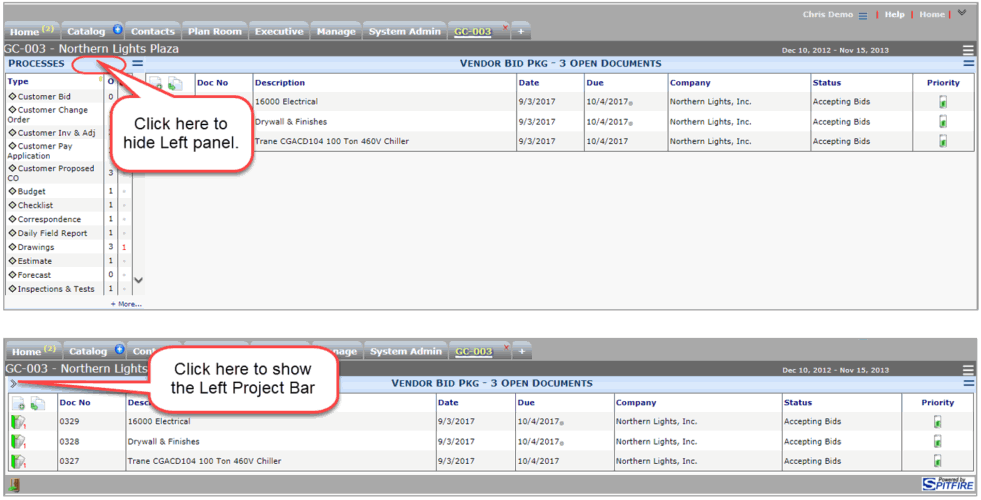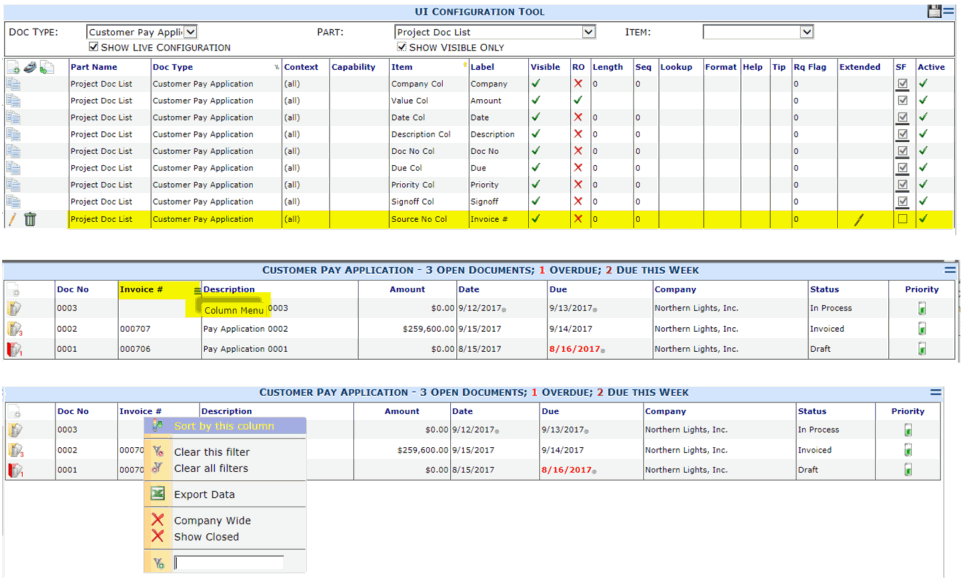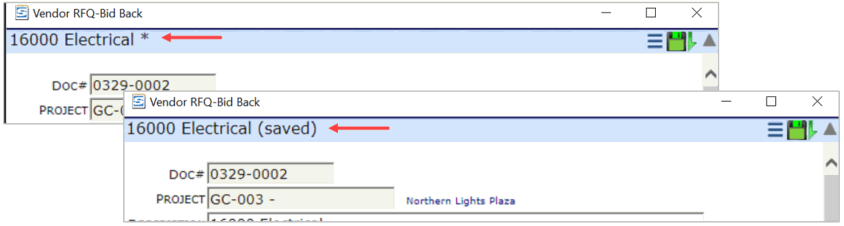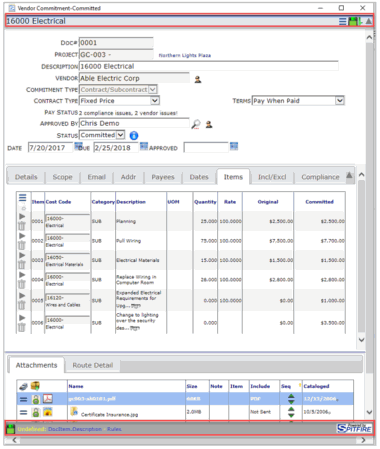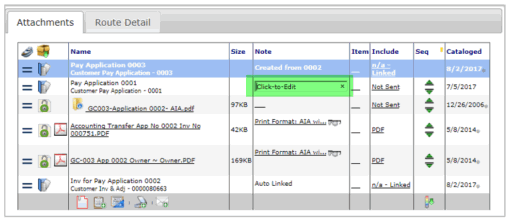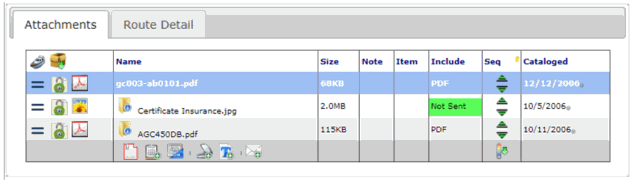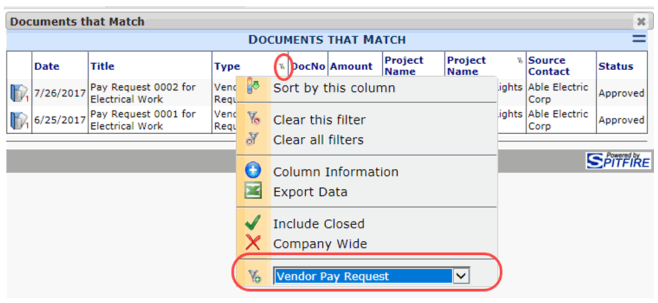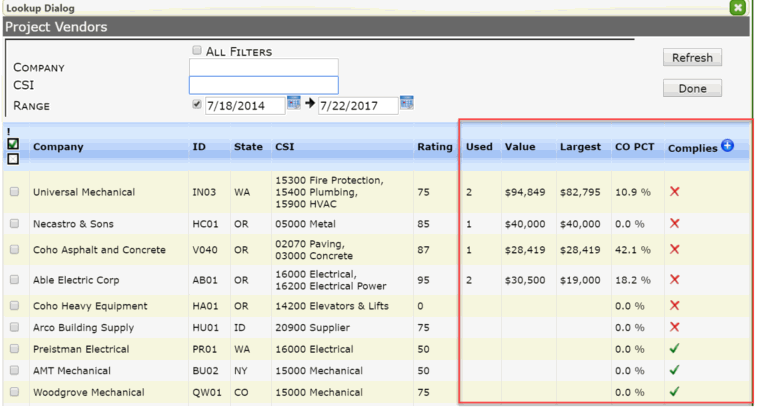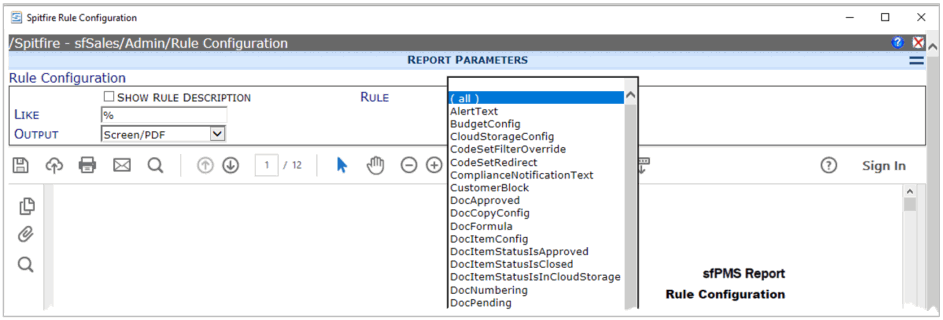General Release October 2017
Improvements
System Wide
Schema
A Field added to xsfDocHeader and xsfWorkflow, a field size changed in xsfDocTypeSubcodes and Custom Fields have been added to the following tables:
- xsfCustom
- xsfDivision
- xsfDocItemTask
- xsfDocRevision
- xsfDocDates
- xsfInclusion
- xsfMeetingAttendee
Login Page
- Will always display the current system notification
- Can display an announcement from Spitfire (under your login-1.htm). See KBA-01636.
Branding Bar
The Branding bar can be collapsed without going into my settings – just click the toggle icon.

My Settings
- Primary Theme – Now offers two options:
- Track Project now the default to ON
and can apply to Preset Searches - Try out our new Theme: Midnight
Lookups
- Pagination has been added to the Lookups. You can now see the total number of items in the lookup and use the skip |> to last and return to first <| controls .
Grids
All grids with drop-down column menus now support drop-down menus for sorts and options on all columns.
- Click-to-Filter [see VID-00007: How to Sort and Filter Columns]
Move your cursor down the right edge of a column that is filterable. Click on the Filter + icon when it is displayed on the option on which you’d like to filter or click on the Filter x icon to clear the Filter.
- Look for Click-to-filter in these locations:
- Home Inbox: Type, Project, Status, Company
- Project Dashboard Doc List: commitment number, company, status
- Catalog (includes Dashboard, Preset searches, Project File List and ‘Related Docs’)
- Documents: Type, Project name, and Document Number
- Files: Type
- Contact Dashboard: Company and External ID
- Click-to-Edit (Pencil-less UI) [See VID-00028: Editing Rows]
- Click on field in a grid and the editable fields in the grid are underlined with a blue dash line.
- When you click on the text in the field it becomes editable–just add/edit the text.
- Click out of the field to save the edit,
- Tab advances to the next text entry column.
- Clicking on the Part will show an underline on click-to-edit fields.
- Find Click-to-Edit in the following locations:
- Document | Route Detail tab
- Document | Attachment tab
- Document | Incl/Excl tab
- Document | Attendee tab
- Document | Instruction tab
- Project Dashboard | Project Team part
- UI Configuration
- Home Dashboard | Inbox
- UI Configuration
- Click-to-Edit supports ESC
For example: If you click on the file name and begin to edit, and then change your mind, you can now click the ESC key to cancel your edit.
Due Date Styles
- ** Due Dates styles are now driven by your theme’s Cascading Style Sheet (CSS), so you can now apply your own style.
- The Spitfire defaults are:
- clsDueFuture (default font color),
- clsDuePast (bold and red) or
- clsDueSoon (brown).
- In the screen shot below, the Due Dates are shown with the default style.
Here’s an excerpt from css:
.clsDueFuture {
}
.clsDueSoon {
color: Firebrick;
}
.clsDuePast {
color: Red;
font-weight:bold;
}
Home Dashboard
Inbox
- ** Now you can reorder the columns in the Inbox (including the Description column) and the Select column with the link to the document will stay in place.

Alerts
- Wider Layout Includes full text of details [See VID-00010: Watchdog Alerts]

- All Alerts are dismissed when a document is closed, but relevant ones may return.
- The Add Alert function has been removed.
Contacts Dashboard
- XTS Peer contacts include icon for enable/disable sync and indicator when disabled
- New Behavior – XTS Peer contacts sync AFTER the contact is display. A message indicates if there are changes and offers “refresh” and dismiss
(In prior versions, the XTS sync with the peer accounting software occurred before the contact record was opened.)
Project Dashboard
** Project Dashboard Facelift. [See VID-00011: How to Expand and Collapse Dashboard Parts]
- The Project Dashboard has a new Tools menu that allows the user to choose which tools to display along with the Doc Menu & List. Spitfire will remember your settings as you move from one project to the next. The Tools menu also allows you to close a tool when you are finished with it. You can choose to display as many or as few tools as you need.
** Project tab
- The autocomplete function when searching for a project no longer includes “closed” projects…
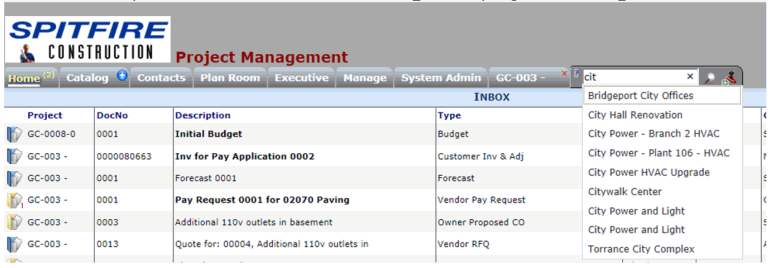
… but you can still open a closed project by entering the Project ID or using the Project Lookup with includes both open and closed projects.
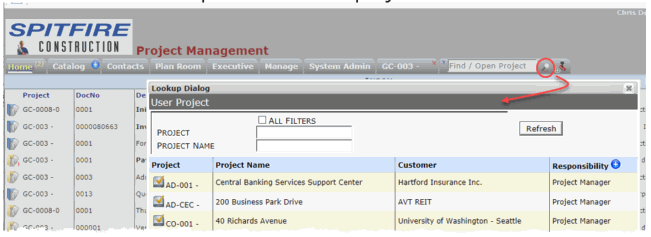
Project Dashboard Panel
** Processes Menu
- A change to the DocTypeConfig | ShowInfoBar rule – The info bars indicating the % of documents overdue/due soon now defaults to OFF.
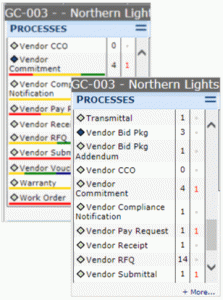
From KBA-01154:
- ShowInfoBar:
Specifies (in the result value checkbox) whether a document type should
include the visual bar that indicates the percent of documents that are
overdue and/or due soon, in the Processes menu on the Project Dashboard.- unchecked = No (default V2017+).
- checked = Yes (default through V2016).
KPI
- Default has been expanded to 4 columns.
Same data, but we’ve separated Contract line items and Budgets lines into 2 columns. (If you have a custom configuration see Upgrade Considerations section to preserve your KPI).
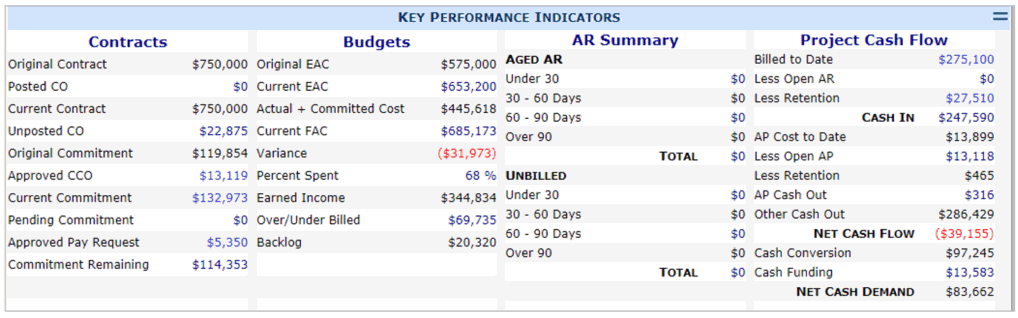
** Doc List
Cost Code Maintenance
- Setting a Cost Code to inactive will now hide that Cost Code in BFA unless there are any budget, actual or committed costs on that Cost Code.
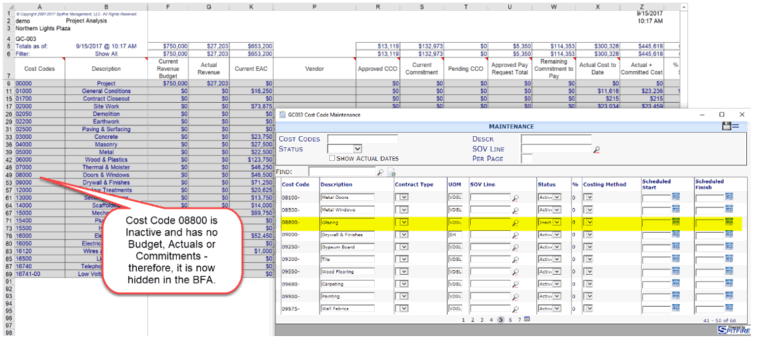
Documents
In V2017, the Spitfire Document have been divided into parts so that saves are quicker; you’ll also notice that each part has a crisper, quicker response.
Document Exclusivity and Saving
- Automatic Document Exclusivity is the default.
When you open a document, you will automatically have exclusive rights to that document until you close the document. - **New documents are saved immediately (if possible) (see DocTypeConfig | PersistNewDocument in the Rules section.)
- Auto Saves while you edit have been improved. As you edit the document, Spitfire will auto save if you change one of the following:
- Changes in unlimited text fields when using the pop-up editor Notice the Saved text at the bottom of the editor that will update as you edit your text.
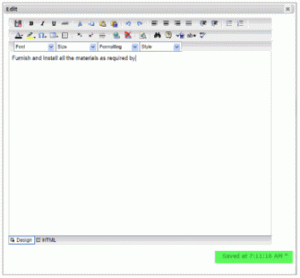
- Existing Notes or Due Date on a Route
- Existing Attachments
- Existing Remarks
- Inclusion and Exclusion tab entries
- Attendees
(and more to come)
- Changes in unlimited text fields when using the pop-up editor Notice the Saved text at the bottom of the editor that will update as you edit your text.
- You will notice the * on the document title bar when the document has unsaved data – and the (saved) message when the data is Saved.
**Save Icons are now on top and bottom of Docs.
** Specification Field
- The Specification field can now be displayed in the Doc Header and in a column on the Project Dashboard Doc List. Use System Admin | UI Configuration to make your UI changes.
- In UI Configuration, in DocHeader-Standard you’ll notice that Specification is listed twice: Specification Text and Specification Code. Both options store date in the xsfDocHeader.Specification field so you can only select one. The option allows you to pick one with a lookup of value and the other is freeform text. Pick one, not both.
- If you want to use a lookup, use the Specification Code option.
- If you to use text, use the Specification Text option.
Document Options Menu
- Delete This Document option makes for easier document deletions.
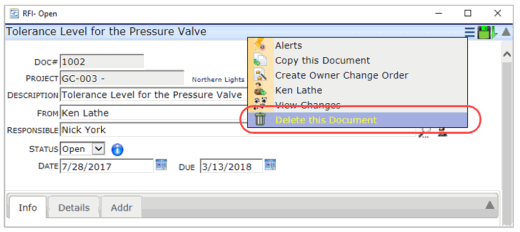
Note: The same rules from previous Spitfire version apply regarding if a document can be deleted. For example, an approved Change Order cannot be deleted and therefore the Delete This Document option will not be available in the Document’s Option menu.
Custom Buttons/Icons
- You are now able to connect a custom button on a document with a workflow script using JavaScript.
Input Field Configuration
- ** Support for classes on input fields. This new functionality applies formatting (color underline or uppercase) to an entry field on a doc type.
- uiSoftRequired (default theme adds gold by default)
- uiIsRequired (default theme adds red underline by default)
- uiUppercase (all input converted to uppercase client side)
- uiBlankIfZero (read only text with a zero or 0.00 is hidden)
- To add the gold underline to your Source # field on the RFI to indicate it’s required…

… add CSS= uiSoftRequired in the Extended field in UI Configuration.
Document Tabs
- ** Document parts – Row Resequencing
The Doc Header, Doc Detail and Doc Item Detail parts now support resequencing the fields by row. This allows the user to move the fields up or down the tab by using the Sequence column.
Fields are in the set order (pre-V2017):
 Fields sequenced by user. Notice the Seq numbers order in the UI Configuration Tool.
Fields sequenced by user. Notice the Seq numbers order in the UI Configuration Tool.
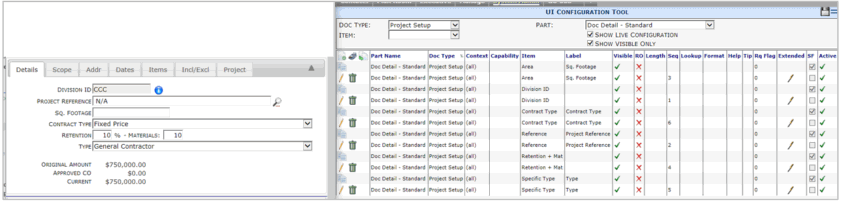
Budget Update Targets
- The Budget Update Targets have been converted to a drop-down list that is limited to only valid options for your configuration settings.
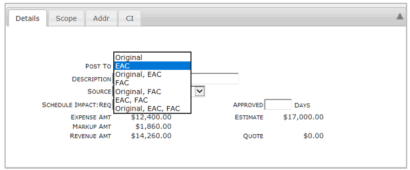
Document Items
- ExpandWhenSingle and ExpandWhenAdded now default to NO, so items will appear in Grid view (All Items) by default.
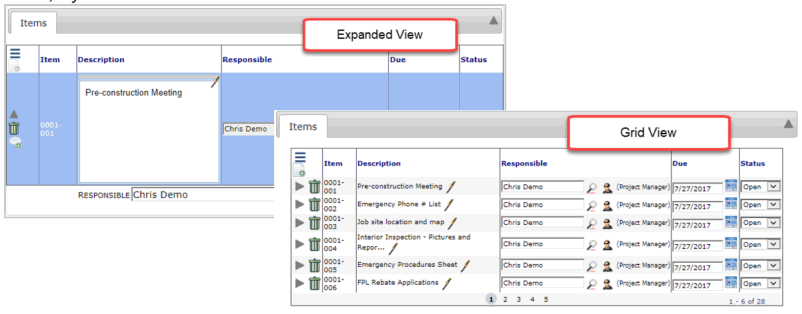
Attachments
- ** Notes for Linked Document is now editable.
- The auto-generated “Created from xxxx” message will now include the name of the Doc Type.
- Attached Doc Links visible based on permission to doc
In V2016, the “Not Sent” Include option prevented External users from viewing any attachment set to Not Sent.
In V2017, the “Not Sent” Include option has been modified. - ** The Attachment tab now supports DocTypeConfig | ShowMaximized.
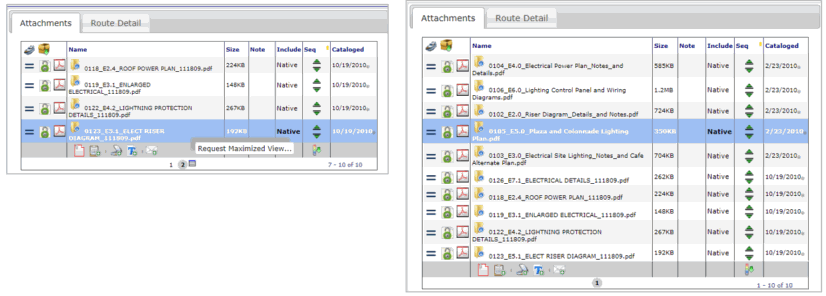
- **Attachment Notes are now editable and the auto-generated “Created from” message will include the Doc Type
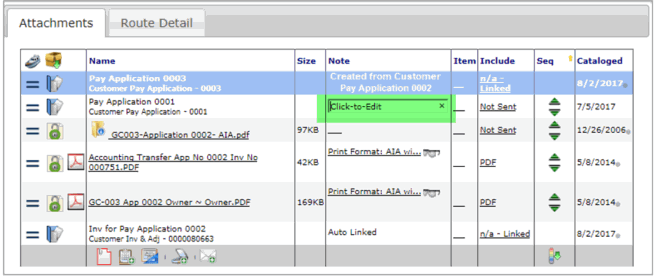
- ** PowerPoint files are now supported with edit and auto-check in (like Word and Excel).
Remarks
- ** The Doc Remarks and Doc Item Remarks grid are now available in System Admin | UI Configuration (with context and custom fields)
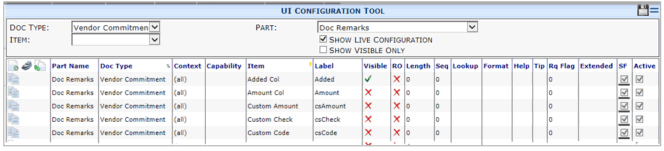
- ** Remarks grid now supports ClickEdit. Just click to start editing the text.
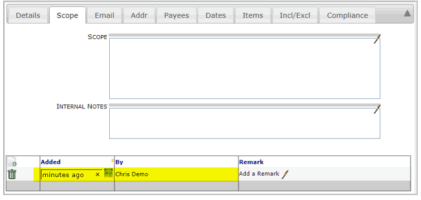
Incl/Excl tab
- ** The Incl/Excl tab now supports ClickEdit
- Add new rows with quick add – just type in the Description
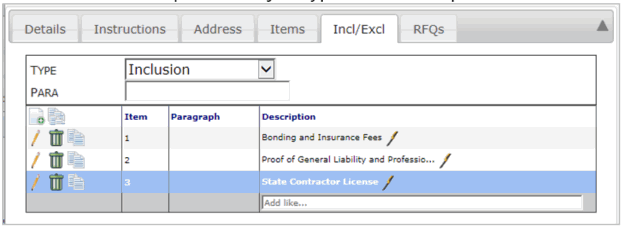
- Export Data and Column filters have been added. Click the column header menu to select these functions.
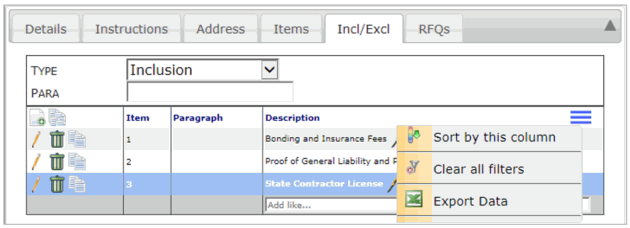
- Edits and new line items are instant-save!
- Uniqueness of Item number is validated during input/entry.
Message tab
- ** Doc Message/Email Tab now has three additional fields: Reason, Custom Flag and Subject. These fields can be used by the ATC: SEND workflow command. See ATC: SEND article on the Spitfire Support site.
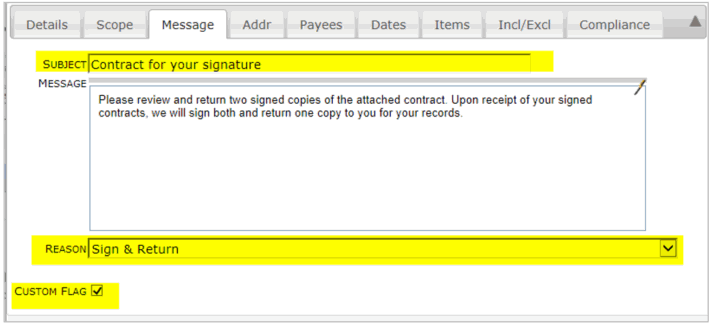
Routing
Predefined Routes
- ** The Set Preferred Route Via now includes Use Web as an option
This added option allows you to override the Contact’s Preferred Route Via with the option set here. In V2017, we’ve added the Use Web option.
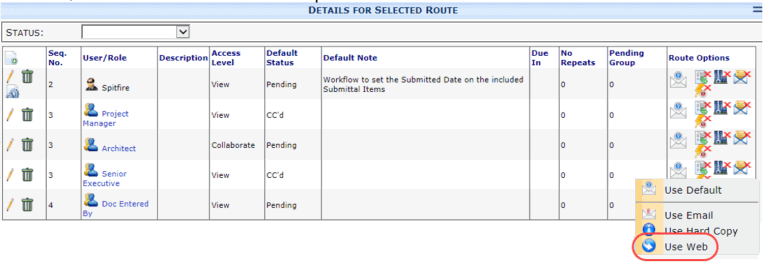
** Route Pending Any Groups
- If a Route SEQ includes multiple routees with the Pending Any status, a route can now select No Action or Responded. This allows a routee to defer to one of the other routees in this SEQ.
Click-to-Edit
- No Pencil icon, the fields are click-to-edit, even when adding a row.
Route Behavior
- Email Routing Change In Behavior– You may have noticed that you could not route a document to yourself via email because the system would immediately mark the document as already viewed by you. Beginning in version 2017, the system will not mark email routes as viewed until after they are sent.
- When sending back or restarting a route to create a new stage and the old route included a user that has since become inactive, the route engine will attempt to replace the inactive party with another user with the same role at the same company.
Doc Type Specific Changes
AP Vouchers
Note: This applies to Dynamics SL integrated site only; Acumatica-integrated site already have this functionality.
- ** The check number and check date that pays an AP Voucher now populates the ExternalDocNo and csDate fields on the AP Voucher doc type.
Budget Revisions
- Budget Revisions support EAC and FAC combo and generates a linked forecast.
- Now use a drop-down User Interface.
- Support for BudgetConfig | ValidTargets See KBA-01176
Specifies a semicolon-separated list indicating which budgets target combinations are allowed for a given Doc type. Result values for this rule are based on the BidTargets rule above. Common combinations- 1;2;3;7 = Original, EAC, Original and EAC, ALL (default for most document types).
- 1;2;3;4;5;6;7 = All combinations are valid (default for Change Orders).
- 4 = Only FAC (default for Forecast documents).
- Support for BudgetConfig | BudgetTargetNames See KBA-01176.
Specifies the semicolon-separated list that indicates the names for the Original, EAC and FAC budget targets. There is no filter for this rule. The default is Original;EAC;FAC.
** Budget Bypass Doc Type
- We’ve added a new document for quick Budget Revisions. This document allows you to edit the budget without opening the BFA Excel file. Just add a line item with the Cost Code, Account Category and Amount and save. Or better yet: use the Get Item Lookup to pull lines from the existing budget.
Commitments
- The Related Documents list on the Commitment/PayRequest/CCO document’s Option menu has been improved. This list now includes Amounts.
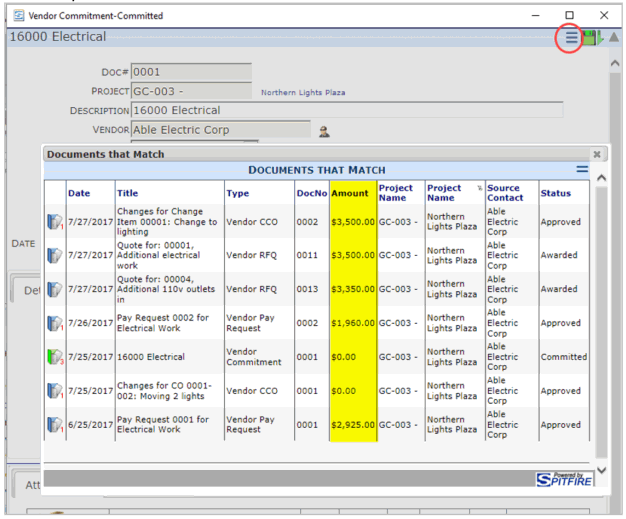
- To filter your view for one type of Document (CCO, or Pay Requests), use the Column Filter to select the Doc Type:
Rules
DocTypeConfig (see KBA-01154)
- ShowMaximized – moved here from RouteConfig now applies to both Route and Attachments
- ** PreventCreate:ProjectStatus
- This variation of the DocTypeConfig | PreventCreate allows the System Admin to block the creation of a Doc Type if the Project Setup doc type’s status is at a specific Status.
For example, you can prevent the creation of Commitments if the Project Setup is still at Plan or In Process statuses.
- This variation of the DocTypeConfig | PreventCreate allows the System Admin to block the creation of a Doc Type if the Project Setup doc type’s status is at a specific Status.
- PersistNewDocument
New documents are saved immediately.
DocItemConfig (see KBA-01158)
- ExpandWhenAdded
- Now defaults to No.
- ExpandWhenSingle
- Now defaults to No
- DefaultRevisionNumber
- Specifies starting revision number value
PresetSearch (see KBA-01564)
- TagKeys and PageTitles are now validated for “safe strings” to prevent you naming your PresetSearch tab with a non-browser friendly name. Safe strings allow only: space, 0-9, @, semicolon, comma, A-Z and a-z.
RouteConfig (see KBA-01391)
- ShowMaximized – moved to DocTypeConfig by upgrade script
- **RouteRequired
- Prevents leaving Sequence 1 before some additional route is added.
WBAConfig (see KBA-01388)
- ContractValue – specifies the account for tracking a projects contract value.
- UsePostedContractValue – specifies how KPI calculates Contract Value
WordTemplateConfig (see KBA-01323)
- ShowData – this rule now generates a warning if a filter is not specified. During the upgrade, any ShowData rules are reset to 0.
PresetSearch
- Spitfire Version 2017 contains six Preset Searches:
- Documents
- Files
- Open Pay Requests
- Open Change Orders
- Open Bids
- RFQ Responses
- If your Spitfire site has these doc types marked as inactive, the Spitfire PresetSearch for that Doc Type will be marked as inactive.
- If you would like to hide one of Spitfire’s default Preset Searches and the doc type is not inactive, go Rule Maintenance | PresetSearch | and set the TabKey value to 0.
Workflow Script Commands
ATC: TARGET command
Example:
ATC: DUE 0 DAY 1 INTO $StartOn
ATC: DUE 365 DAY 1 -1 INTO $EndOn
ATC: TARGET DocDates WITH DocDateTypeKey = ‘DED5B6FF-C747-4E96-AA4F-1A010E238214’
ATC: SET TargetRow.ActStart = $StartOn
ATC: SET TargetRow.ActFinish = $EndOn
The above example means “take the Due date and define $StartOn as the first day of the following month, then define $EndOn as the last day of the month in 1 year, then set the Target row to be the one with the Commitment Current Date type (expressed as the DocDateTypeKey GUID) in the DocDates table, and finally set the Start and Finish date fields on that row to the values in $StartOn and $EndOn, respectively.”
See ATC: TARGET for more information.
** ATC: SEND command
- This command sends an email to the person or persons specified. “Route Via” is not relevant and contacts without email addresses are ignored
Example
ATC: SETHTML $Body = Sorry for the delay. Here are my notes: [DocRevision_Notes]ATC: SEND TO JohnSmith@Acme.com;JoeShmoe@gmail.com TO DocMasterDetail.SourceContact SUBJ About [DocHeader_Title]; BODY $Body
See ATC: SEND for more information.
Reports
The Rule Configuration report in the Admin folder has been improved. The Report Parameters now include a Filter for each Rule Group and Like for Rule Names.
System Admin Tools
Diagnostic Tools
- The Reload Site Configuration now includes all farm members.
- The Reload Site Configuration button is now available at the bottom of the left pane in both the Manage tab and the System Admin tab.
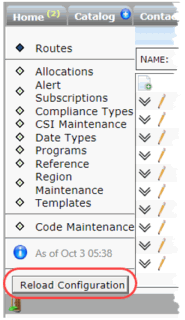
- Flush User Sessions – You can now use Diagnostic tab to flush all connections for a user
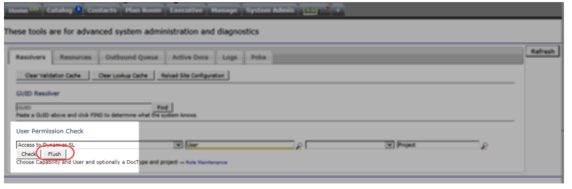
- Use TSQL Synonyms instead of $Config (improves mobility of database backups)
Dynamics SL Integration -The Spitfire database now links to Dynamics SL data using SQL synonyms
Schema Revision – V2017 Upgrade
- xsfDocHeader
- Added Specification VC (16)
- Increased Source VC (16)
- xsfDocTypeSubcodes
- Increased Code VC (16)
- xsfWorkflow
- Added Purpose VC (500)
- xsfMeetingAttendee
- Added Purpose VC (8) Doc Type Code Set = Purpose
- xsfUIPartItem
- Added GuideImage VC(160)
- Additional Custom Fields Provided for these tables: xsfComment (v2017), xsfDivision (v2017), xsfDocDates (v2017), xsfDocItemTask, xsfDocRevision, xsfInclusion, xsfMeetingAttendee
Name Type Len csAmount money 19,4 csValue money 19,4 csQty money 19,4 csNumber int 9 csCheck bit csFlag bit csDate datetime csWhen datetime csCode nvarchar 16 csString016 nvarchar 16 csString030 nvarchar 30 csString040 nvarchar 40 csString050 nvarchar 50 csString060 nvarchar 60 csString080 nvarchar 80 csString100 nvarchar 100 csString120 nvarchar 120 csString240 nvarchar 240 csNote nvarchar max csContactKey GUID csKey GUID
Client Enhancement Requests Delivered in V2017
This year, you’ll find Client Requests marked throughout this document by **
- 20069: Doc Detail tab supports Row Resequencing to position fields in your order
- 20613: Project Dashboard Doc List can now be filtered on Source Number
- 20892/22512: Viewing at any SEQ should not change future SEQ to Web route (2 clients)
- 21051 and 22765: ATC: SEND (workflow can send email)
- 21558: Page Number disappears in Inbox if Description col is moved (2 clients)
- 21687: Item Driven Budget Revision Document (Budget Bypass)
- 21790: Support specification field in doc header and project dashboard doc list
- 21937: Add Web to Predefined Route options (along with Email, Contact Preference)
- 22012: Remarks grid UI Configuration support (with context and custom fields)
- 22063: “Track Project” now the default and can apply to preset searches
- 22065: Remarks grid click to edit
- 22110: DocTypeConfig | PreventCreate : ProjectStatus
- 22190: DSL integrated sites can now access the check number and date that pays an AP Voucher in the sfPMS ExternalDocNo and csDate fields.
- 22313: Support Maximize on the Attachment tab
- 22349: Use TSQL Synonyms instead of $Config (improves mobility of database backups)
- 22350: Save Icon on bottom of docs (several clients)
- 22369: Click-to-Edit should support ESC
- 22418: Support for classes on input fields
- uiSoftRequired (default theme adds gold underline by default)
- uiIsRequired (default theme adds red underline by default)
- uiUppercase (all input converted to uppercase client side)
- uiBlankIfZero values marked with this class are hidden
- 22472: Route Group Member Responds No Action
- 22486: Project Dashboard Facelift – Tools menu, parts default closed, my settings, etc
- 22487: Attached Doc Links visible based on permission to doc (even if “not sent”)
- 22651: Add Post to target: EAC & FAC
- 22625: All columns in grid support drop-down menus for sort and options
- 22691: RouteConfig | RouteRequired
- 22719: Project tab autocomplete matches closed projects
- 22769: Edit note for attached docs
- 22773: Lookup Pagination
- 22834: Omit unused Cost Codes in BFA if the Cost Code is set to Inactive in the Project’s Cost Code Maintenance screen
- 22889: EmailText Rule Group additions: LinkToContentTagAttributes, LinkToRespondTagAttributes, LinkToSendFilesTagAttributes to control font choices in email text.
- 22950: PowerPoint file attachments supports editing and auto-check in (like Word and Excel)
- 22968: Report: Rule Configuration – new filters for rule group and rule name like
- 22974: Support for “valid” Post to Targets
Upgrade Considerations
New Documents are Saved
- Why: User requests
- Potential Problem: Expected behavior changes: a new document exists in the catalog as soon as it is opened. Documents with required fields or document number masks need attention.
- Suggested Solution: Test any documents with special document numbering. Turn the DocTypeConfig | PersistNewDocument rule off for those Doc types.
- During the upgrade: No action
Budget Target and Target Names
- Why: Non standard UI was difficult for users to get comfortable with, so we replaced the 3 check marks with a simple drop down.
- Potential Problem: Users may need to be trained or informed about the new UI. The UI change required moving the target names into the BudgetConfig | BudgetTargetNames rule. Budget target names therefore revert to the defaults (original, EAC, FAC).
- Suggested Solution: If your site has custom names for the budget targets, create a BudgetConfig | BudgetTargetNames rule entry.
- During the upgrade: No action (names revert to default)
Budget Import UOM Validation
- Why: More Accounting Systems than ever!
- Potential Problem: BFA Budget import may report errors validating UOM
- Suggested Solution: Review the UOM Code Set in Code Maintenance
- During the upgrade: No Action
Units on Document Items
- Why: Better validation when a quantity is required
- Potential Problem: Users may notice that they can no longer enter units
- Suggested Solution: Use the Enable Units switch in the UOM code set in Code Maintenance to indicate which units of measure should allow a quantity (units). Then train users to select the UOM before entering the quantity.
- During the upgrade: No Action
Review Project Dashboard Tools
- Why: Many requests: Fewer parts by default, faster load time
- Potential Problem: None
- Suggested Solution: User training
- During the Upgrade: No action
Project Dashboard Summary Menu Bars
- Why: Many requests: Screen noise
- Potential Problem: Important delays can be missed in the abundance of bars
- Suggested Solution: Enable the info bars that are relevant to your site
- During the Upgrade: The default changes
Project Dashboard Doc List
- Why: Order of CCO and Payment Requests
- Potential Problem: Expected behavior changes
- Suggested Solution: User training
- During the Upgrade: The commitment column is moved first and the grid is sorted by commitment and docno. The commitment column supports click-to-filter
Project Dashboard KPI Format Changes to 4 Columns
- Why: Screens are wider
- Potential Problem: Some numbers move to the new column
- Suggested Solution: User training
- During the upgrade: The UI configuration is replaced. Ask us before you upgrade if you wish to backup your existing layout
Project Dashboard Cost Analysis Pending CO Calculation
- Why: The KPI and CA parts used different criteria to determine pending CO amounts
- Potential Problem: We have aligned the calculations
- Suggested Solution: User training. See KBA-01285 to return to legacy behavior.
- During the upgrade: The CA calculation is changed
Default Document Width
- Why: Screens are wider
- Potential Problem: None
- Suggested Solution: User training
- During the upgrade: And DocTypeConfig | DocWidth rules with a value less than 900 are removed so that the new default width can take effect.
Contract Value Account
- Why: More Accounting Systems than ever!
- Potential Problem: “Unable to resolve Contract Value Account Catagory” message approving Owner Change Orders
- Suggested Solution: Add WBAConfig | ContractValue rule. Typical value is Contract Value
- During the upgrade: No Act