If you have created a Spitfire Item template (aka VXL template) you can use that template to edit and enter Items through the Attachment tab. If properly configure with (Document Data replacement, then data from the item tab refreshes the Excel workbook each time it is opened. (See the VXLConfig rules)
To have the template file available for this, add the template to your Template library as an Attachment template.
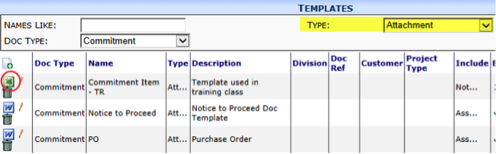
Note: You must have exclusive access rights to import Item data. If necessary, save your document so the Save icon turns green before you import.
Special VXL Worksheets
- RawDocument – contains all the fields from the document header and revision
- RawAddr – contains a row for each address
- RawItems – contains a row for each item.
- ToSpitfire – see VXLConfig Rules for alternate naming. The edit sheet
Special VXL Defined Names
- To_RowLimit tells the interface where to end the row clearing; effectively where the export step will stop erasing cell contents. This is critical if you have summary data at the bottom of your ToSpitfire sheet.
To import Items from an attached Excel file:
- On your document, access the Attachments tab.
- If you have more than one Attachment-type template, select your VXL template from the dialog box and click OK.
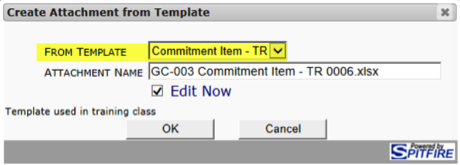
A new Excel file created from your template will open. - Either copy Item data from another Excel file or enter data.
- Save and Close the attached Excel file. A message will appear.
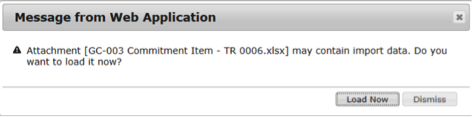
- Click Load Now to copy your Item data to the Items tab.
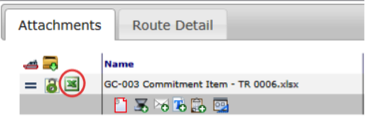
Note: You can open the file again from the Attachments tab to make changes to your data. The Load Now message will appear each time you save your Excel file.
