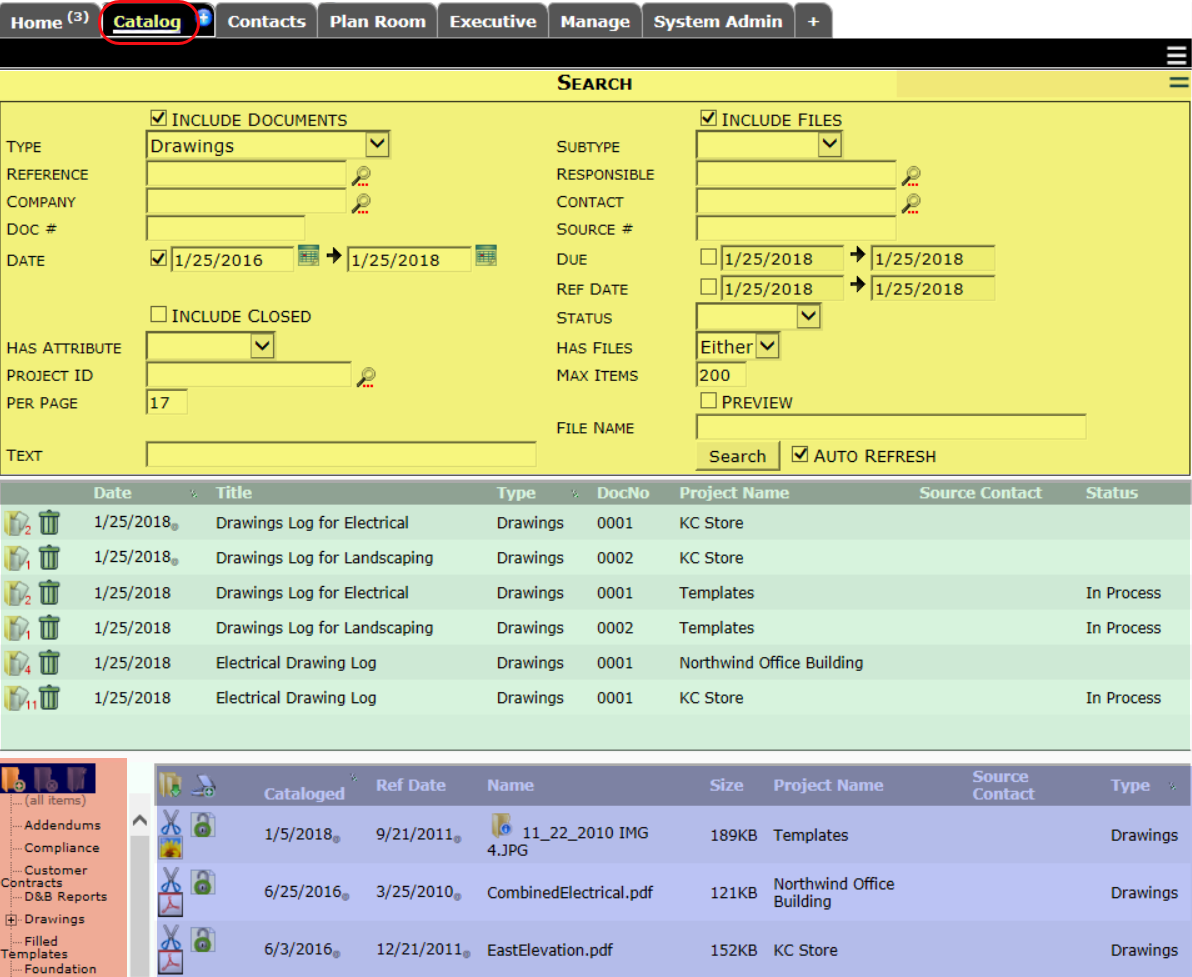 The Catalog Dashboard is made up of a filter area (yellow), a documents part (green), a folders part (peach), and a files part (blue). Users need the capability below to access this dashboard. The individual parts are also regulated by other capabilities.
The Catalog Dashboard is made up of a filter area (yellow), a documents part (green), a folders part (peach), and a files part (blue). Users need the capability below to access this dashboard. The individual parts are also regulated by other capabilities.
PAGE | Catalog Dashboard (R)
- R allows the user to access the Catalog and use the document filters.
Catalog Filters
Document filters do not need additional permission. File filters are governed by the following capability.
Note: if the Include Files checkbox is not checked, the file part will not appear.
LIST | Can change catalog file filter (RU)
- R is a required permission for this capability.
- U allows the user to view and select the Include Files checkbox and search for files on the Catalog using the file filters.
Documents Part
The Documents part of the Catalog is governed by the following capabilities. Once a user opens a document, capabilities pertaining to documents come into play.
PAGE | Document Access (R)
Note: this capability is most often included in a role that is limited by Doc Type.
- R allows the user to open documents from the Catalog. Without this permission, a user can open only those documents that are routed to the user.
DOC | Can Delete an entire document completely (RD)
- R is a required permission for this capability.
- D allows the user to delete documents from the Catalog through the trash icon.
Note: deleting a document cannot be “undone.” Assign this capability wisely.
LIST | Can see list of all Documents regardless of access (R)
- R allows the user to view (in the Document part) the list of all documents that meet search criteria, even if the user does not have the PAGE | Document Access capability (above).
Catalog Folders
The Catalog Folder part is governed by the following capabilities.
PAGE | Catalog Dashboard (RIUD)
- R is required in order to see the folders.
- I allows the user to add, rename and delete folders on the Folders part (if the PART | Maintain Catalog and Report Folders capability is also given; see below).
- U allows the user to rename folders in the Folder part.
- D allows the user to delete folders in the Folder part.
PART | Maintain Catalog and Report Folders
This capability requires PAGE | Catalog Dashboard (I). The user’s ability to access the files that in the Catalog folders is also affected by Catalog Folder permission (in the Catalog Folders tool on the System Admin Dashboard).
- R is a required permission for this capability.
- I allows the user to create new Catalog folders.
- U allows the user to rename Catalog folders.
- D allows the user to delete Catalog folders.
DOC | Can move items among folders (R)
- R allows the user to place files in Catalog folders.
Files Part
Users have access to all files that are in the Catalog folders to which they have been granted permission. In addition, users can access files that are attached to documents that are routed to them. Users who are routed documents via email will be able to read the attached files. Within Spitfire, the abilities to view and use files that are attached to a document or on the Catalog Dashboard (or Project Dashboard) are governed by several capabilities.
PAGE | Can Export file from the Catalog (R)
- R allows the user to export files from the Catalog Options menu, the Attachment tab of documents, and the Bulk Export tool.
PAGE | Add Files (RI)
- R is a required permission for this capability.
- I allows the user to upload and scan files through the Add Files tool as well as to add/upload files through other means such as drag-and-drop.
LIST | Can Read all Files (R)
- R allows the user to read all files, regardless of folder permissions or confidentiality or any other limitations on files and including files in hidden folders (which contain copies of emails that are attached to documents). Because of the breath of this capability, it should not be assigned to typical users.
File Options Menu
The options on the Files Options menu are governed by the following capabilities, except for the Route this… option. In order for the Route this… option to be enabled, the Catalog File Route Doc type must be made active (through the Doc Types tool on the System Admin Dashboard) and the user must be given PAGE | Document Access capability (see above) for the Catalog File Route Doc type.
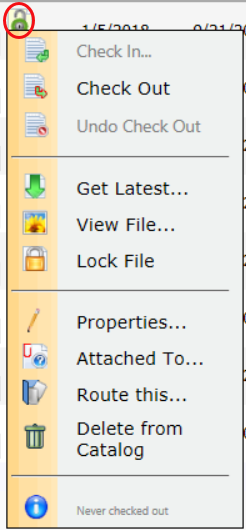
DOC | Checkout files or see status (RIS)
- R allows the user to access the File Option menu and also to Get the Latest version of a file.
- I allows the user to checkout/check-in files, to lock/unlock files, and to edit files including template output.
- S allows the user to checkout or unlock a file checked or locked by someone else.
DOC | Maintain a Catalogued Item (RUD)
- R allows the user to view the File Properties and Access History tabs (from the Properties option).
- U allows the user to edit the properties for a file and also to edit an attached file (if the user has the DOC | Checkout files or see status capability above).
- D allows the user to delete files from the Catalog through the trash icon-Delete from Catalog option.
PART | Catalog File Version History (RUDS)
- R allows the user to access the File Version tab (from the Properties option) provided the user also has the DOC | Maintain a Catalogued Item (above).
- U allows the user to edit a file version row.
- D allows the user to delete a version of the file.
Warning: deleted versions of files cannot be recovered. - S allows the user to Approve the version of a file.
PAGE | Can see list of documents related to a file
- R enables the Attached To option so the user can see which documents a file is attached to.
