Question:
When I open my Period Distribution workbook (from a Period Distribution document), I see amounts to be distributed in the Remainder column. What are my options for distributing these amounts?
Answer:
For each distribution line, the amount in the Remainder column is the amount you can distribute among its Period columns. You can distribute amounts for each Account Category row in different ways, if desired. The options for distribution appear on the Distribute Amounts ribbon on the Spitfire Menu.
Note: In V23, the Period Distribution Doc type was renamed Project Cash Flow and the Period Distribution (PD) workbook was renamed Project Cash Flow (PCF) workbook.
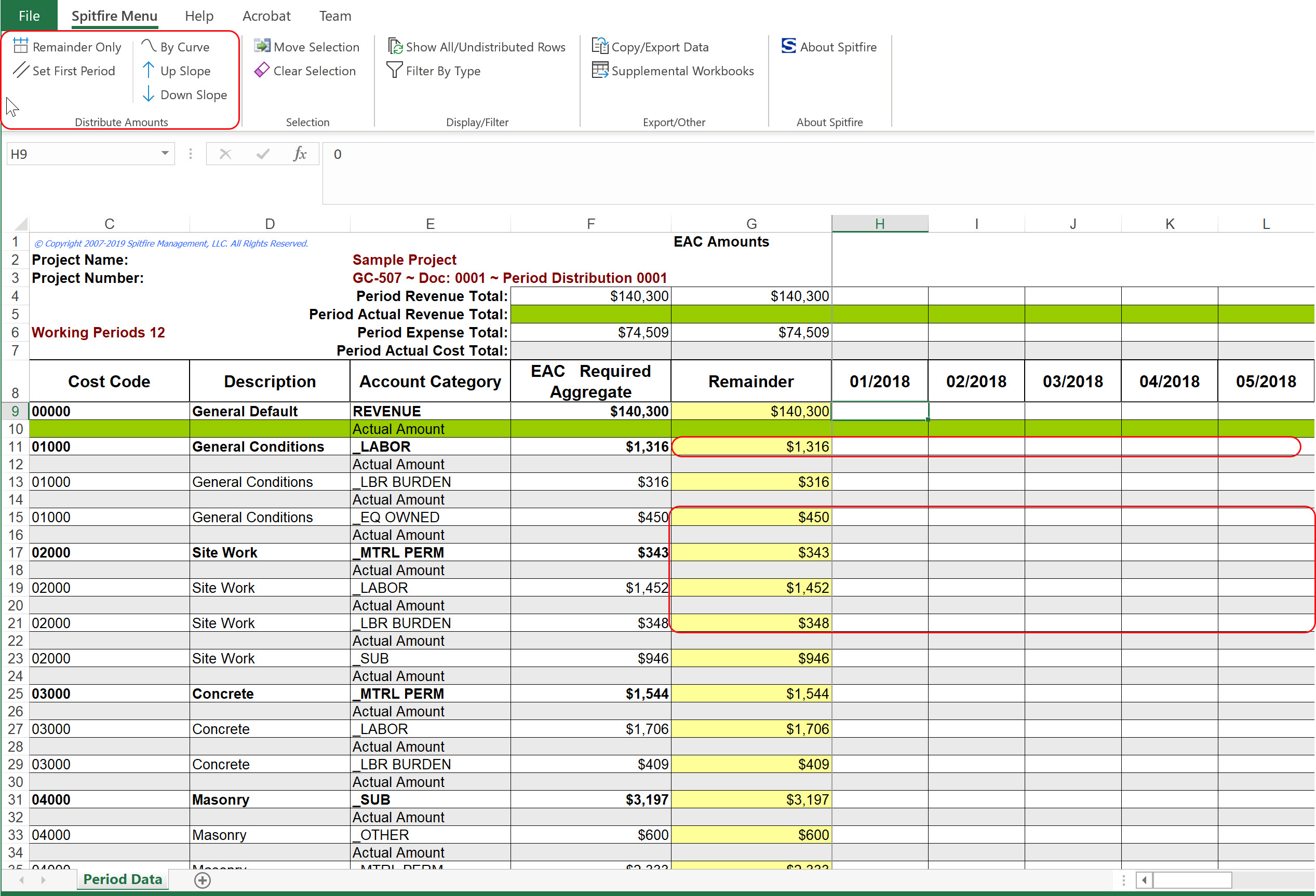
- You can distribute an amount manually, typing in a distributed amount in each of the appropriate monthly columns (in the white cells.
- You can use any of the distribution options that appear on the Distribute Amounts ribbon. (See below.)
- You can select and distribute amounts in several rows at a time, by highlighting the rows before selecting a distribution option.
- You can select one or more cells with a distributed amount and use the Clear Selection option to send those amounts back to the Remainder column.
- You can select one or more cells with a distributed amount and use the Move Selection option to move those amounts to other periods to the right. Adding an amount to a period that already contains an amount will result in that period containing the sum of both amounts.
Remember to save your changes regularly and before closing the workbook.
Distribution Options:
First, select the cell or cells that contain the amount that you want to distribute. If you select multiple rows (by highlighting all the ones you want), the distribute form will cycle through the selected rows permitting your changes. The distribution options do not recognize multiple highlighted columns.
Once the cell or cells are selected, choose one of the distribution options.
Note: because decimal places are not shown in the columns, amounts with decimals appear rounded up or down in each cell. However, the full amount for each cell appears in the formula bar when you click on an individual cell.
Remainder Only:
This option distributes the Remainder amount equally over a specified number of periods.

- Indicate the number of periods over which to distribute the amount and indicate the starting period (as month/year).
- Click the OK button.
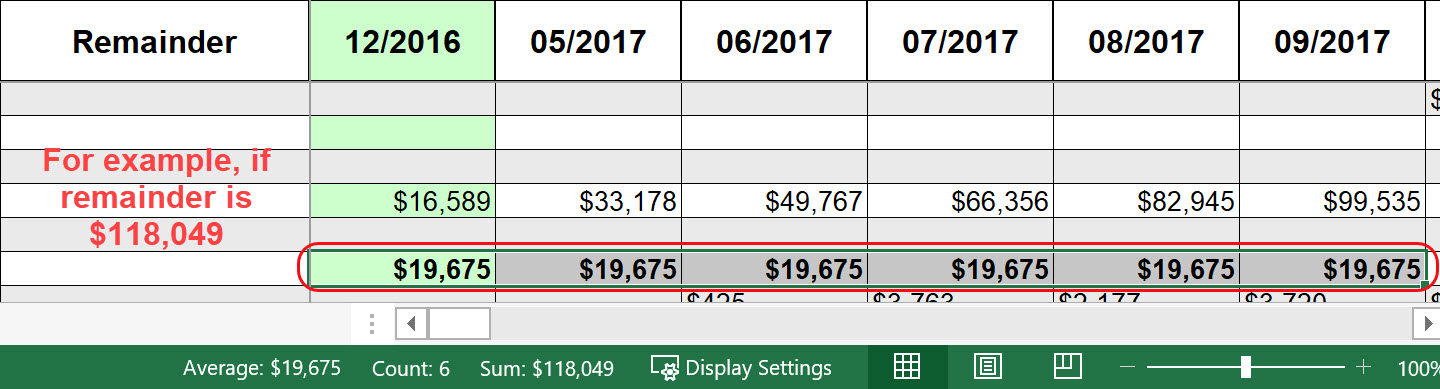
Set First Period:
This option distributes the Remainder by allotting a specific amount in the first period, then distributing the rest equally.

- Indicate the number of periods over which to distribute the amount and indicate the starting period and the amount for the starting period.
- Click the OK button.

How the amounts are calculated:
- The Distributed Amount to all periods other than the starting period is calculated by taking the “Amount to Distribute” and subtracting the “Amount for Starting Period” and dividing the remainder by one less than the total “Distribution Periods”.
By Curve:
This option distributes the Remainder on a curve with the maximum amount at the midpoint and the minimum amounts at each end. Note: the Status line at the bottom of the workbook will advise you of the minimum Maximum Amount required for distribution.
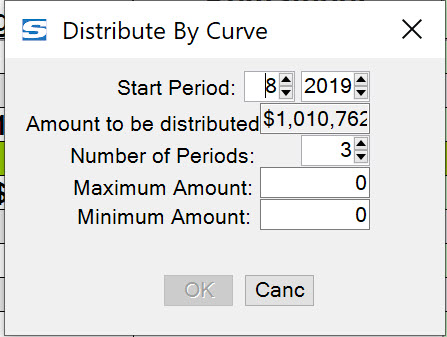
- Indicate the starting period (as month/year), the number of periods over which to distribute, the maximum amount for a period and the minimum amount for the end periods. Zero is a valid entry for the minimum amount.
- Click the OK button.

How amounts in a curve are calculated:
- The minimum amount is entered for all columns in the distribution period range.
- If there is an odd number of distribution periods, the maximum amount is distributed in the middle column. If there is an even number of distribution periods, the maximum amount is distributed in the middle two columns.
- The distribution period range and remaining amount is reduced by the number of entries in step 1 and step 2. If the remaining amount divided by the remaining columns is greater than the maximum amount then the maximum amount is entered in the next two columns adjacent to the middle. This continues until the remaining amount divided by the remaining columns is less than the maximum amount.
- Once the remaining amount divided by the remaining columns is less than the maximum amount, the distribution amount by column is equal to the remaining amount divided by the sum of the remaining columns multiplied by the column position.
Note: This evaluation is first run with the number of remaining columns equal to two less than the total (first and last) to see if the amount to be spread is less than the maximum. If so then the first and last column should remain at the minimum amount, otherwise the column amount is the sum of the minimum and amount by column.
Up Slope:
This option distributes the Remainder on an upward slope of equally increasing amounts from the first period to the last.
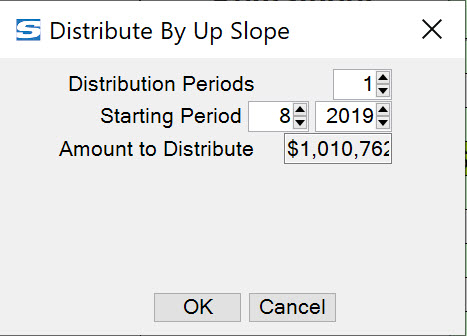
- Indicate the number of periods over which to distribute the amount and indicate the starting period.
- Click the OK button.
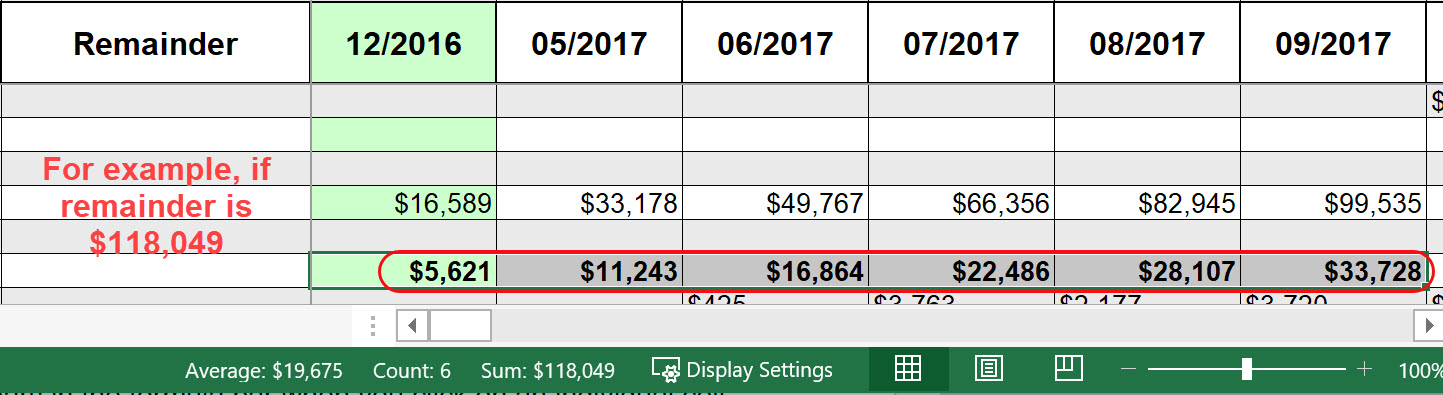
How amounts on an upward slope are calculated:
- The amount to distribute is divided by the sum of the count of distribution periods. For example, if there are 6 periods, the sum of the count is 21 (1+2+3+4+5+6=21) so the Remainder amount is divided by 21.
- The resulting amount is placed in the starting period.
- The amount times 2 is placed in the next period, times 3 in the third period, times 4 in the fourth period, etc.
Down Slope:
This option distributes the Remainder on a downward slope of equally increasing amounts from the first period to the last.

- Indicate the number of periods over which to distribute the amount and indicate the starting period
- Click the OK button.
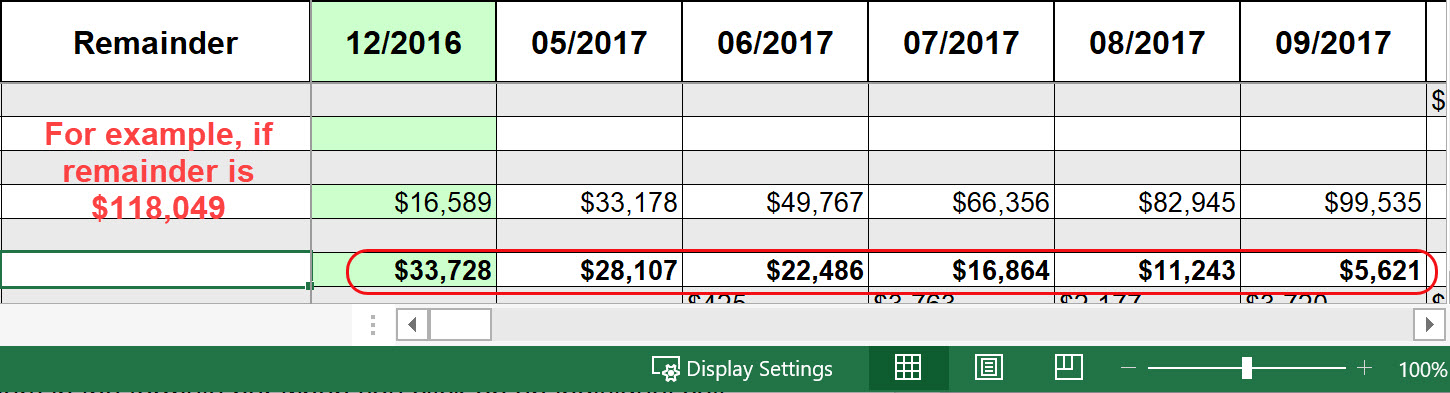
How amounts on an downward slope are calculated:
- The amount to distribute is divided by the sum of the count of distribution periods. For example, if there are 6 periods, the sum of the count is 21 (1+2+3+4+5+6=21) so the Remainder amount is divided by 21.
- The resulting amount is placed in the last period.
- The amount times 2 is placed in the second to last period, times 3 in the third to last period, etc. so that the largest amount appears in the starting period.
For Related Information:
See Period Distribution: An Overview
KBA-01773; Last updated: June 12, 2023 at 12:29 pm
