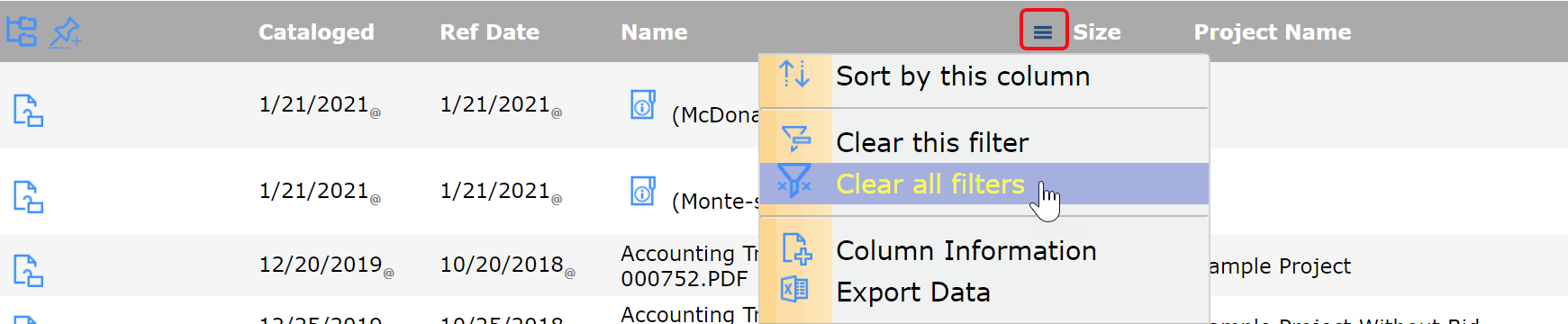Did You Know?
Filters can be found throughout the Spitfire system for a very good reason: they can help you find exactly what you want in the midst of large amounts of data. But if you don’t use filters mindfully, they can give you confusing results or make you think that files or documents are missing. This is particularly true when using Catalog filters from the Catalog Dashboard or from within the “Doc Attach” tool. The same filters that appear in the Catalog Dashboard appear in the window that pops-up when you click the “attach a previously catalogued file” icon at the bottom of the Attachments tab:
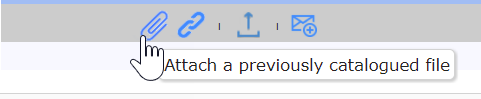
This icon allows you to attach any file that already exists in your Spitfire Catalog onto the current document. You may want to use filters to find the file(s) that you want to attach.
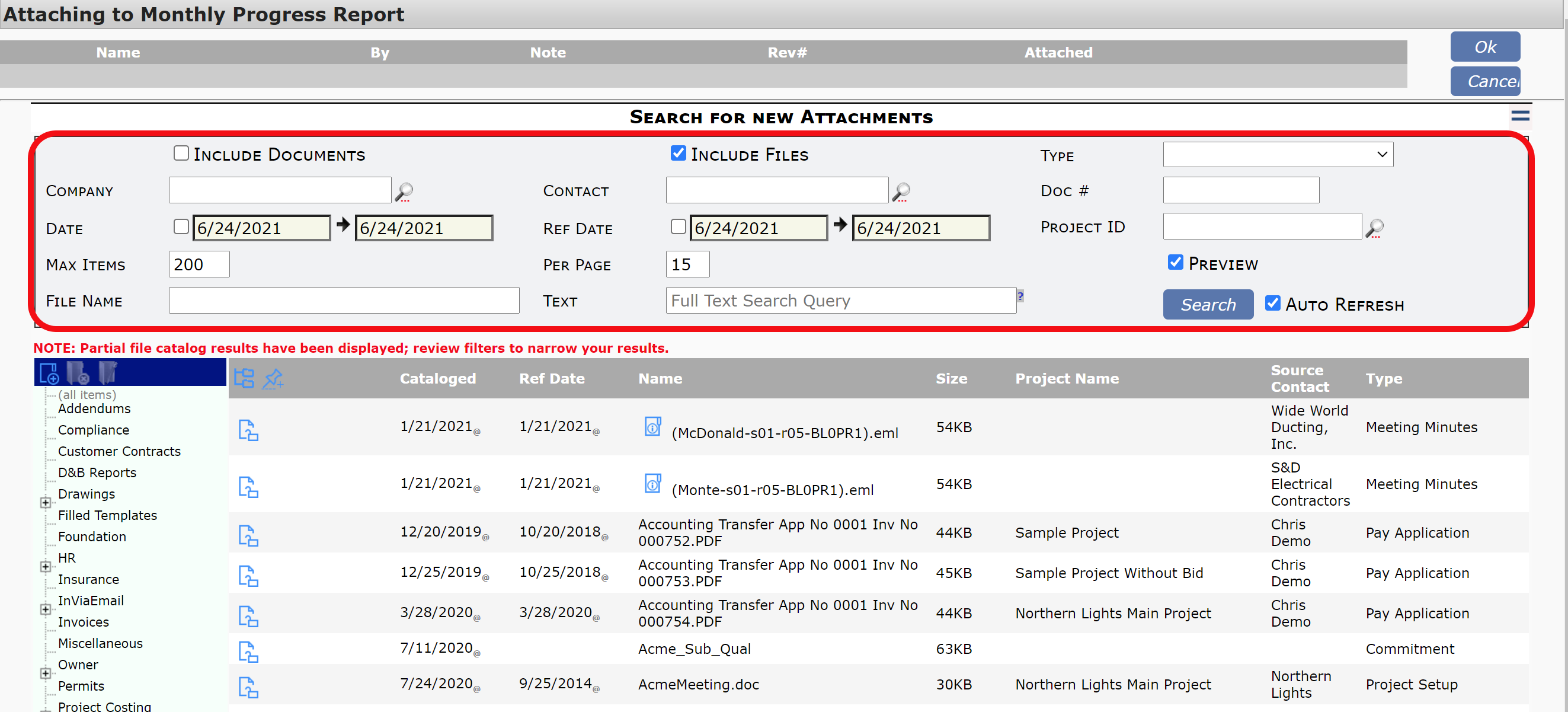
When filtering the Catalog, it is common for users to use one filter, such as Type, and then to click the Search button. However, sometimes the expected result is not listed. In such cases, you should carefully examine all the filters. For example:
- Is Include Documents checked if you are looking for a document? [Documents are created within Spitfire]
- Is Include Files checked if you are looking for a file? [Files are created outside of Spitfire in other applications]
- Are any date ranges checked and specified? If so, is the date range correct for your purposes?
- Is a Project ID listed? If so, is it the Project ID you want?
- Are any filters still in use (from a previous search) that should first be cleared?
To clear all filters:
- Mouse over any column that shows the in-column drop-down menu icon. (The icon appears when you mouse over the header.)
- Select Clear all filters.