Question:
How do I delete an Item from the Submittal Item Register? Sometimes the “trash” icon is enabled, so I can use it, but other times it is greyed out.
Answer:
The trash icon is disabled if the Submittal Item is also on a Submittal and/or Submittal Package document. Remember that a Item on the Submittal Item Register (Submittal Log) is the same Item that appears on a Submittal and/or Submittal Package.
You can tell that an Item is also on a Submittal and/or Submittal Package by icons in the Submittal Item Register. The first column indicates whether the Item is on a Submittal; the second column indicates whether the Item is on a Submittal Package. A blue filled-in icons mean yes; grey-outline icons mean no.
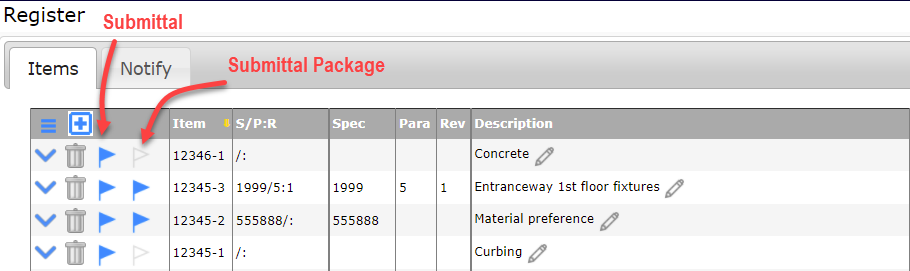
If the Item is neither on a Submittal nor on a Submittal Package (because it was added directly to the Submittal Item Register), you can click the “trash” icon to delete it, then save.
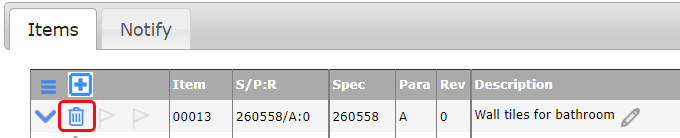
However, if the trash icon is disabled, you must first go to the Submittal and/or Submittal Package to delete the Item there.
You can open Submittals and Submittal Packages from the item rows by clicking on the icon and the clicking on the name of the document or the “open” icon.
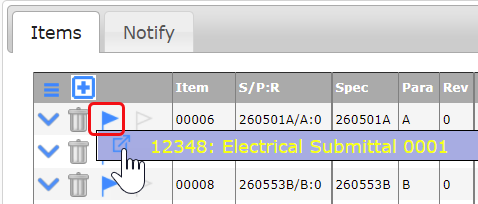
Once you delete the Item from all documents on which it appeared, the trash can will be enabled on the Submittal Item Register and you can use it to delete the Item. Remember to save after deleting.
