Problem:
- When you open a Microsoft Excel workbook in Spitfire (BFA, SOV, Period Distribution), you may get the following message:
SECURITY RISK: Microsoft has blocked macros from running because the source of this file is untrusted. - When you open a Microsoft Word file, edit is blocked because it came from an unsafe Source.
- Your downloads from the Spitfire site have a security warning saying the file came from another computer and an “Unblock” checkbox in the properties dialog
Solution:
First, read KBA-01047, especially the section on Excel Trust, to ensure that your workstation was properly set-up. (See also KBA-01519) If you are still getting that message, it is because Microsoft has added an additional step in the security process, which requires further set up by you or your IT team.
You will need to identify your Spitfire site as a trusted site in Windows Internet Options Security Zones so files from the site won’t be blocked.
- Click the Start button or Windows key and type Internet Options.
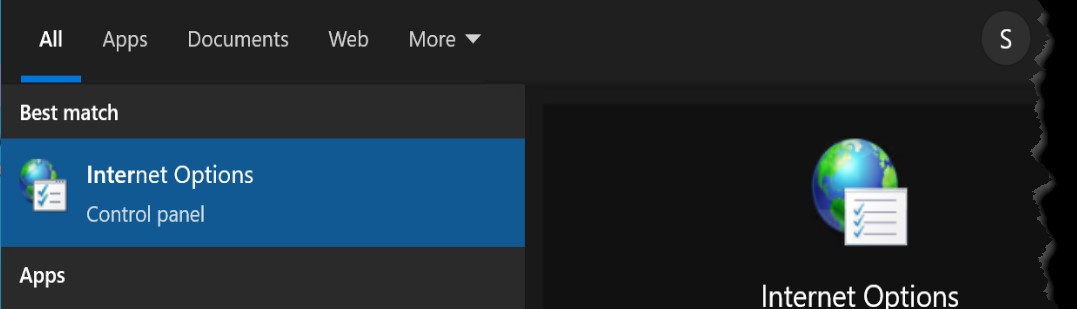
- Select Internet Options from the search results and the Internet Properties dialog box will appear.
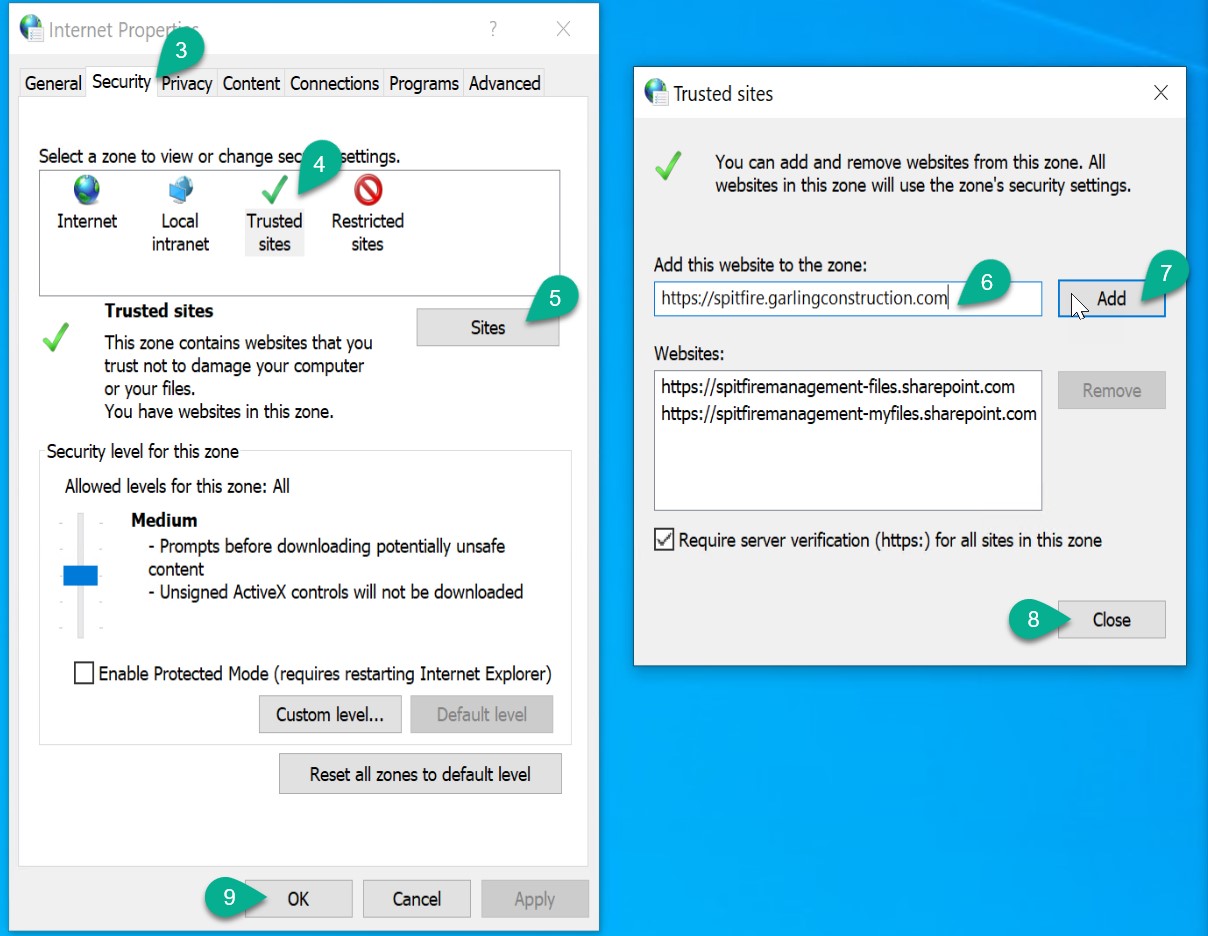
- Select the Security tab.
- Select Trusted Sites in the zone list
- Click the Sites button.
- Type the URL of your site.
Note: if your URL begins with http:// or network shares, uncheck the Require server verification (https:) for all sites in this zone checkbox. - Click the Add button.
Important: if your Add button is disabled, contact your IT administrator. (These settings may be controlled by IT policies.) - Click the Close button.
- Click the OK button.
- Return to Spitfire and try to open your Excel workbook again.
If you still have issues, contact support@spitfiremanagement.com.
KBA-01833; Last updated: October 25, 2022 at 9:23 am
