Question:
How can I enable chromium notifications for my Spitfire site?
Answer:
- If necessary, update your chromium browser (e.g. Google Chrome or Microsoft Edge).
- Click on the icon to get to Site Settings. (Note: your icon may look different from the one in the picture below.)
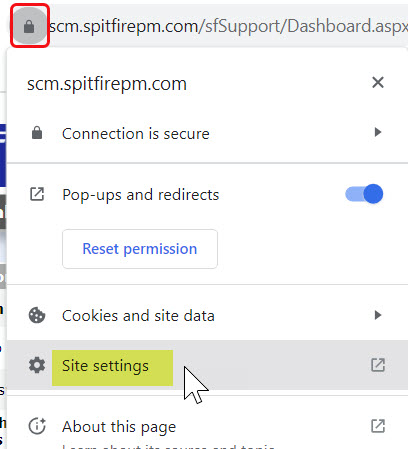
- Find Notifications under Permissions (or Cookies and site permissions) and select Allow from the drop-down. Note: in Microsoft Edge, you will need to Add your URL under Allow.
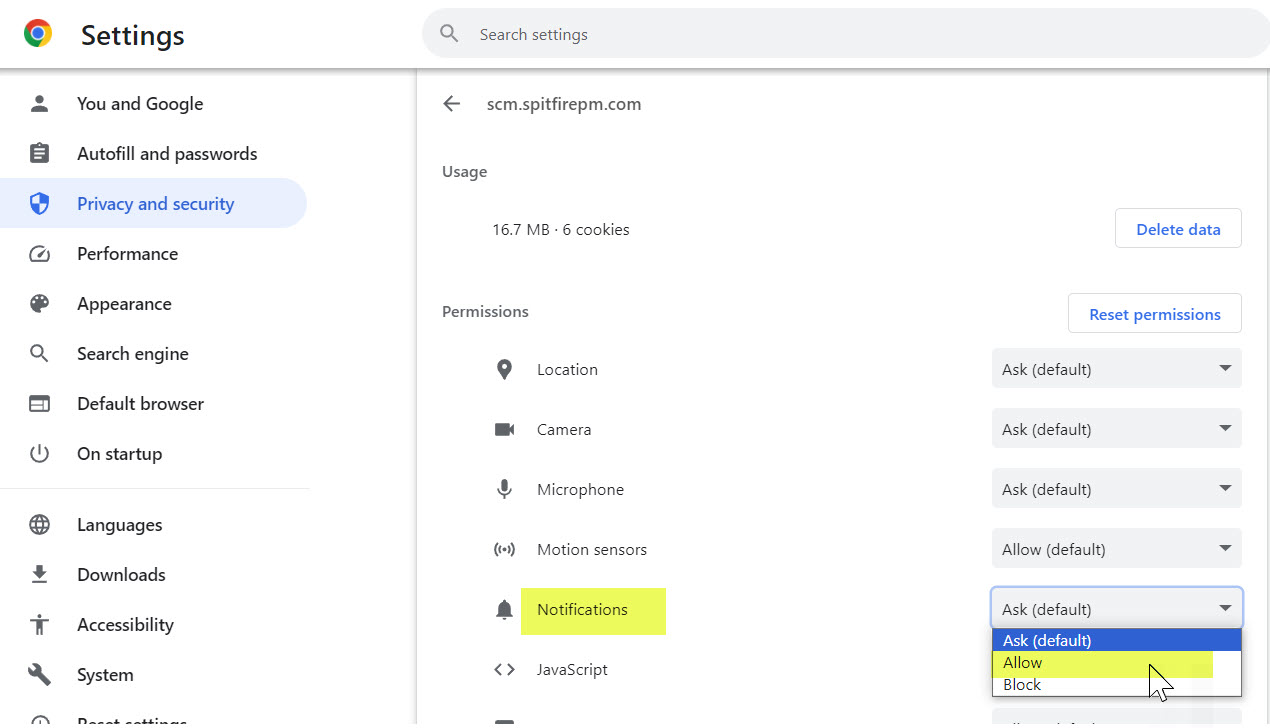
- Go to your Spitfire site tab and click the Reload button.
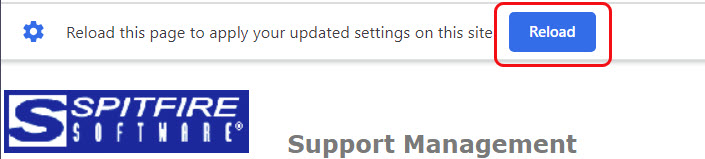
Sample Notification:
Notifications appear on the bottom-right corner of your screen (not on Spitfire).
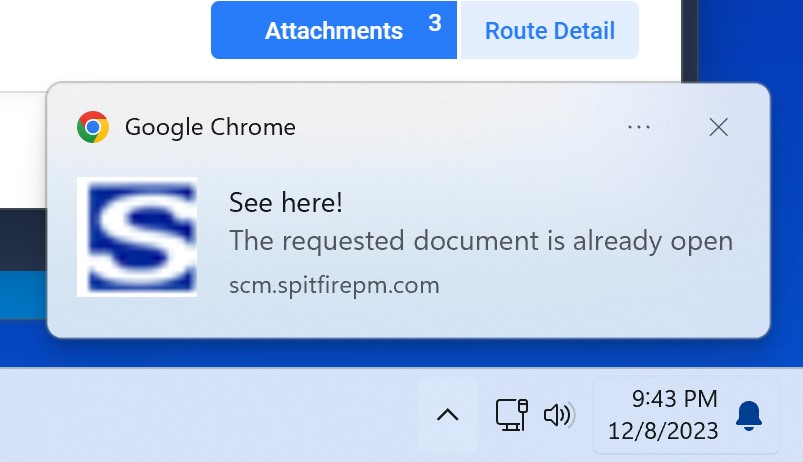
KBA-01844; Last updated: September 18, 2024 at 9:01 am
