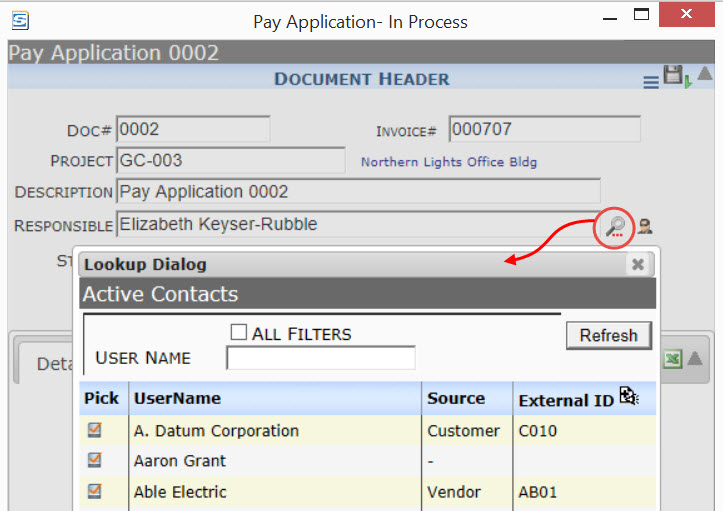Question:
In some fields, I‘d like to use a different lookup instead of the standard Lookup that Spitfire uses. For example, on the Pay Application document, the Responsible Party field is the Biller and is always an Internal person. Instead of all the Active Contacts, I‘d like to limit the Lookup to Employees. How can I do this?
Answer:
Step 1: Verify the Lookup that is in use. In this example, the Responsible lookup is using the Active Contacts lookup.
Step 2: Identify the Lookup that you‘d like to use. The caption displayed in the Lookup above is Active Contacts. In the xsfLookup table, Active Contacts is the Caption for the FullContactList lookup.
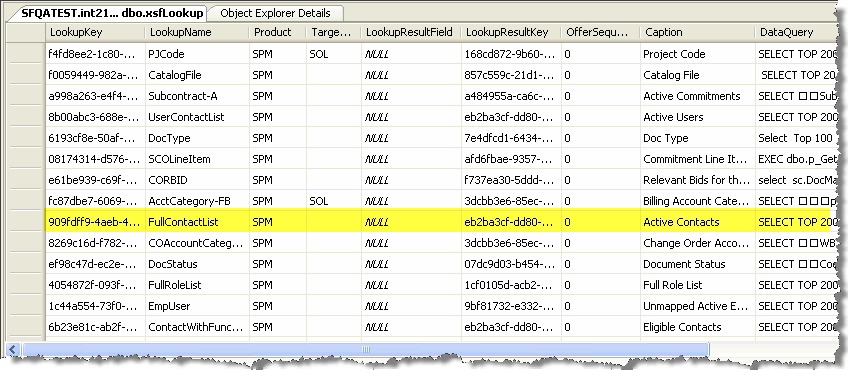
Review KBA-01535 for a list of likely alternative lookups. Or you can try finding your own alternative: Since you‘d like an Employee list, filter the table for the caption containing Employee (‘%Employee%‘). Notice that there are four lookups. Reviewing the Data Query will give you some hints about what‘s different about each lookup. The first two retrieve data from Microsoft Dynamics SL, the last two from the Spitfire xsfUser table. One of the SF lookups is limited to Employees who are also SF users; and the other includes all Employees. In our example, we‘ll use the caption = Active Employees. Therefore, EmployeeContactList is the LookupName we‘ll use in the UI Configuration tool.
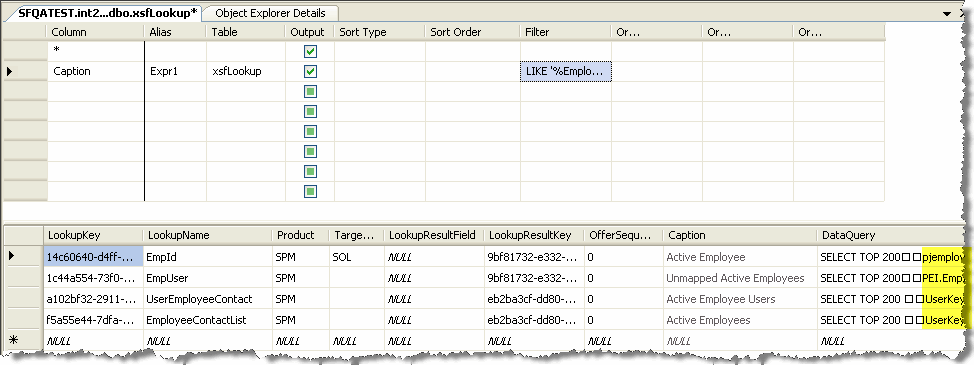
Step 3: Configure your Doc Type.
- Select the UI Configuration tool on the System Admin Dashboard.
- Select Doc Type = Pay Application (as an example. You can select any Doc type you’d like.)
- Select Part = Doc Header – Standard.
- Select Item = Responsible (or whatever lookup field you want to configure).
- Add a new row.
- (optional) Change the label, for example, to Biller.
- In the Lookup field, enter EmployeeContactList (be sure to spell the LookupName exactly as it appears in the SQL table with no spaces.
- Accept the row.
- Save your changes.
Step 4: Open a Pay Application document and review your changes.
Additional Comments:
For more information about the UI Configuration tool, see the Focus on System Administration guide. For more information on advanced configuration options and alternative lookups, see KBA-01336.For information on defining custom lookups for your site, ask your implementer about the Spitfire Lookup Editor.
KBA-01362; Last updated: May 2, 2022 at 16:44 pm;
Keywords: customize lookups; active contacts lookup