Question:
How do Employee Contacts synchronize from Microsoft Dynamics SL?
Answer:
In ICTool, there are two checkboxes on the Dynamics SL tab that affect new employee synchronization: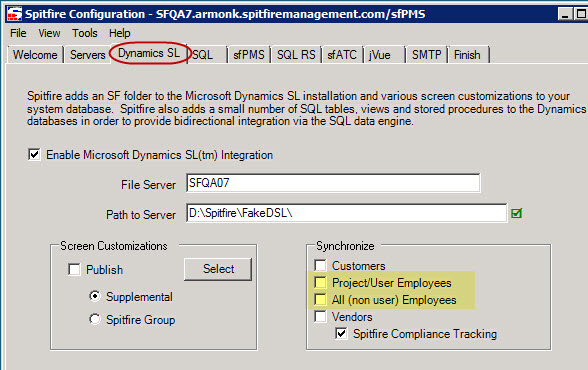
These two options affect how new employee contacts move from Microsoft Dynamics SL to Spitfire. A new contact will automatically appear in Spitfire when:
- Project / User Employees is checked and the employee has a Project Resource record that includes a Microsoft Dynamics User ID# (PJEmploy.user_id) [B in the image below]
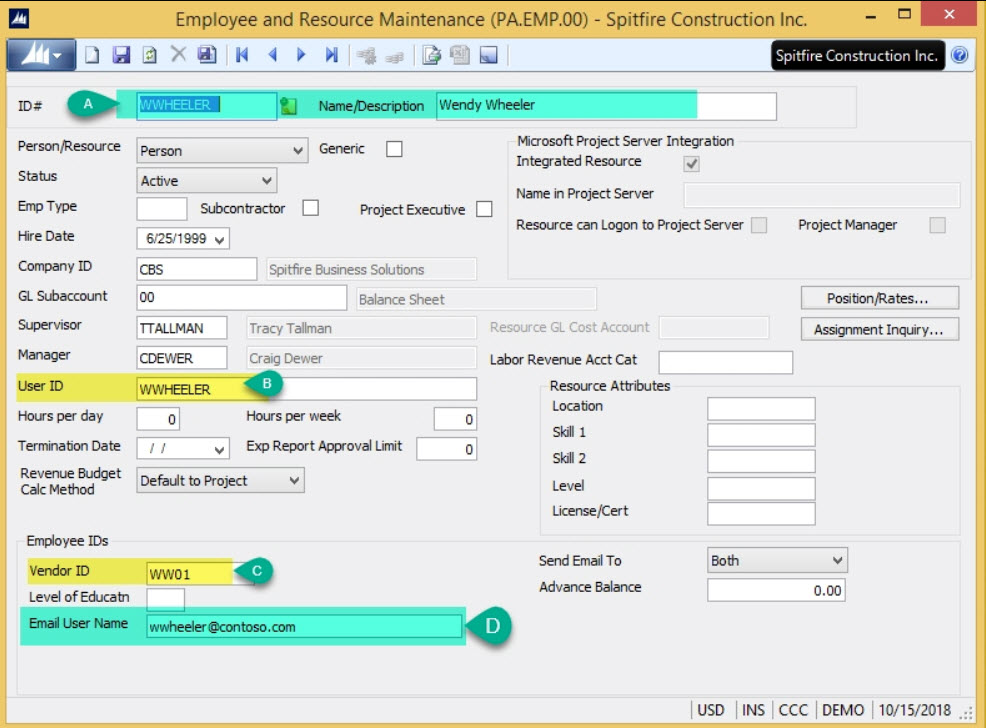
Note: A indicates the employee’s ID from payroll; C indicates the reimbursement Vendor ID for the employee; and D indicates the employee’s email (which shows up read-only in Spitfire). - Project / User Employees is not checked, and the Dynamics user record includes the Employee ID# (vs_userrec.user1). Please note this is a legacy feature of Dynamics that predates PJEmploy.user_id. All sites should migrate toward PJEmploy.user_id and check the Project/User Employees checkbox in ICTool.
- All (non user) Employees is checked. Please note that many sites find that this creates employee contacts for employees that are not relevant to project management.
If you have automatic creation of new employee contacts disabled or limited, you can manually add employee contacts as needed. See the Focus on Contacts guide for details.
Once an employee contact exists in Spitfire, its details are updated whenever the relevant details change in Microsoft Dynamics SL.
KBA-01375; Last updated: October 18, 2018 at 9:42 am;
Keywords: synchronize employees; ICTool
