Question:
I understand that there are ready-made Spitfire templates that I can use or modify. How can I get them?
Answer:
During implementation, a number of Spitfire-created templates may have been uploaded to your Spitfire site. These templates are meant as samples and probably need to be modified to make them your own. You can access those through the Templates tool on the Manage Dashboard. However, if you are looking for a sample template that is not in your Template library, you can upload it yourself using ICTool (see Implementation Resources instructions below).
Note: ICTool is outside of the Spitfire Dashboard and available only to certain people (usually System Admins or IT).
Templates Already On Your Site
To see what templates are on your Template Library:
- Go to the Manage Dashboard.
- Select Templates to open the Templates tool. A list of your available templates will appear. Templates are identified by type. Available types are:
- Attachment, Attachment (auto) or Attachment (all), – a template in Microsoft Word with merged document data or a bi-directional template in Microsoft Excel.
- BFA Budget Import Map: a mapping file in Microsoft Excel used by BFA‘s Import Wizard.
- BFA Site Settings: the site settings file saved from BFA‘s Setup worksheet (only one per site).
- BFA Supplemental: a file in Microsoft Excel meant to be used with the BFA workbook.
- Bid Analysis: a Competitive Bid Response (CoBRA) template file.
- Cloud Storage – Summary Log: a file in Microsoft Excel that runs a query to collect information from files stored in the Cloud.
- Email Body: a template for the body of outgoing email.
- Exec Dashboard Export: an EDB Report template used when exporting data from the Executive Dashboard.
- Grid Export to XL: a file in Microsoft Excel for the export of data from a grid in Spitfire.
- Item Cover: a Doc Template in Microsoft Word that merges data from an Item into a cover sheet.
- PAPT: a Pay Application Print Template file in Microsoft Excel.
- Pay App (SOV) Site Settings: a file in Microsoft Excel that holds the setup for the SOV workbook.
- Pay App (SOV) Supplemental: a file in Microsoft Excel meant to be used with the SOV workbook.
- Period Distribution Supplemental: a file in Microsoft Excel meant to be used with the PD workbook.
- Transmittal: a Doc Template in Microsoft Word that merges data for a routee into a transmittal cover sheet.
- Via XL: – a Spitfire Item Template file in Microsoft Excel used with the Via Excel Item option. This template type cannot be used in V2020+
- Select a Type from the filter drop-down to see what templates (if any) you have for that type. If there are many results, you can use the Doc type filter also.

To modify a template from the Templates tool:
- Mouse on the row of the template you want to modify, then click the download icon that appears to download the file.
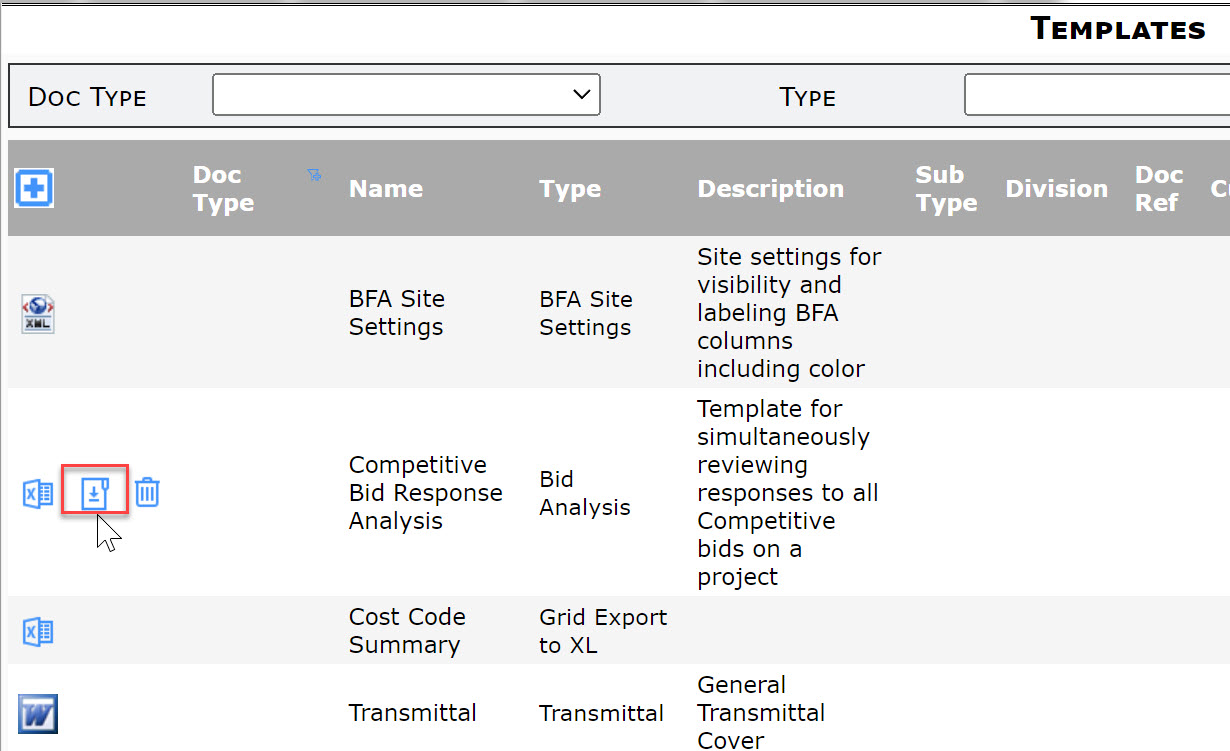
- Open your template file and make your modifications.
- Save As on your workstation.
- Go back to the correct row on the Templates tool and click the XML/Word/Excel icon.
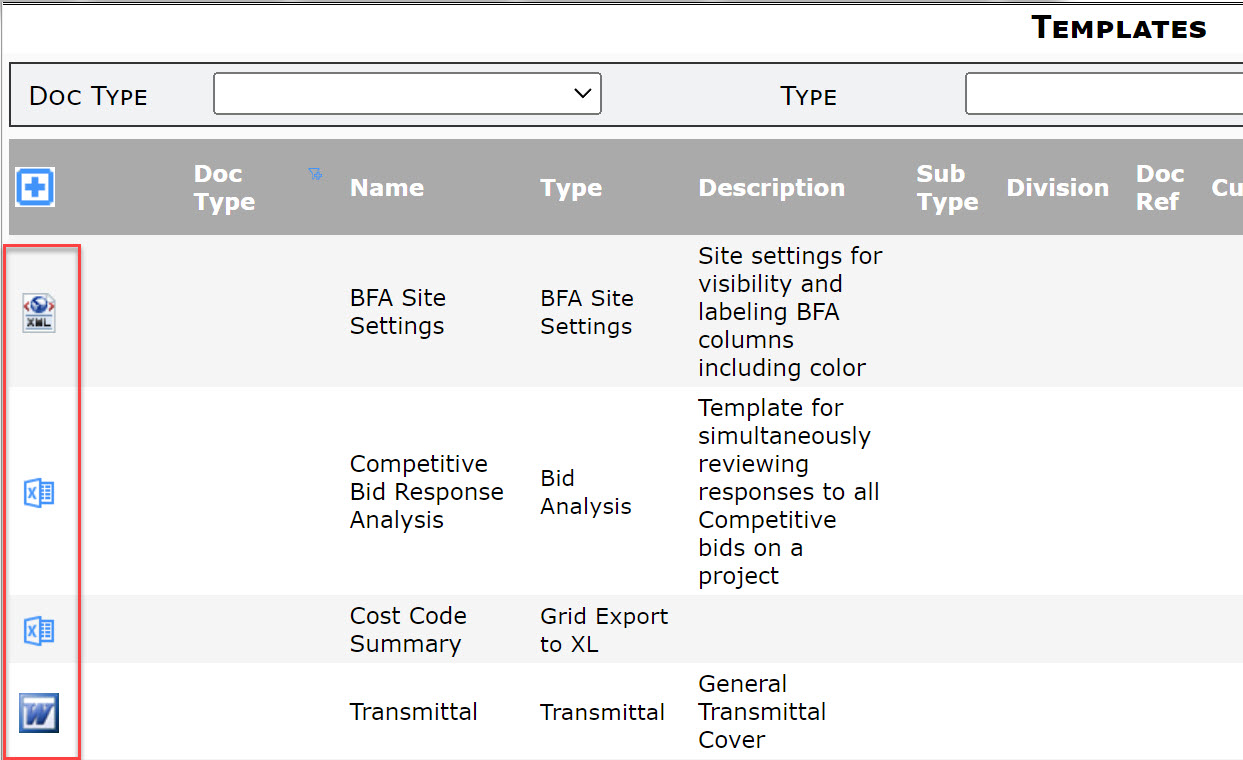
- Either drag and drop the saved template file onto the dialog box that appears or click the button to find the template file on your computer. The file will be uploaded, replacing the other template.
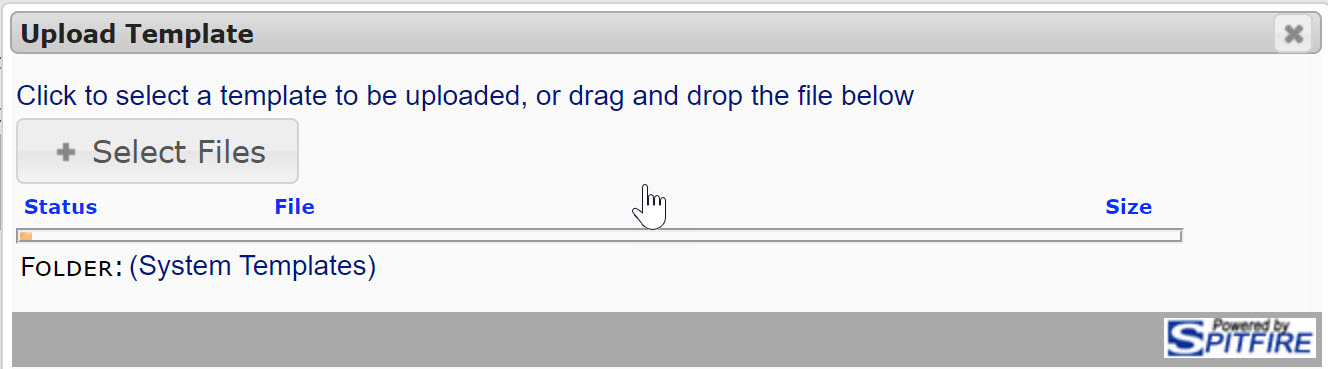
Implementation Resources on ICTool
To upload templates from ICTool:
- Open ICTool and select Install Base Folder from the View menu.
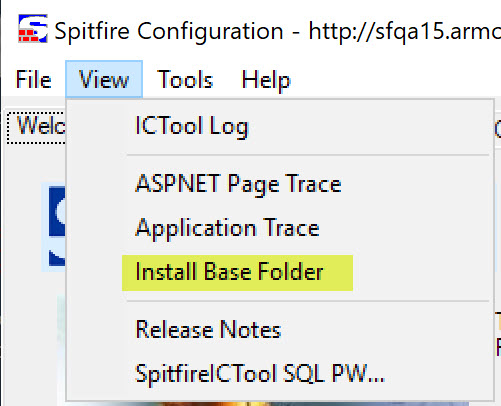
- Double-click the ImplementationResources folder.
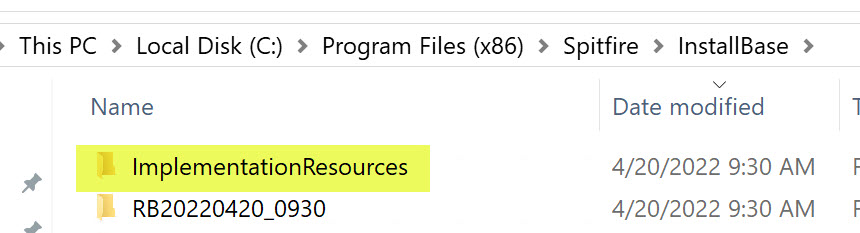
- Drill in according to template type.
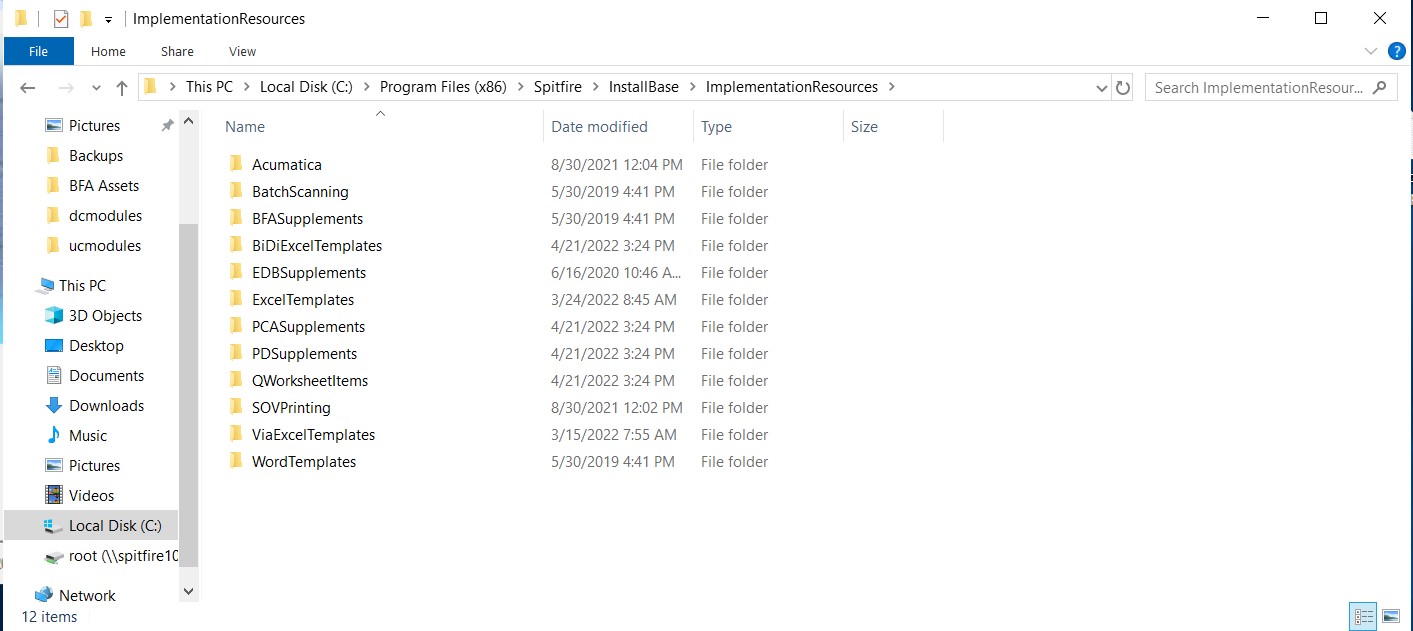
- Acumatica = sample templates related to Acumatica ERP
- BatchScanning = sample templates related to Batch Scanning (obsolete as of V2021)
- BFASupplements = blank and sample templates for creating BFA Supplemental workbooks
- BiDiExcelTemplates = sample templates for creating bi-directional item templates in Excel (includes sample Scheduler)
- EDBSupplements = sample templates for the Executive Dashboard
- ExcelTemplates = sample Competitive Bid Response Analysis (CoBRA) template
- PCASupplements = sample templates for Project Cost Analysis
- PDSupplements = sample templates for Period Distribution Supplemental workbooks
- QWorksheetItems = sample templates that include qTabs
- SOVPrinting = sample Pay Application Print Templates (PAPTs)
- ViaExcelTemplates = older item templates, made obsolete in V2020
- WordTemplates = subfolders with sample Word bookmark templates for various Doc types.
- Find the template that you want, open it, save it onto your computer, make changes to it and then upload it to your template library (as described above).
KBA-01355; Last updated: May 2, 2022 at 12:20 pm;
