Question:
We made a mistake on a Change Order that was accidentally approved. Is there a way to change the status of that Change Order back to In Process so that we can fix our mistake? Or to just delete the document so we can start over? When we try to delete, we get a message telling us we cannot do so.
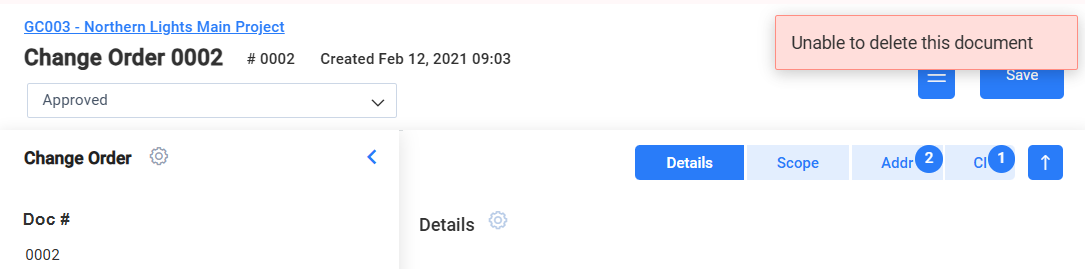
Answer:
With few exceptions, it is not possible to unapprove or delete an approved/posted Change Order. When a mistake has been made on a Change Order, the answer almost always is to create another Change Order to cancel out the amount (e.g., -$1235 to undo $1235) or to modify the amount (e.g., an extra $500 to bring the total of $1235 to the correct $1735).
Why Change Orders Cannot Be Reversed:
Normally, when a Change Order is approved, several things happen automatically based on the Budget Entries on the Change Order Items.
- Non-approved Change Items are approved.
- RFQs are converted to approved CCOs.
- Unapproved CCOs are approved.
- Uncommitted Commitments are committed.
- A Budget document and corresponding BFA workbook are created and approved for EAC revisions.
- A Budget document and corresponding BFA workbook are created and approved for revenue revisions.
- All posted amounts are sent to your integrated accounting system (if any).
Since making a change to the Change Order after all of this has happened would not, in turn, undo all these actions, Spitfire does not allow Change Orders to be changed or deleted once they are approved. Instead, as stated above, you should create another Change Order with appropriate CI Budget Entries in order to get your final amounts correct.
The Exceptions:
- If the Change Order was approved with an empty Item, or with empty Budget Entries, you can contact Spitfire Support to get the Change Order deleted. In this situation, there are no budget revisions and no information sent to the integrated accounting system, so it is safe to get rid of the approved empty Change Order.
- If your site does not have the PostExpenseAtStatus and PostRevenueAtStatus rules set up for the Approved status, and therefore, saving the Change Order status as Approved does not post any amounts, the status might be changed as long as the revenue and expense amounts are not posted.
However, if any related Commitments or CCOs have already posted changes, those changes would not be rolled back by any changes to the Change Order, so the initial advice to create a second Change Order would still be the preferred course of action.
Keywords: delete my change order;
