Question:
When opening the Spitfire Forecast spreadsheet, the Spitfire ScanViewer, etc., the ‘System.InvalidCastException: Return argument has an invalid type.‘ error (or other similar errors relating to the Spitfire.DashboardRemoteInterface) is displayed. How can I fix it?
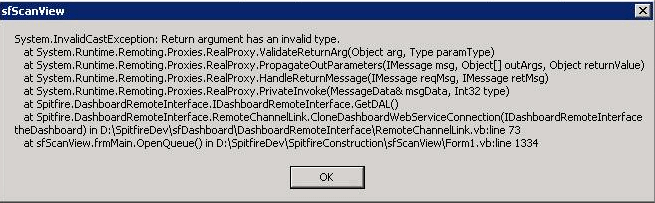
Answer
Spitfire.DashboardRemoteInterface.dll is “strongly named” – this means that the .dll must match in each of its locations in your system.
To check the version of the Spitfire.DashboardRemoteInterface.dll:
- At your Spitfire Dashboard, select About from the Gear menu:
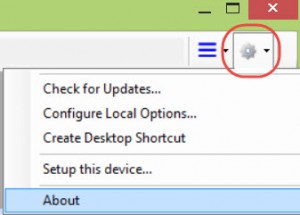
- Double-click the Version Number (in the example below 4.5.5588.2195) to open the detail pane.
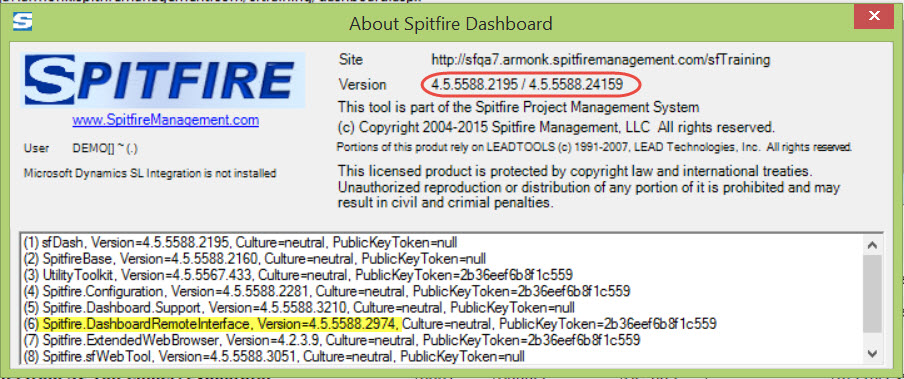
- In the detail pane, scroll to find the Spitfire.DashboardRemoteInterface and check the Version.
Note: This will correspond to the version number of the file in your ../siteroot/sitename/dashboard folder
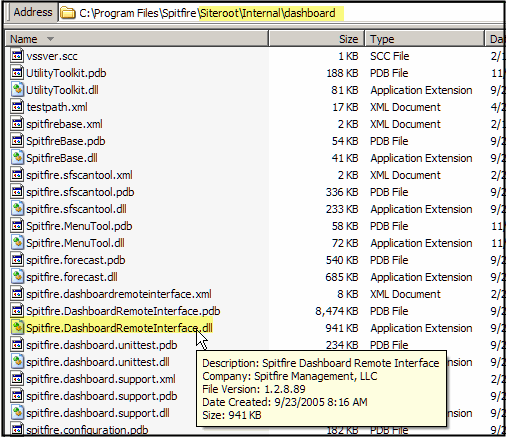
- Check the version number of Spitfire.DashboardRemoteInterface.dll in the following locations:
- On your network install of Microsoft Dynamics SL (DSL): ../Solomon/SF folder
- In your workstation install of Spitfire‘s Extension for DSL: ../Program Files/Spitfire/Solomon Extension
- If necessary, run the ICTool to update the DSL files. Once the ../Solomon/SF folder has the correct version of the dll, opening DSL from the Spitfire Dashboard will automatically update your workstation‘s ../Solomon Extension folder.
WARNING: Spitfire cannot update these files if they are in use, so be sure to close DSL before updating your workstation.
Additional Comments:
The file paths above are the default paths. The paths to these files on your system may differ.
KBA-01144; Last updated: November 11, 2016 at 8:03 am;
Keywords: strongly named assemblies
