Question:
How can I easily check retention on payment requests?
How can I find lines on a payment request that do not match my intended retention?
Answer:
- Open the Pay Request document.
- Open the filters on the Items tab.
- Select the Retention Check filter. This will limit the items displayed to those that do not exactly match the retention on the subcontract.
Note: When you enable the Retention Check filter, a new filter field (Using %) appears. If you want to use a specific percentage, enter it in this filter (enter 10 for 10%, etc). This will limit the items displayed to those items that do not exactly match this retention percent. Enter zero in this filter to revert to the retention specified on the subcontract.
In the example below, the line is displayed because 15% of 600 is 90, but the retention amount is currently $60.
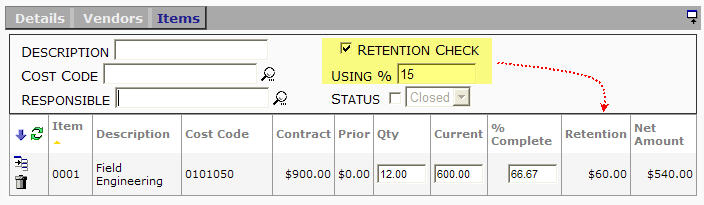
Additional Comments:
If a line does not have retention in the Project Contract, you need special permission to override retention on the Pay Request. The retention filter will always display any lines with a gross amount that exceeds the open amount; since these lines are out of balance with the subcontract, the retention calculation is also in question.The retention filter ignores discrepancies of less than 1 cent.
KBA-01298; Last updated: November 16, 2016 at 8:37 am;
Keywords: Pay Request
