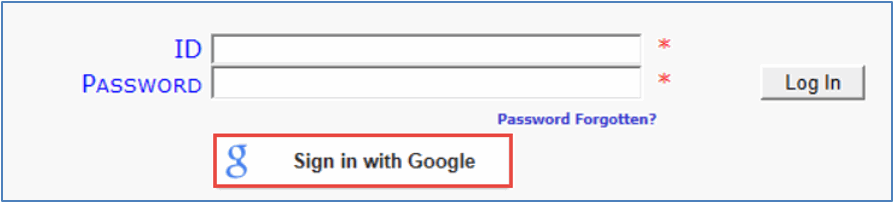Do you have a Google account? Do you use Gmail and have a Gmail email address? If so, sfPMS allows you to link your Google account to your Spitfire login so that you don’t have to enter an ID and password each time you want to access your Spitfire Dashboard. Your Google account is not shown or available to others when you do this. Only Spitfire users can use this Google authentication process. New Spitfire accounts cannot be created this way.
We offer this feature so that mobile device users, in particular, can more easily open the Spitfire Dashboard without having to type, although anyone who doesn’t want to remember a password would benefit.
To attach a Google account to an existing Spitfire login:
- Click the Sign in with Google button that appears on the login screen. What happens next depends on your relationship with Google.
- [If Google does not know who you are, you will be asked to sign in with your Google account.]
Enter your Gmail and Google password in the fields that appear and click Sign In. - [If Google knows who you are but you have never given Google permission to share your identity with sfPMS, a confirmation box will appear.]
Click Allow.
- [If Google does not know who you are, you will be asked to sign in with your Google account.]
- On the Google Account Link window, enter your Spitfire ID and password. You will need to do this only once:
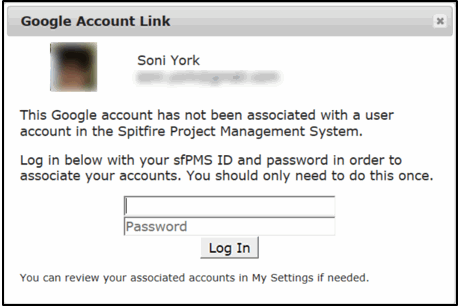
- Click . Your Spitfire Dashboard will open, displaying the Home Dashboard.
To log in next time:
- Click the Sign in with Google button. You will be logged into sfPMS.
Note: you may find that you don’t even have to click this button. In certain cases, you will be logged in as soon as you open sfPMS.
Note: if you get an error, your site might not yet be authorized for Google authentication. See KBA-01615 or contact Support if that is the case.