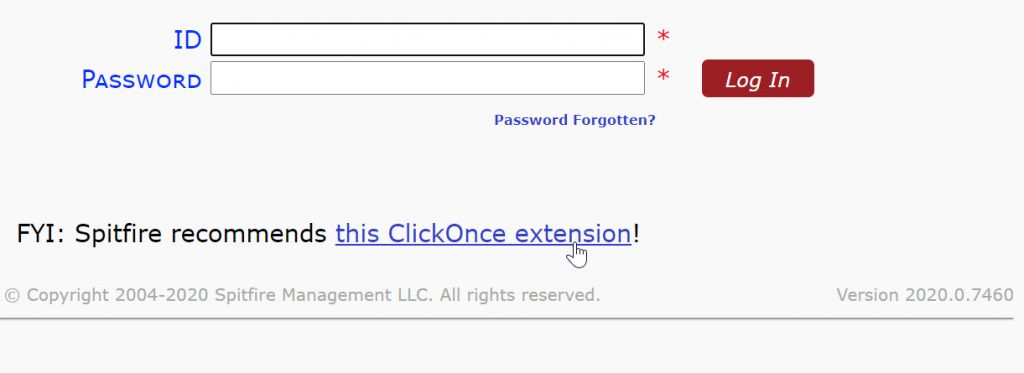Question:
Are there any extensions recommended for Google Chrome or Microsoft Edge? How do I prevent the following message from appearing all the time:
This type of file can harm your computer. Do you want to keep sfXXXX application anyway?
Answer:
The following extensions allows Chromium Browsers to open ClickOnce .Application links. This allows sfPMS to open native windows applications for you.
-
[Note: If the extension is installed but .Application links do nothing, see KBA-01800]
When using a Chromium Browser, the login page will recommend this extension if it is not detected:
Steps for Google Chrome
- Click the recommended link.
- (optional) If you see a Get button, click it. This will download the file.
- Open the exe file.

- Once it is installed, you will see a confirmation message such as this:
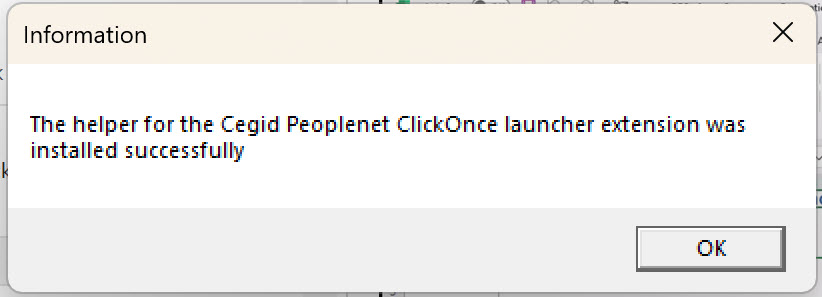
- Return to the Login Panel. Refresh and the helper extension should be detected (meaning the recommendation will no longer be displayed). You can log in now.
Steps for Microsoft Edge (V80 and later)
Edge goes overboard with confirmations and also has to deal with using an extension from the Chrome Extension Store. Here are some hints.
- When you click the link, you will be taken to the Chrome Web Store. Click the Get Extension button.
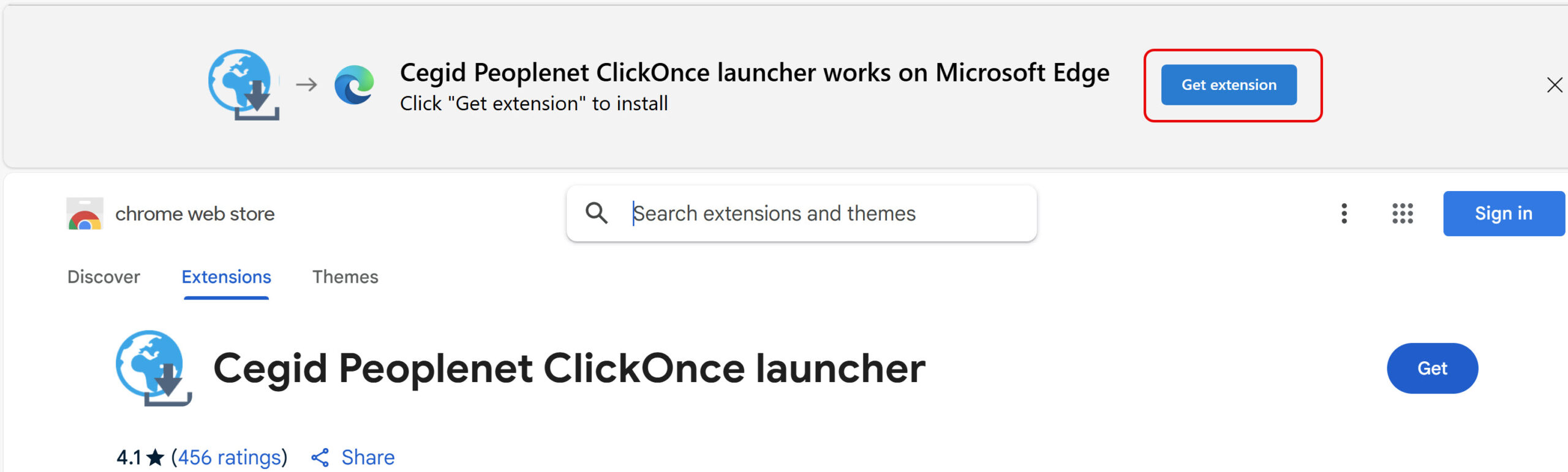
- Click Add Extension to confirm.
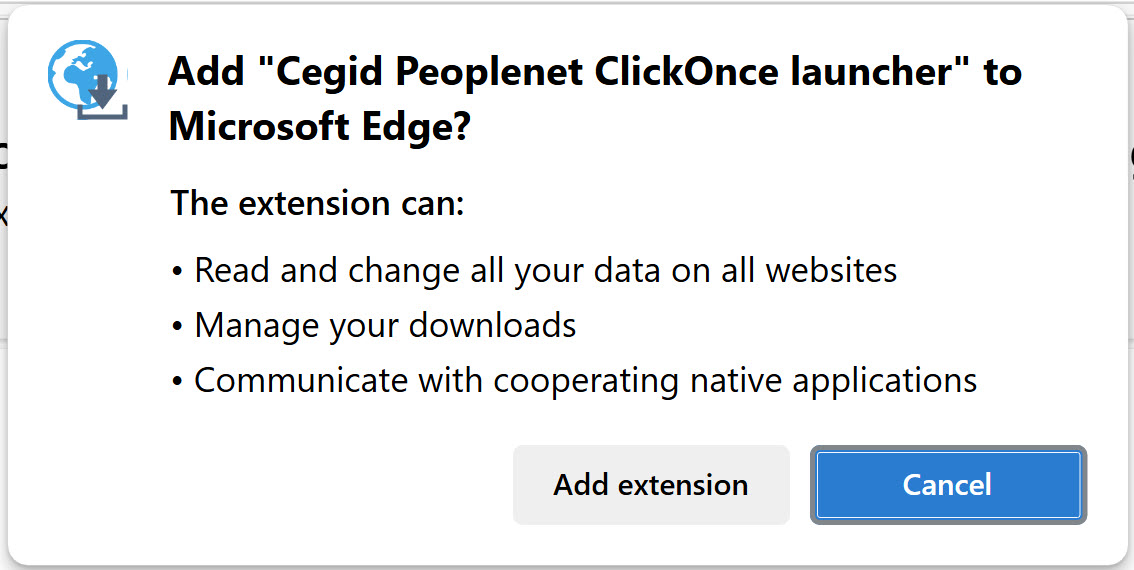
- The ClickOnce Extension Plugin installer will download. Look for it in the Downloads Tray and click Open File.
- Close Chrome and go back to Edge.
- Return to the Login Panel. Refresh and the helper extension should be detected (meaning the recommendation will no longer be displayed). You can log in now.
Note: be sure the Windows component part of the extension gets installed! Some sites block this accidentally. See step 10.B.i in KBA-01800 for troubleshooting steps.
Group Policy Hints
Spitfire certainly understands that using group policy to deploy extensions make a ton of sense. There are various “how to” references. We have heard that this 3rd party article can be helpful. Please use at your own risk and discretion.
Some additional hints are below. These are subject to change at any time. Check with Google Support.
- Google Chrome ADMX Templates: You need to have the Google Chrome administrative templates (ADMX and ADML files) installed in your Group Policy Central Store. If you haven’t done this, you’ll need to download them from Google and copy them to the appropriate location (usually
\\yourdomain.com\SYSVOL\yourdomain.com\Policies\PolicyDefinitions). You can typically find these by searching for “Chrome ADMX templates download”.
Steps to Deploy the ClickOnce Extension via Group Policy:
-
- Temporarily install the ClickOnce extension on a non-production machine.
- Go to
chrome://extensionsin the Chrome browser. - Enable “Developer mode” in the top right corner.
- Click on the DETAILS button on the extension’s tile
- The Extension ID will be listed for the installed extension.
- Click on the “Details” button for the extension. The update URL might be listed there or you might need to inspect the
manifest.jsonfile within the extension’s installation directory (usually under%LOCALAPPDATA%\Google\Chrome\User Data\Default\Extensions\<extension_id>\<version>\) or chrome-extension://jkncabbipkgbconhaajbapbhokpbgkdc/manifest.json — in the manifest, look for the"update_url"key. In our example:"update_url": "https://clients2.google.com/service/update2/crx",
Obtain the Extension ID and Update URL:
- You’ll need the specific Extension ID of the ClickOnce extension. This is a 32-character string. For example https://chromewebstore.google.com/detail/cegid-peoplenet-clickonce/jkncabbipkgbconhaajbapbhokpbgkdc
- You’ll also need the update URL for the extension. (See the next section)
The easiest way to get this information is usually to:
-
Open Group Policy Management:
- On your domain controller or a machine with the Group Policy Management Console (GPMC) installed, open
gpmc.msc.( note: the remainder of these steps have not been verified by Spitfire )
- On your domain controller or a machine with the Group Policy Management Console (GPMC) installed, open
-
Create or Edit a Group Policy Object (GPO):
- Navigate to the OU containing your session host servers.
- You can either create a new GPO or edit an existing one. Right-click on the OU and select “Create a GPO in this domain, and Link it here…” or “Edit” an existing GPO.
-
Configure Force-Installed Extensions:
- In the Group Policy Management Editor, navigate to:
- User Configuration > Administrative Templates > Google > Google Chrome > Extensions
- Find and open the setting “Configure the list of force-installed apps and extensions”.
- Select “Enabled”.
- Click the “Show…” button.
- In the “Show Contents” dialog, under the “Value” column, enter the Extension ID and the update URL separated by a semicolon (
;). For example:jkncabbipkgbconhaajbapbhokpbgkdc;https://clients2.google.com/service/update2/crxReplace
jkncabbipkgbconhaajbapbhokpbgkdcwith the actual Extension ID andhttps://clients2.google.com/service/update2/crxwith the correct update URL.
- In the Group Policy Management Editor, navigate to:
-
Apply and Enforce the GPO:
- Click “OK” on the “Show Contents” dialog and then “OK” on the “Configure the list of force-installed apps and extensions” setting.
- Ensure the GPO is linked to the correct OU containing your session host servers.
- Enforce the GPO if necessary to ensure it’s applied and not overridden by other policies. Right-click on the GPO and select “Enforced”.
-
Update Group Policy on Session Host Servers:
- On your session host servers, force a Group Policy update by running the command
gpupdate /forcein an elevated Command Prompt. - Users will likely need to log off and back on for the extension to be installed.
- On your session host servers, force a Group Policy update by running the command
Important Considerations:
- Extension Updates: When you force-install an extension via Group Policy using the update URL, Chrome will periodically check this URL for updates and automatically install them without user intervention.
- Testing: Thoroughly test the deployment on a non-production session host server first to ensure the extension is installed correctly and functions as expected for all users.
- Extension Management: If you need to remove the extension later, you’ll need to disable or remove the corresponding entry in the “Configure the list of force-installed apps and extensions” policy and then force a Group Policy update on the session host servers.
KBA-01557; Last updated: May 9, 2025 at 9:14 am