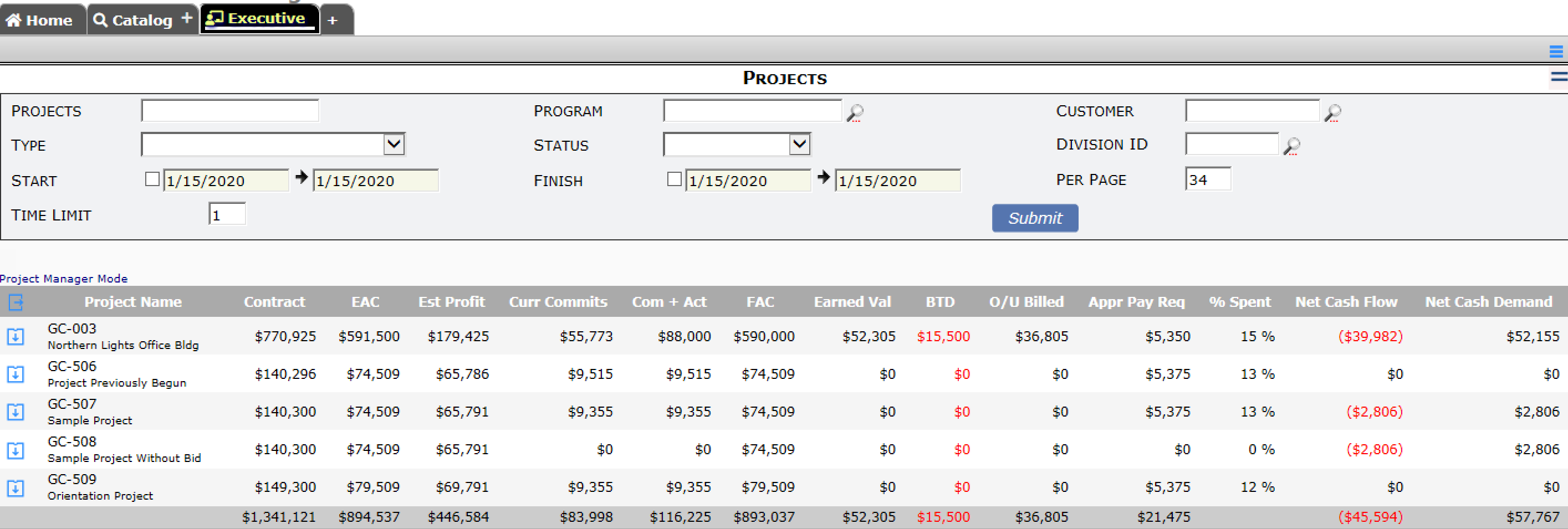Question:
I want to give the Senior Executives access to all projects on the Executive Dashboard, and I want to give the Project Managers access to only their projects on the Executive Dashboard. How do I set up those roles?
Answer:
You provide access to the Executive Dashboard and the list of projects through a couple of role capabilities, but if the role has a Responsibility of “Project Manager” then Spitfire will automatically filter the Executive project list to show only those projects on which the Project Manager is on the team.
To give access to all projects on the Executive Dashboard:
- On the Roles Maintenance tool, expand an appropriate role then add the PAGE | Executive Dashboard capability to it.
(Note: this role should be a global role.) - Also add the PART | Executive Project Summary capability to the role.
- With this role configuration, the user will see all projects on the Executive Dashboard. Notice that the filters include one for Project Manager.
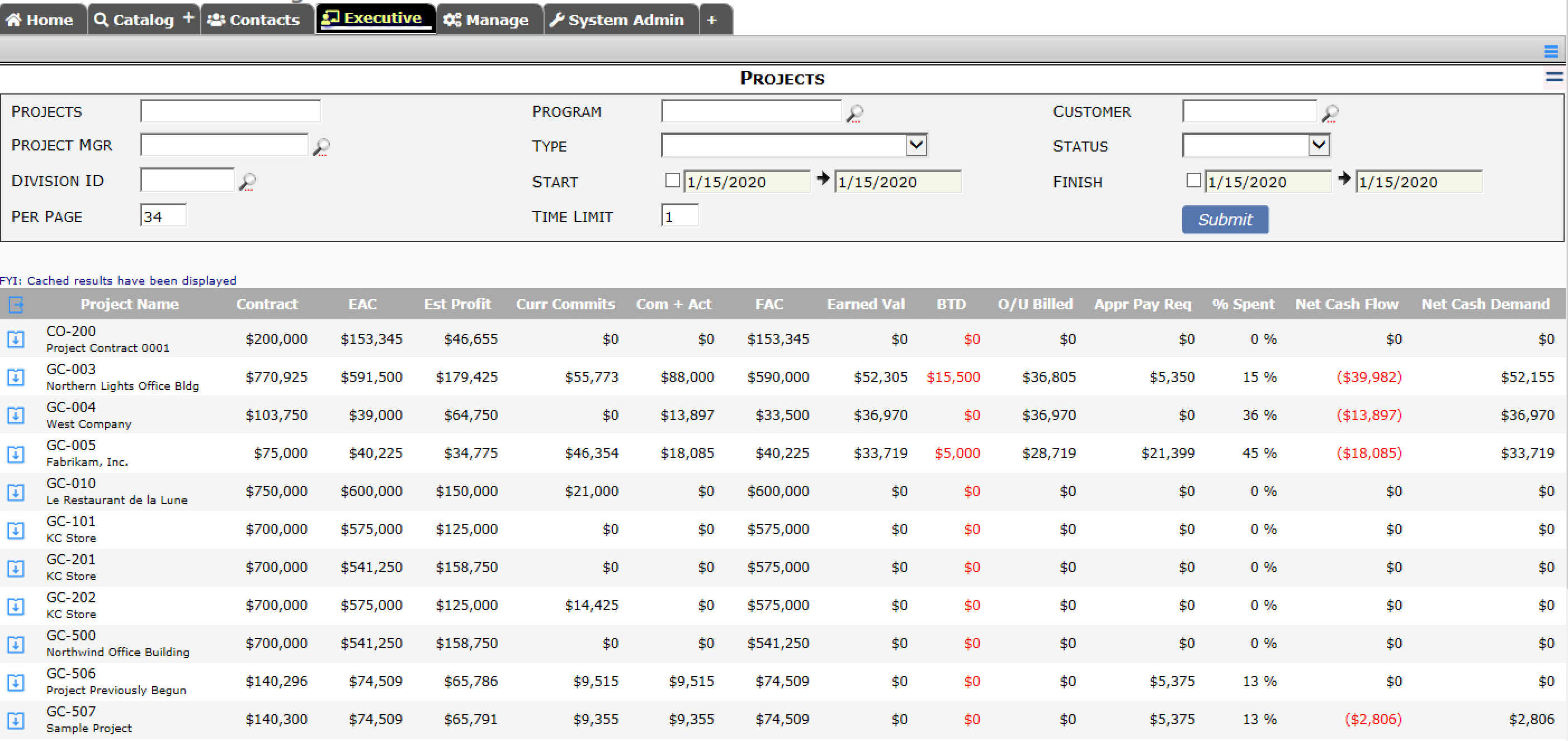
To give Project Managers/Owner access only to their own projects:
- On the Roles Maintenance tool, expand the appropriate role then add the PAGE | Executive Dashboard capability to it.
- Add the PART | Executive Project Summary capability to the role.
- Then also add the Project Manager responsibility to the role:
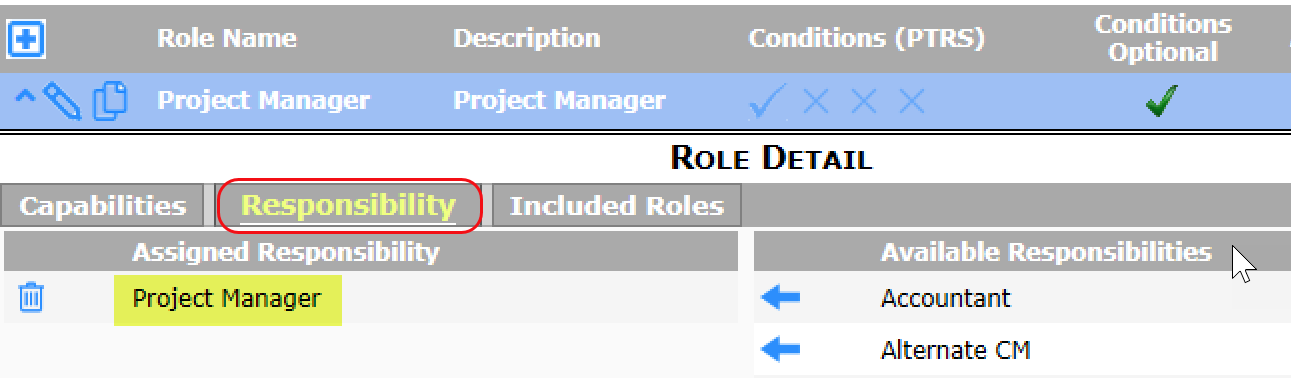 Note: these capabilities will work on a project-specific role only if the Responsibility is Project Manager or Customer/Owner.
Note: these capabilities will work on a project-specific role only if the Responsibility is Project Manager or Customer/Owner. - With this role configuration, Project Managers will see only their projects on the Executive Dashboard. Notice that the Project Manager filter has been hidden.