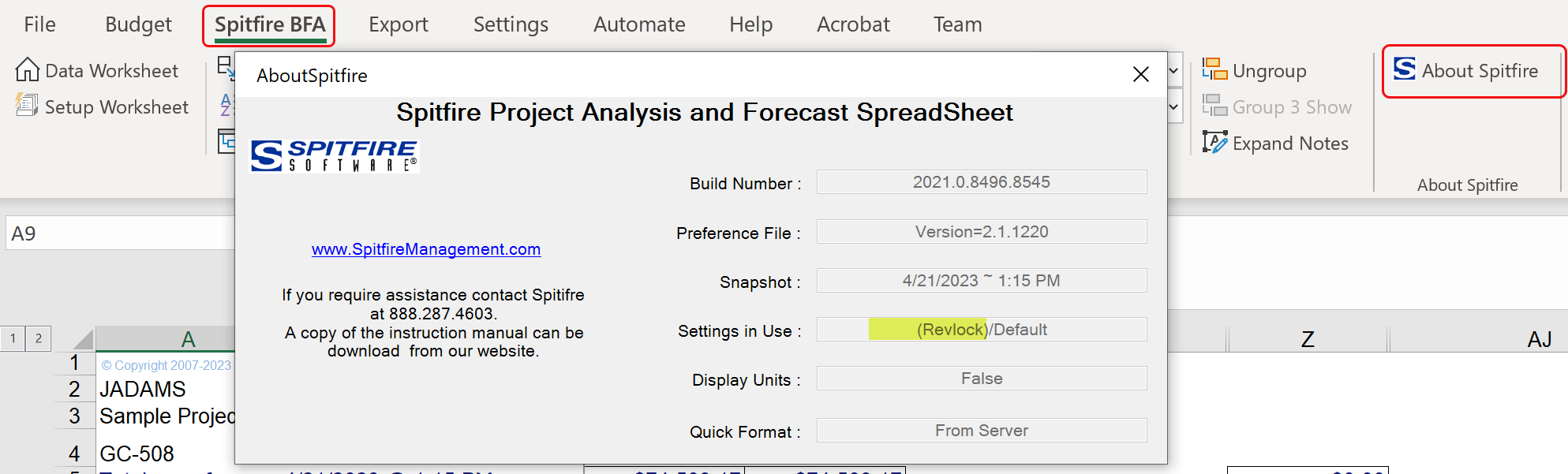Question:
Can I prevent certain users from seeing revenue data in the BFA workbook and the Cost Analysis Detail part of the Project Dashboard?
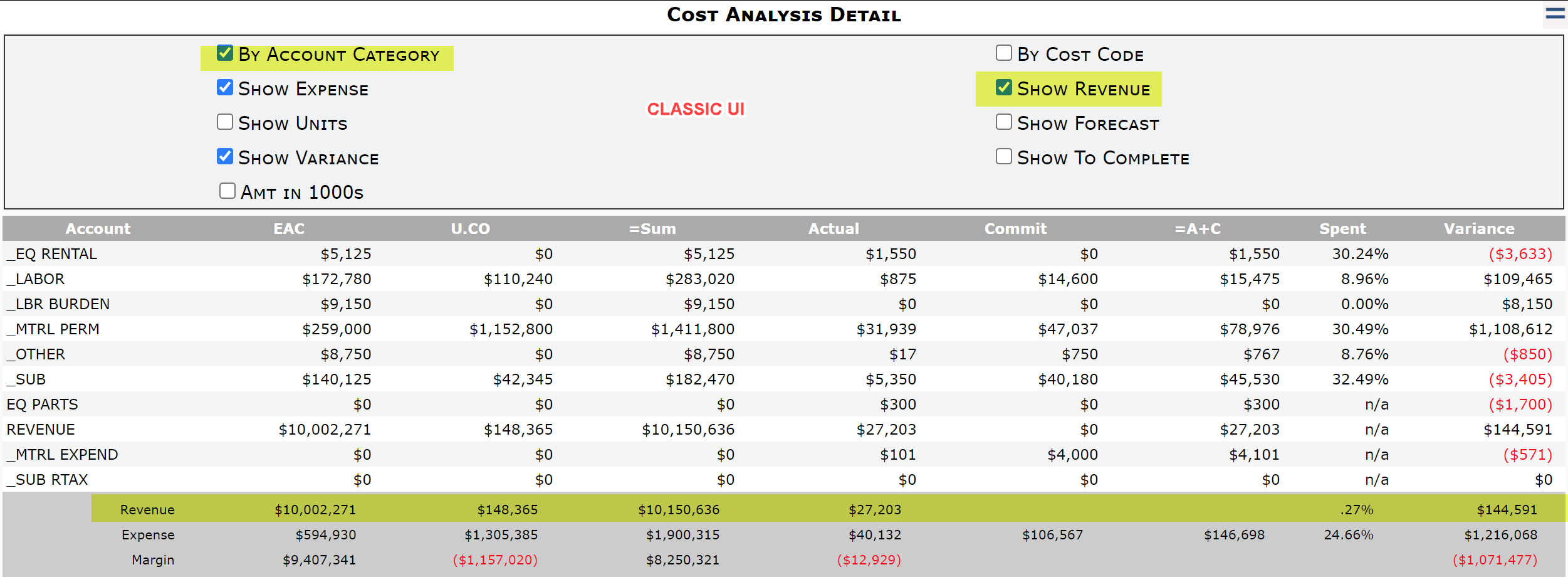
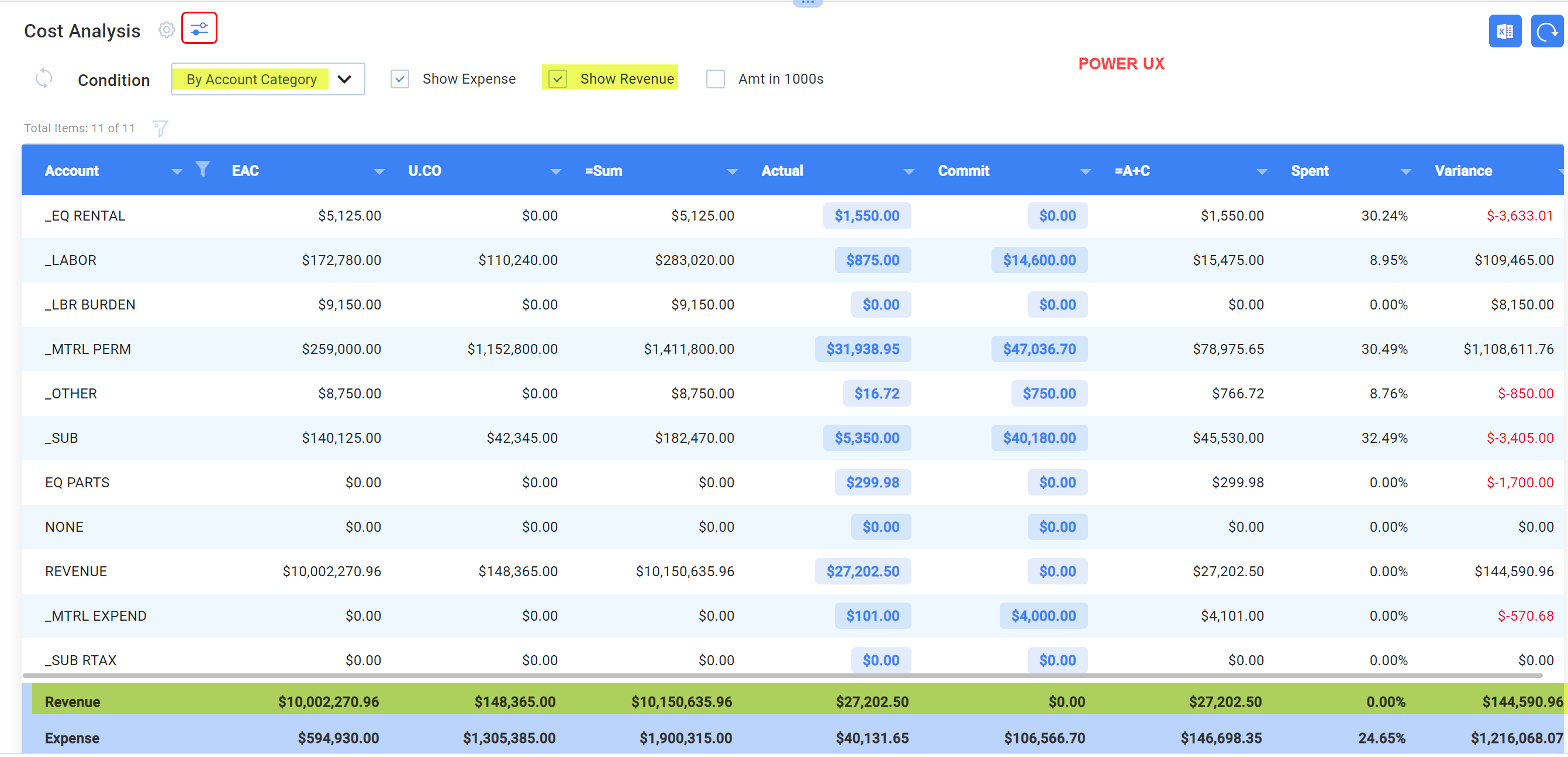
Answer:
Since, by default, no one can see revenue amounts, the question really should be, “How can certain users see revenue data on a project?” The answer to that question is to give those users—and only those users—the LIST | Revenue Transactions capability in one of their roles. Permissions on the capability can indicate is a user can just view Revenue amounts or can also update Revenue amounts.
If all users can currently see revenue data, it is because they all have this capability. In this situation, to prevent certain users from seeing the revenue data, you would need to
1) either create a role with the LIST | Revenue Transaction (R) capability (and then give that role to the right people) or add that capability to certain existing roles, AND
2) remove the capability from all other roles.
If you want certain people to be able to change revenue amounts, they would need the U permission on this capability also.
| Without LIST | Can see Revenue Transaction | With LIST | Revenue Transaction (R) | With LIST | Revenue Transaction (RU) |
| An “access denied” message appears if the Show Revenue checkbox is checked (when results are filtered by Account Category as shown above). | Revenue appears on the Cost Analysis Detail part when the Show Revenue checkbox is checked (when results are filtered by Account Category as shown above). | ←same |
| Revenue-related columns are not visible in BFA. | All values are visible on revenue-related columns in BFA. | All values are visible on revenue-related columns in BFA and can be updated where appropriate. |
| Revenue rows (cost codes with a revenue account) cannot be added to BFA. | Revenue rows (cost codes with a revenue account) can be added to BFA. | Revenue rows (cost codes with a revenue account) and values can be added to BFA. |
In the BFA workbook, you can tell if a user has access to revenue data through the About Spitfire option. Revlock in the Settings in Use field indicates that the user does not have permission to see revenue information.