Did You Know?
Spitfire makes it easy for those with proper permission (see KBA-01399) to grant a new role capability or permission to a user from that user’s Contact Detail window. Whether you want to give a user a new role or build up an existing role, it makes sense to start at the Member Of tab. The Roles tool can be accessed right from that Member Of tab.
Because capabilities need to be included in specific roles, giving someone permission to do something (for example, to add attachments to a closed document) requires you to first determine the role that will include that capability. Starting at the user’s Contact Details window allows you to see what roles the user already has and to decide which role should include the new capability.
To add a new role to a Contact:
- From the Contacts Dashboard, open the user’s Contact Detail window.
- Go to the Member Of tab. Here you can give the user another role if appropriate by clicking on the arrow on the right-hand side.
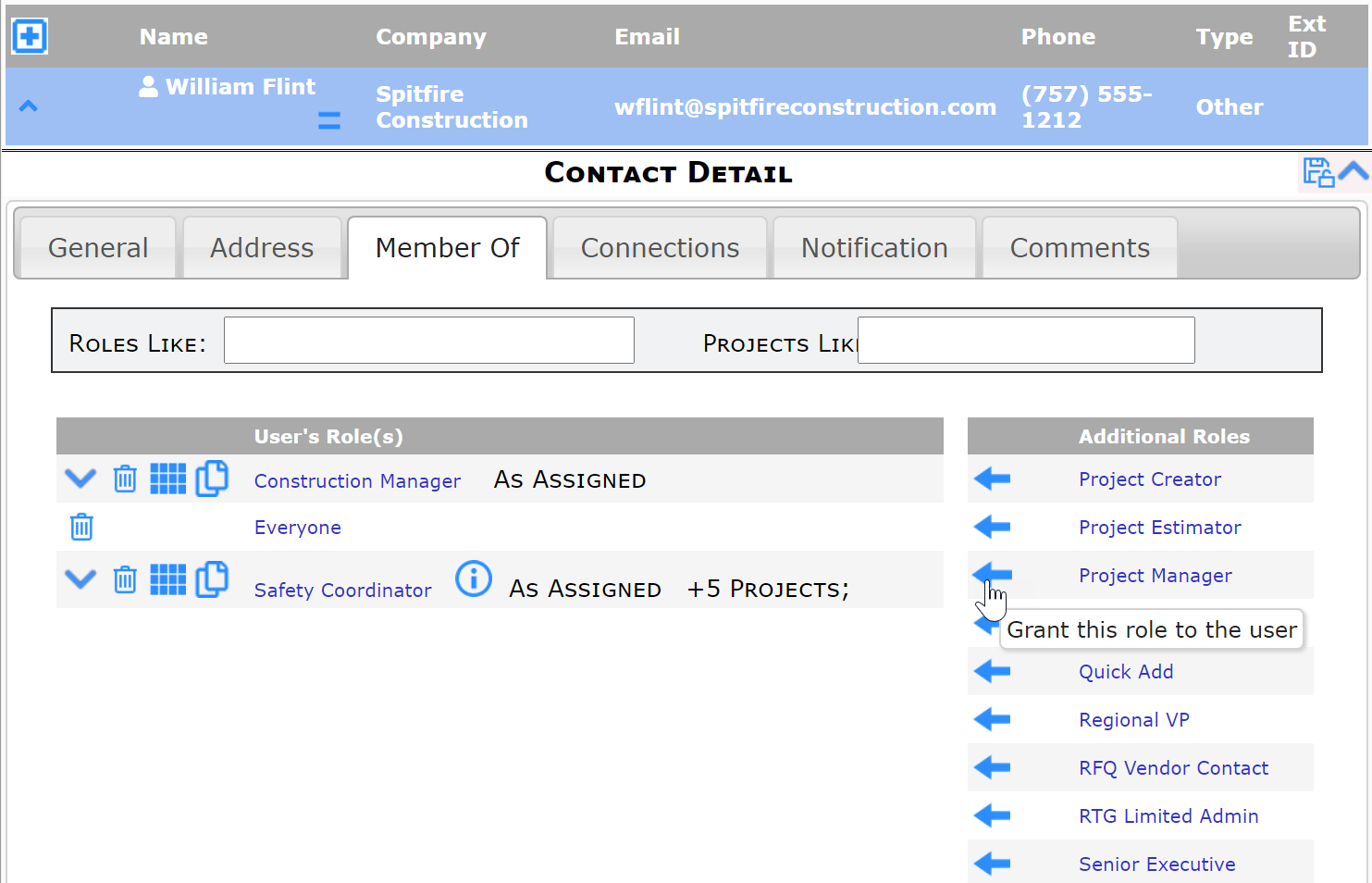
- Save after making changes.
To add a new capability to a role:
- In the left-hand list, click the name of the role you want to modify.
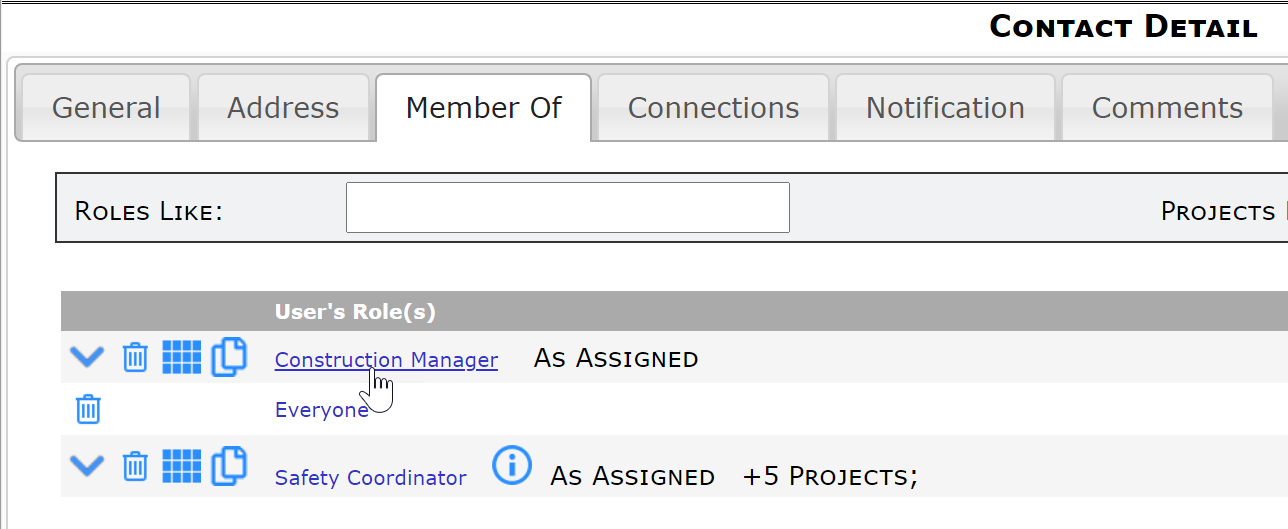
- The Roles tool will open in its own window, for example:
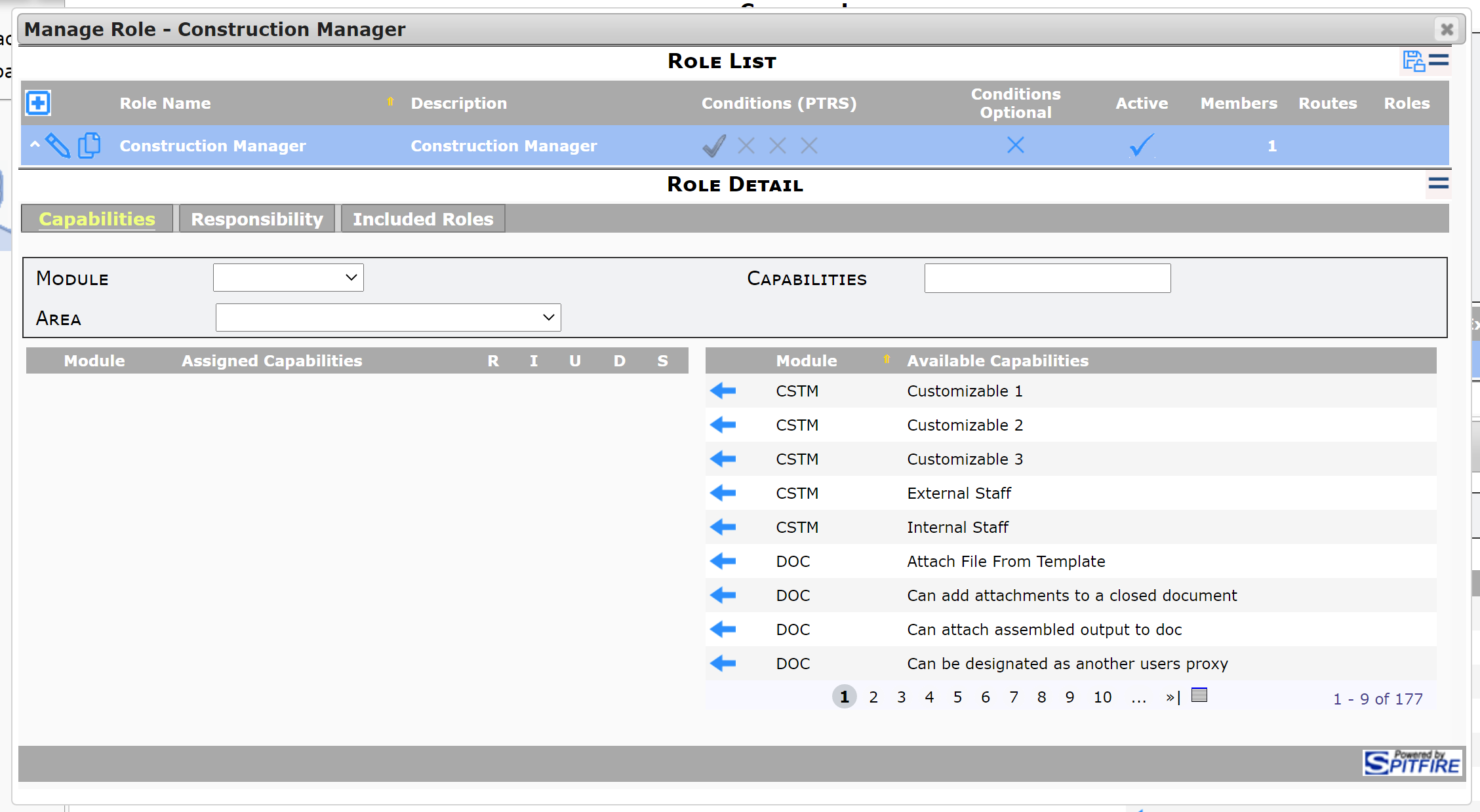
- Here, add or edit role capabilities as you would normally.
- Save and close the Roles tool window. You will still be in the Contact Details window.
Notes:
- Remember that when you add a capability to a role for one person, you do so for everyone else who shares that role. If your intention is to allow someone (and only that someone) to do something, you may need to create a new role, which can only be done through the Role tool found on the System Admin Dashboard.
- Similarly, while accessing a tool in a pop-up window may be convenient when you want to make a simple change, you should access the Role tool from the System Admin Dashboard when you need to set up more complex configurations. Access from the dashboard gives you a bigger picture and better navigation.
Keywords: changing role permissions capabilities
