Assuming you have permission to do so, you can add one or more Contacts to the Team Contacts list on a Project Dashboard. For example, you can add team members from another project to this project.
Keep in mind you are only selecting Contacts from those who are already in the system. If you want to add Contacts who are not yet in your system, you or the System Administrator must add them to your general Contacts list first.
To add a Contact to the Project Team list:
- From the Project Dashboard click Add Team Member in the Team Contacts area.
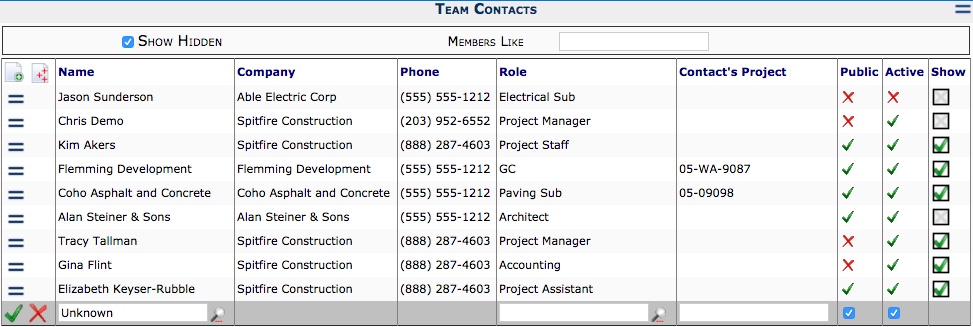
- Click Show Hidden to ensure the member you want to add is not already on the list.
- If the member is not on the list, either click the Lookup icon to search for the person or begin typing the person’s name.
- (optional) If necessary, you may change the Role, Contact’s Project, and Show areas.
- Accept and Save your changes.
To add multiple Contacts to the Project Team list:
- From the Project Dashboard, click Add using multiple selection in the Team Contacts area.
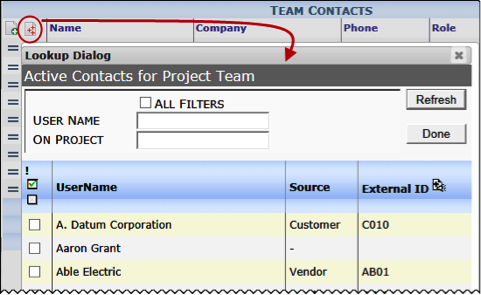
- Use the filters to find the Contacts you want to add to the Project.
- Select the appropriate Contacts.
- When complete, click Done. The Lookup Dialog will close, and the Contact(s) selected will appear in the Team Contacts list.
To remove a Contact from the Project Team list:
- From the Project Dashboard, access the Team Contacts area.
- To the left of the Contact’s name click Actions to open the Options menu.
- From the menu, click Remove from Team.
- Click Save to remove the Contact from the Team Contacts list.
