Question:
I notice that some fields on my documents have a little question mark next to them. When I mouse over a question mark, I get some information. How do I add new help hints or change existing ones?
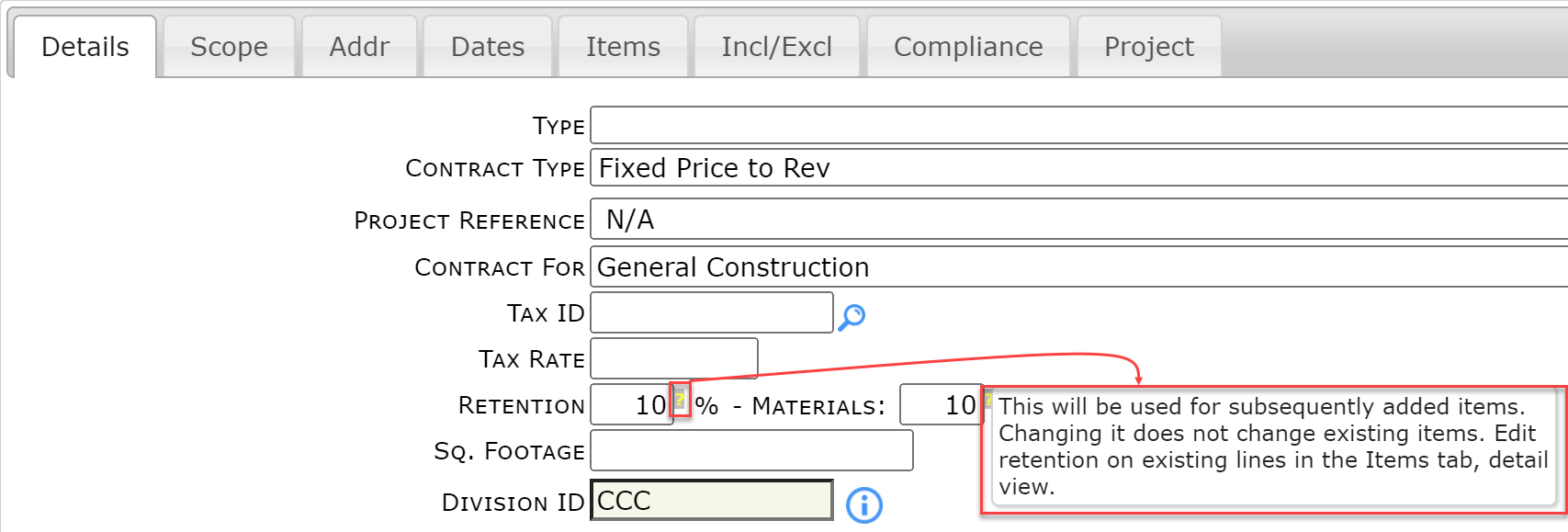
Answer:
You can add or change those helpful hints through the Help option on the UI Configuration tool, found on the System Admin Dashboard.
To add or edit a mouse-over help hint for a field:
- At the UI Configuration tool, select the Part and Item (and Doc Type as appropriate) that correspond to the field you want.
- Type whatever you’d like the mouse-over hint to display (up to 200 characters) in the Help column. For example, to add the hint shown above:
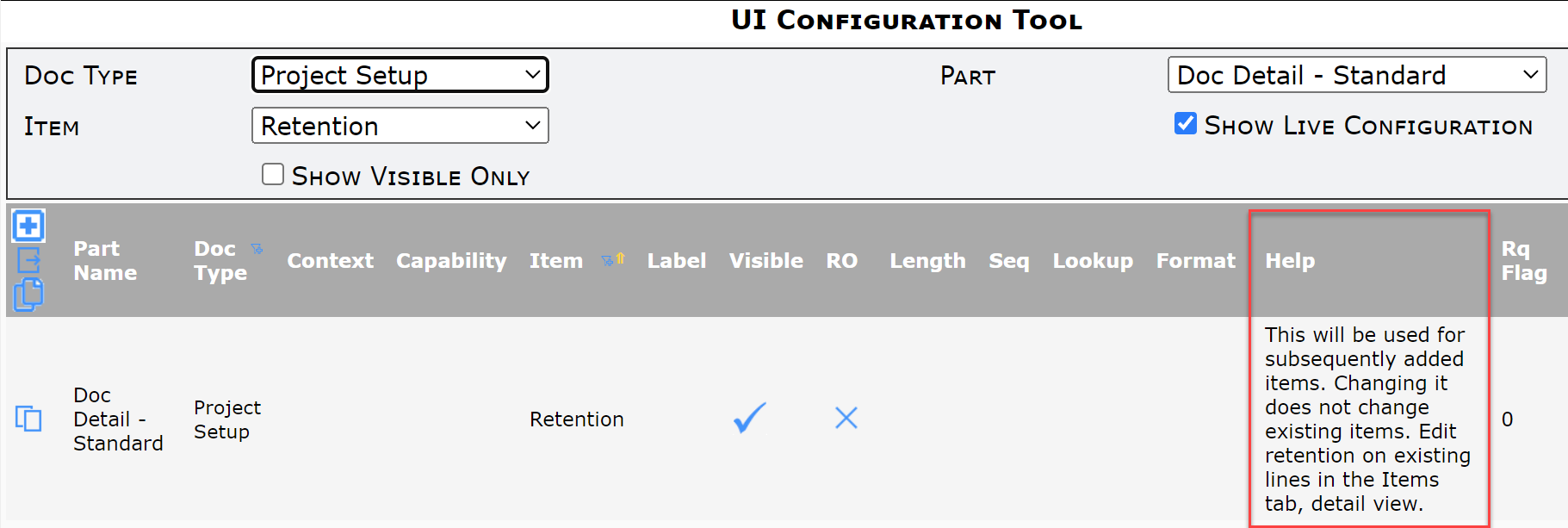
- Remember to save your changes.
The next time users open the configured documents, they will be able to mouse over the question mark to read the hint.
Document Tabs
Document tabs can also display mouse-over text. Use the Tip (not Hint) column to add mouse-over text to document tabs. For example,
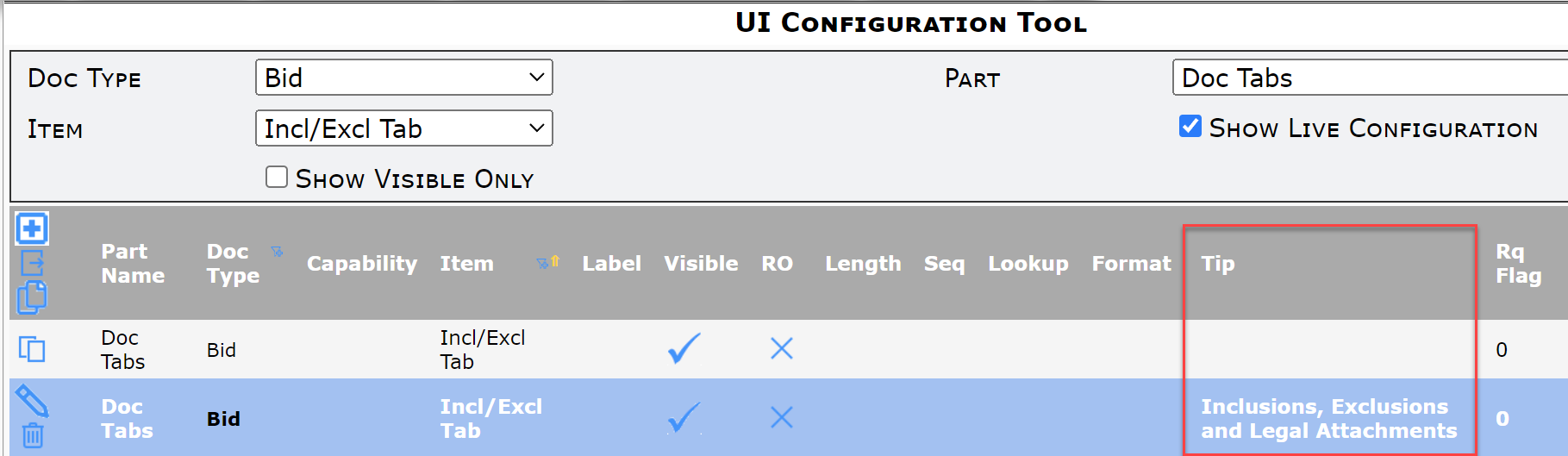

On a Tablet:
On a tablet or other touch-screen device, a pop up will show you the tip information when you touch the ?. You should zoom in if necessary to touch the ?
