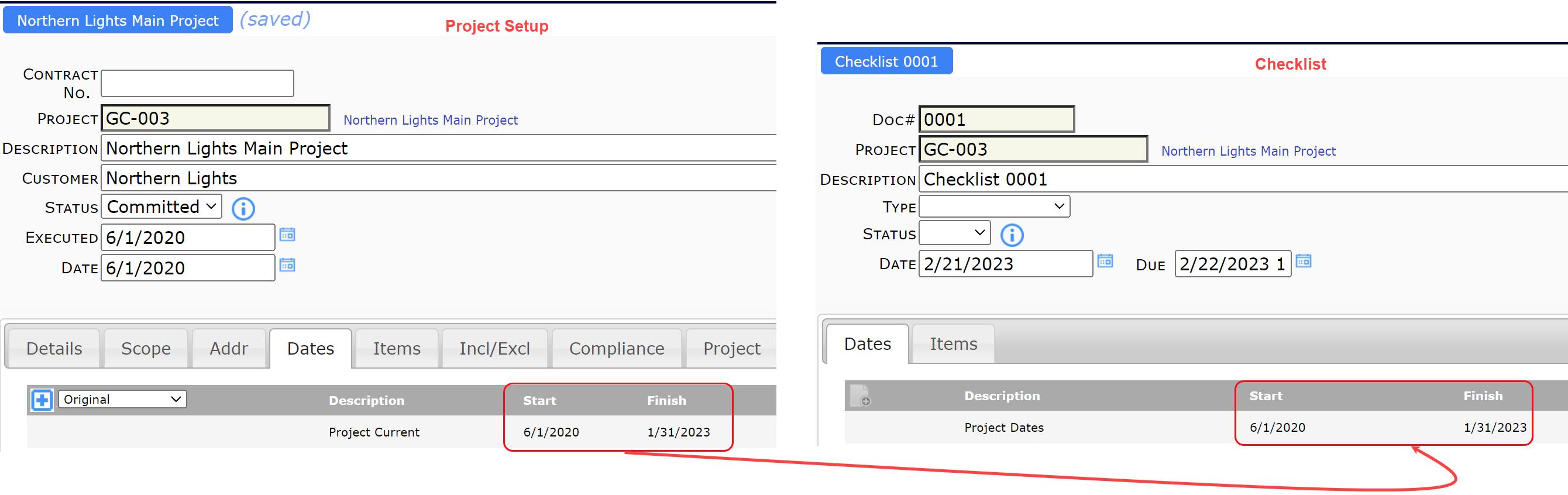Question:
We want to use the Checklist Doc type, so have made it site active and then added some configurations. But we wonder: is it possible to have the Project Current dates from the Project Setup automatically filled in on our Checklist documents?
Answer:
Yes. First you will need to set up one or more required Date types for the Checklist Doc type, then you’ll need to add the DocTypeConfig | ProjectDateTarget rule for Checklist documents.
Date Type:
- Go to the Date Types tool on the Manage Dashboard.
- Add a new row and give your Date Type a name, for example, Project Dates.
- Click the Is Required checkbox to make this Date Type appear automatically on the document.
- Click the row checkmark and then save your changes.
- You can repeat these instructions if you want to add more Date Types.

DocTypeConfig rule:
- Go to the Rules Maintenance tool on the System Admin Dashboard.
- Expand the DocTypeConfig rule group.
- Under the + icon, select the ProjectDateTarget rule, then click the + icon.
- Select Checklist as the Filter Value.
- Enter the name of your Date Type (e.g., Project Dates) as the Result Value.
- Save your changes.
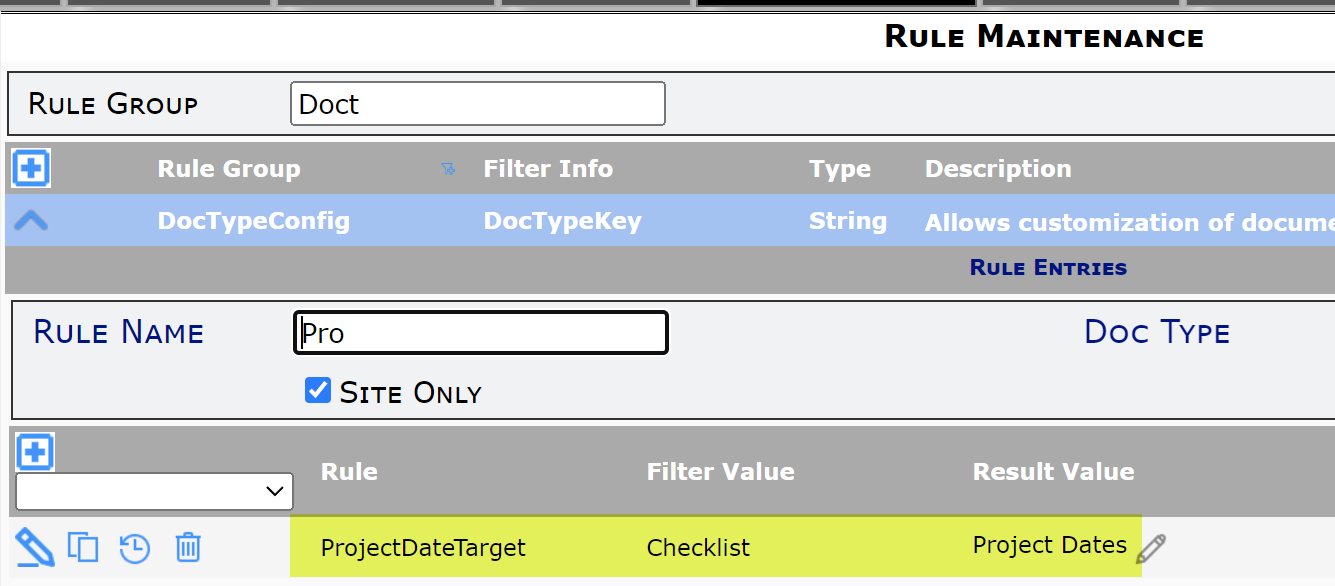
Note:
Since dates are copied when the target (e.g. Checklist) document is created, the instructions here apply to documents created after dates are entered on the Project Setup. In addition, changing the dates on the Project Setup document will not change the dates on existing Checklist document.