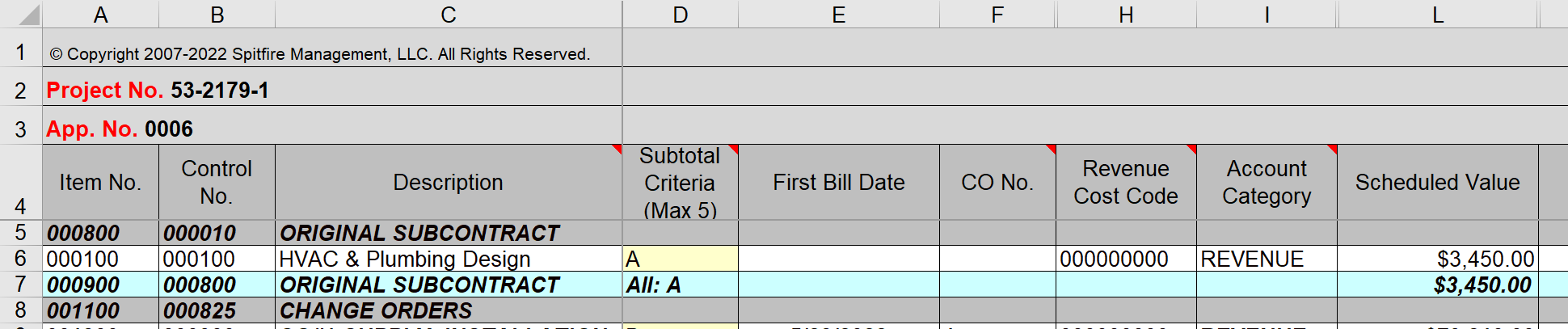Question:
Our SOV workbook was set up with subtotal rows. I just noticed that the first subtotal criteria is wrong and therefore summing up the wrong rows. I tried to click on the correct cell in the Subtotal Criteria column in order to change it, but the SOV workbook would not let me. Is there a way to change the criteria?
Answer:
Yes. Assuming that your SOV workbook is still In Process, you can change the criteria for any subtotal row in the following manner:
- Right-click on the subtotal criteria cell.
- Change the criteria then click OK. For example:
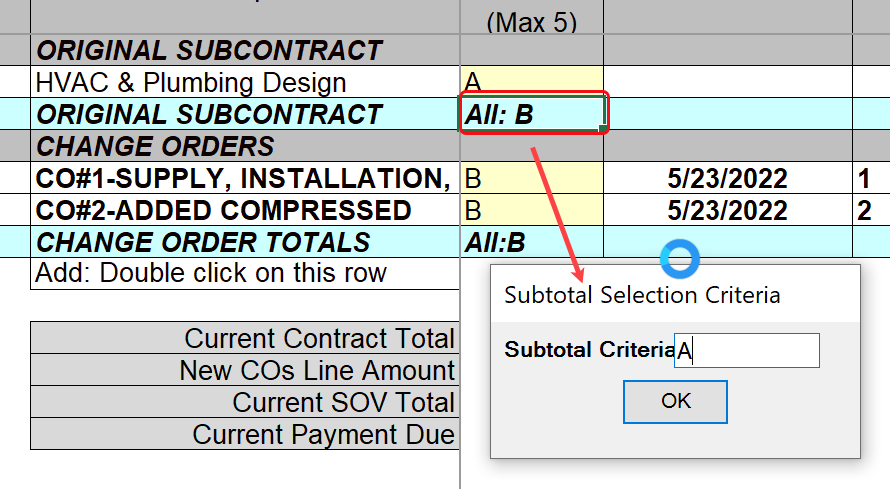
- Select the appropriate location for the special rows in the next dialog box that appears, then click OK.
- Back in the SOV workbook, ensure that the criteria has changed, and the summed amount is now correct.