If you have created a new role (such as Compliance Staff) and used it in a predefined route, you need to give that role to one or more Spitfire users. You do this through the Contacts Dashboard.
The Contacts Dashboard and corresponding Contacts list are described in the Contacts Focus Guide.
Note: These instructions assume your suncontractors and vendors were added to sfPMS during implementation.
Assign a Contact Role
You can give the Compliance Staff role to any Contact; however, since this person will be receiving Compliance Notifications documents in the Inbox, this person should be a Spitfire user.
To assign a Contact the “Compliance Staff” role:
- On the Contacts Dashboard, click Contacts.
- Using the filters if necessary, find the Spitfire user and click Select.
- Access the Member Of tab.
- From the Additional Roles list, find the role you want to assign (ex: Compliance Staff).
- Click Grant this role to the user.
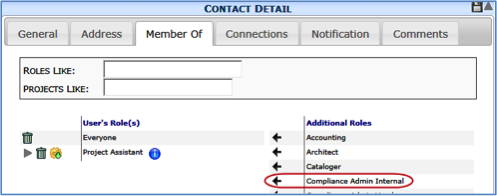
- Save your changes and return to the Contact list.