Predefined Routes
When some requirement in your project is out of compliance, you will want the right people to receive the Compliance Notification document. You can create a predefined route that will be added to the Compliance Notification document automatically whenever it is created. The Compliance Notification document will then be routed to your specified list of people. If the document is routed to someone via e-mail or fax, the printout generated by the Attachment (auto) template will be sent.
The Routes Tool
The Routes tool is found on the Manage Dashboard. Routes and routing rules can be involved. Complete information regarding predefined routes can be found in the Manage Dashboard Focus Guide.
To create a predefined route for a Compliance Notification:
- On the Manage Dashboard, select Routes.
- Click Add a Route.
- In Route Name enter a name for your new route, for example, Compliance Notification.
- Accept the row.
- Save your changes.
- On this new route, click Select to access the details.
- In Details for Selected Route click Add a Route Stop.

- (optional) Click Toggle User/Role to switch the lookup to Roles. Roles are preferred over individual names in predefined routes.
- Lookup the first role on your route. This could be the role of the person who reviews the Compliance Notification document and adds to it before it goes to the person who needs to be notified of the out-of-compliance requirement.
- (optional) If you want to ensure the routee will be able to edit the document, change the Access Level to Collaborate.
- Complete the remaining fields as necessary.
- Accept the new row.
- Click Add a Route Stop for each additional routee.
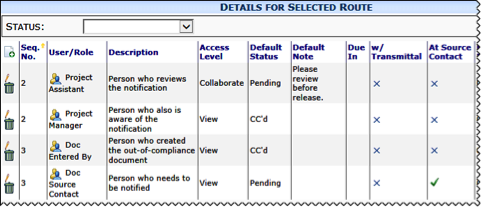
- Go to the Rules for Selected Route section below the Routes List and click Add a Rule.
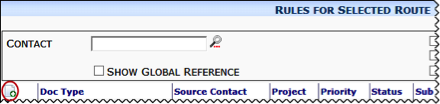
- From the Doc Type drop-down list, select Compliance Notification.
- (optional) Add other conditions to your route if necessary,
- Accept the rule.
- Save your changes.
In this example, the Compliance Notification document will be routed to a Project Assistant with a Courtesy Copy to the Project Manager. When the Project Assistant sends the document on, the Compliance Notification document will be routed to the Source Contact (Vendor) with a Courtesy Copy to the person who entered the document that has the out-of-compliance item.
