You can run through this test to see to see it all is working as you expect. If there are problems, go back over all the steps to see if you missed anything.
To test Compliance tracking and notification:
- Create a test Commitment document. If you have set up Compliance requirements for a Commitment subtype, be sure to select that subtype at the Commitment Type field.
- Look up a Vendor.
- Save the document.
- Click on the Compliance tab, and either click Select to edit a required Compliance item or select a Compliance Type and click Add to include an optional Compliance item.
- Enter a Required date that is past (ex, yesterday).
- Return to the grid view. There should be an “X” in the OK column of the Compliance item.
- Change the status to Committed.
Note: A Commitment must have a status of Committed for Compliance tracking to check it. - Save the document. The Pay Status field on the Document Header should mention at least one compliance issue.
- Close the Commitment document window.
- Ask the person who is to review the Compliance Notification document check his/her Inbox. If the document does not appear right away, click Home in the upper-right hand corner to refresh the screen.

If the document still does not appear, wait 45 minutes and check again.
Note: If there are many documents in the Inbox, filter on Doc Type to find the Compliance Notification document.
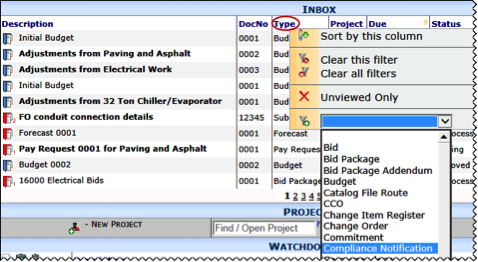
- Open the Compliance Notification document and go the Attachments tab.
- Find the template printout and view it. Verify that the correction information is on the printout.
