If your site has automatic file approval (set up by default), every version of a file you check in will be approved. However if your site has disabled automatic file approval, manual approval on a version is needed before all users can view and access that version. In such a situation, if you check in a file without approving it, only those users with permission to see unapproved files will be able to access it; others will access the latest approved version.
To approve/unapprove a file through File Properties:
- Click Checkin/Checkout to open the File Options menu.
- Select Properties.
- Click the File Version tab. The Approval column tells you if each version is approved or not.
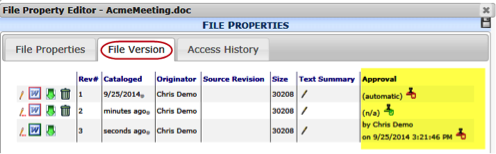
- Click approve now or click revoke now to unapprove a file.
You can also approve a file at the Check In File dialog box.
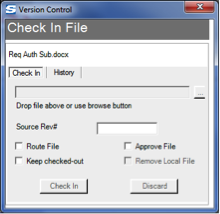
You can also approve files when uploading them through the Add Files tool.
View Latest Unapproved Version
If there is a version of the files that has not yet been approved, a new choice appears on the File Options menu.
To view the latest unapproved version of a file, open the File Options menu and click View Latest.
