Question:
I’d like certain of my documents to be wider than they currently are. Can I change the width per Doc type? What about certain fields on my documents? Can I change their widths also?
Answer:
Yes and yes, although the methods used to change the widths of documents and fields are different. If you have access to the System Admin Dashboard, you can change the width of documents through the DocTypeConfig | DocWidth rule, and you can change the width of fields through the Extended option on the UI Configuration tool.
To change the width of a Doc type:
- In the Rules Maintenance tool, select and expand the DocTypeConfig rule group.
- Select DocWidth as the rule and add a new row.
- Select the Doc type as the filter.
- Enter either the number of pixels desired for the width or a percentage as a negative number (where -75 means 75%) as the result value.
Note: 725 is the default for most Doc types. You might need to try a few numbers before you get it as wide as you’d like. - Remember to save your changes.
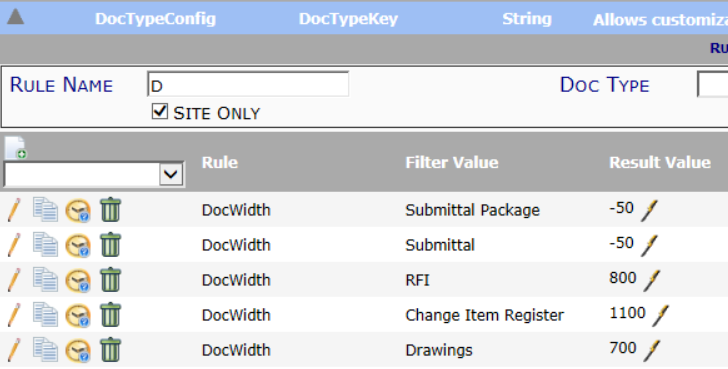
To change the width of a field:
- In the UI Configuration tool, select the Part and Item for the field you want to change.
- Edit the row by adding the following option in the Extended column:
Width=w
where w is a number followed by a unit of measure such as em or ex. We recommend using ex because ex provides a reasonable character width (i.e., 50ex is roughly 50 characters). - Remember to save.
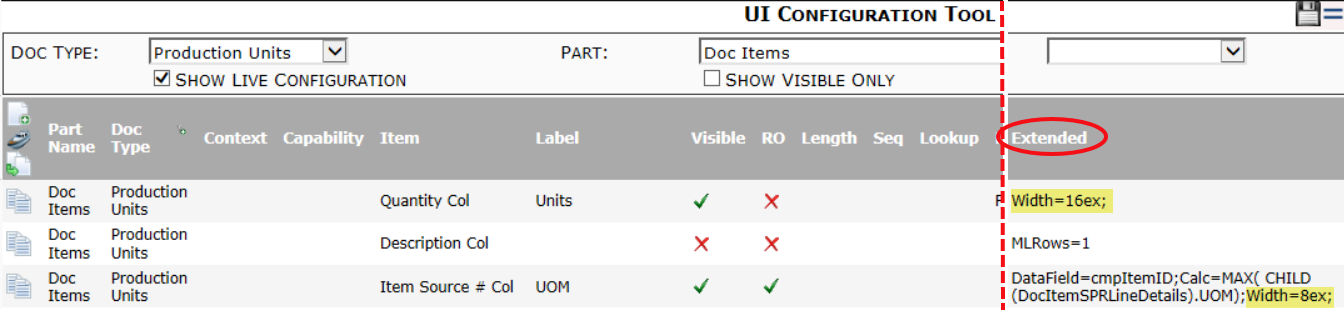
For more information about Extended options, see KBA-01336.
