Question:
I’ve been reading through ATC Scripts and Automatic Workflow and also the Index of ATC Commands and I believe I can solve an issue we are having by using workflow. How do I go about adding a new ATC script to do what I want?
Answer:
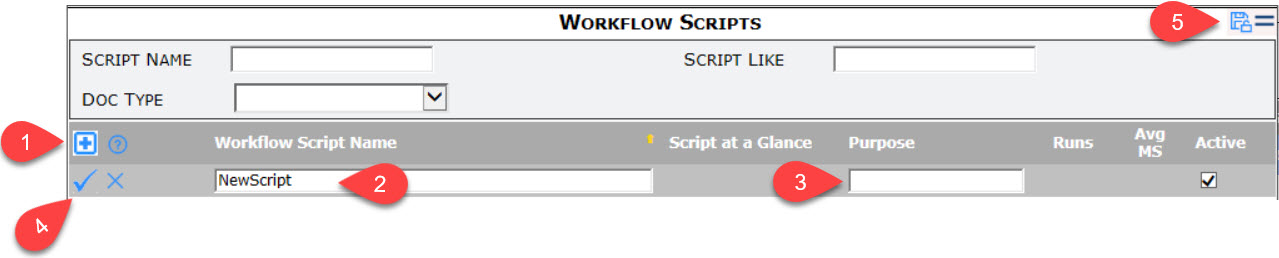
- Open the Workflow Scripts tool on the System Admin Dashboard then click the icon to add a new row.
- Enter a unique name in the Workflow Script Name field. We recommend you do not include spaces in the name. It is helpful to make the name indicate Doc type or trigger, for example: OnDFRSaveAttachTemplate, OnSubmittalDocSaved, or Project_Startup_Checklist.
- (optional) Write a note indicating the purpose of this workflow script or any other useful information about the script.
- Click the checkmark to accept the row.
- Save your changes. Continue with the steps below.
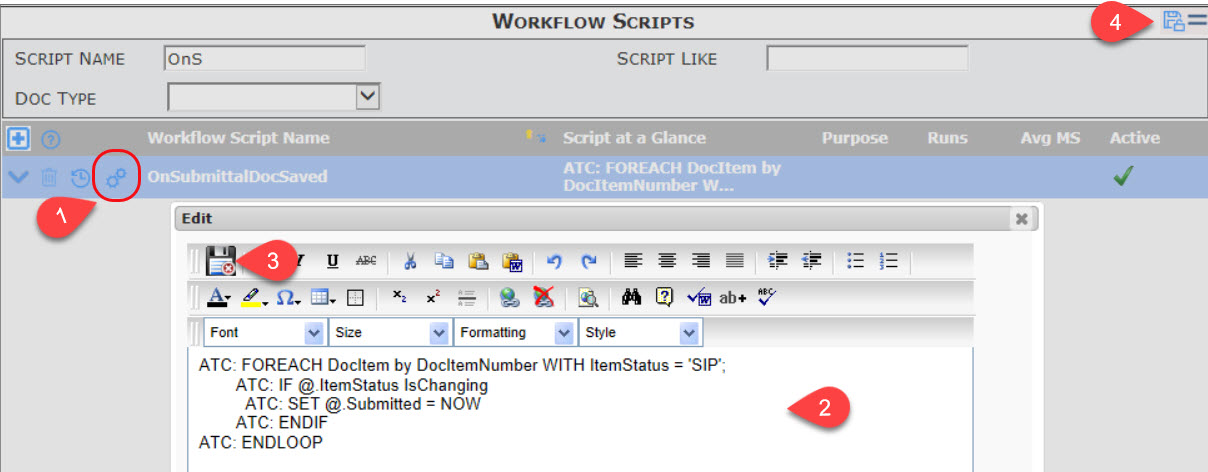
- Find the script name row then click the workflow icon to open the text editor.
- Type your workflow script. See the Index of ATC commands for more information.
- Save the script. The text editor will close.
- Save your changes.
- If you want to trigger this workflow script from a document action, see How to associate an event with a workflow script If you are going to call this workflow scripts from another script (through the ATC: CALL command), your script does not need to be associated with any event.
Pro Tip
Even if you plan to CALL your workflow script from a button or a route, associate your script with appropriate document types and a trigger of zero. This allows the use of the Doc Type filter!
Related KBAs:
- KBA-01759: Validation and Document Logic Overview
- KBA-01777: The Workflow Scripts Tool
- KBA-01779: How to Associate an Event with a Workflow Script
- KBA-01780: How to Create Workflow on a Document
- KBA-01781: How to Create Workflow in a Predefined Route
- KBA-01782: The Index of ATC Commands
- KBA-01783: ATC Script Command Conditions
- KBA-01784: Examples of ATC Workflow Scripts
KBA-01778; Last updated: April 11, 2025 at 8:31 am
