Question:
By default, the project document list for most Doc types sorts by document number, descending. Is there a way to change that default for a specific Doc type?
Answer:
Yes. You can set up a default sort for your document list on the Project Dashboard, through the UI Configuration tool.
On the UI Configuration tool, use SortHint on the Extended field to specify the column on which to sort by default. You can set different sort defaults for different Doc types. Also, you can specify more than one column, separated by a comma, for initial sort and secondary sort.
The command is called SortHint because the system will use it where it can; however, internal logic may override it. And of course, users can override the default on the Project Dashboard itself.
Example 1:
To have Inspection documents sorted by Date in descending order, you would do the following:
- On the UI Configuration tool, select the appropriate Doc Type [e.g., Inspections], Part [Project Doc List] and Item [e.g., Date Col] filters.
- Add a row and notice the actual fieldname for the item [e.g., DocDate].

- At the Extended field, type SortHint= followed by the fieldname. If you want the column to sort in descending order (Z-A, 9-1), include DESC after the fieldname (A-Z, 1-9 is the default.) End with a semicolon. If there are other options in the Extended field, separate each option with a semicolon, as shown in this example:

- Save your changes. The Inspections list on your project dashboards will now sort by Date.
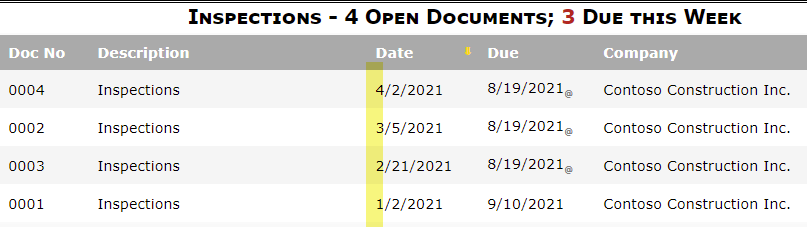
Example 2:
You can include a secondary sort by listing the appropriate fieldname after the primary fieldname, separated by a comma. An example of this is the CCO, which, by default, sorts first by Commitment and then by Doc number descending.
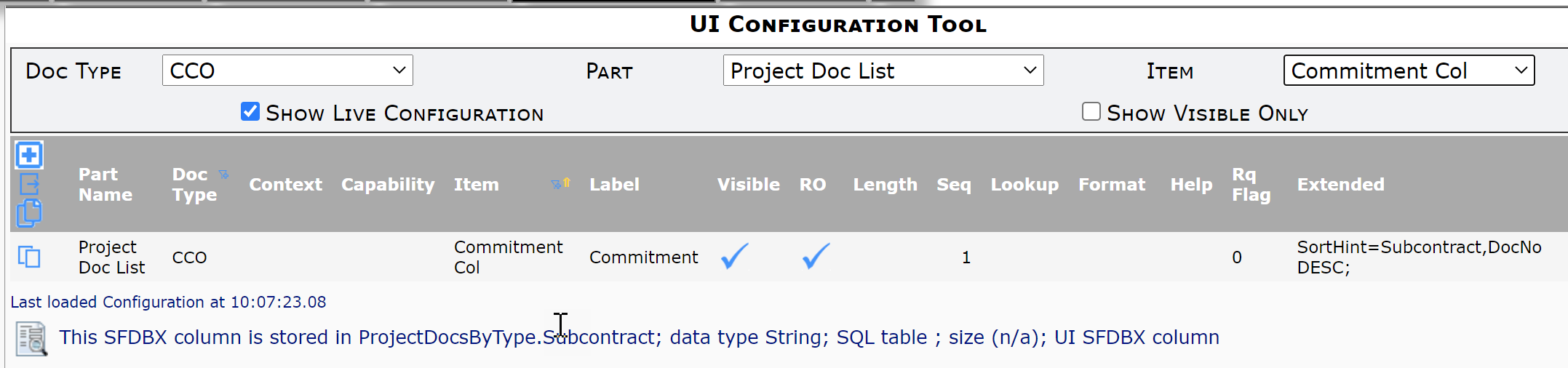
If you wanted to change the secondary sort to Due date, for example, you would copy the existing row and change it to SortHint=Subcontract, Due;
![]() Then your CCOs would be sorted first by the Commitment and then by the Due date in ascending order.
Then your CCOs would be sorted first by the Commitment and then by the Due date in ascending order.
Notes:
- SortHint= can be used on any SFDBX column (for example, the Items grid). For a list of SFDBX columns see KBA-01512.
- For Document Item sort, see DocItemConfig | DefaultSort
