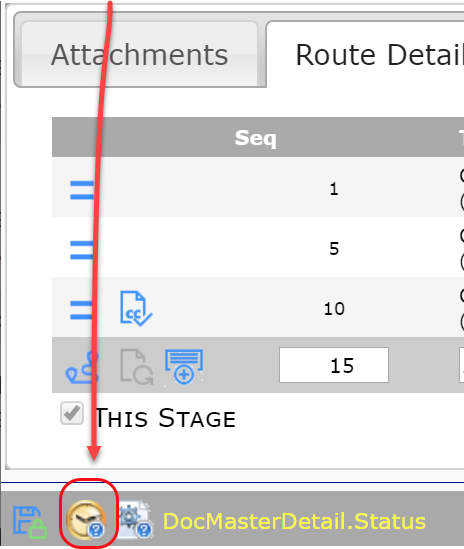Question:
As a System Admin, how can I find out who made changes to a particular field on a Spitfire document? Can I also know when the changes were made?
Answer:
Starting in V2019, there are two ways to look at the field history information for most fields on a Spitfire document. 1) Use Alt+Ctrl+MouseClick or 2) Click the History icon that appears at the bottom of the document window. Anyone with the PAGE | Audit Log role capability is able to use these two methods.
- With either method, the first step is to click in the field.
Note: you cannot access field history with these methods on certain fields if/when they fields are read-only.
Alt+Ctrl+MouseClick:
When you press the Alt and Ctrl keys on your keyboard while also clicking the mouse, a pop-up window will appear with information about changes to the field, for example:
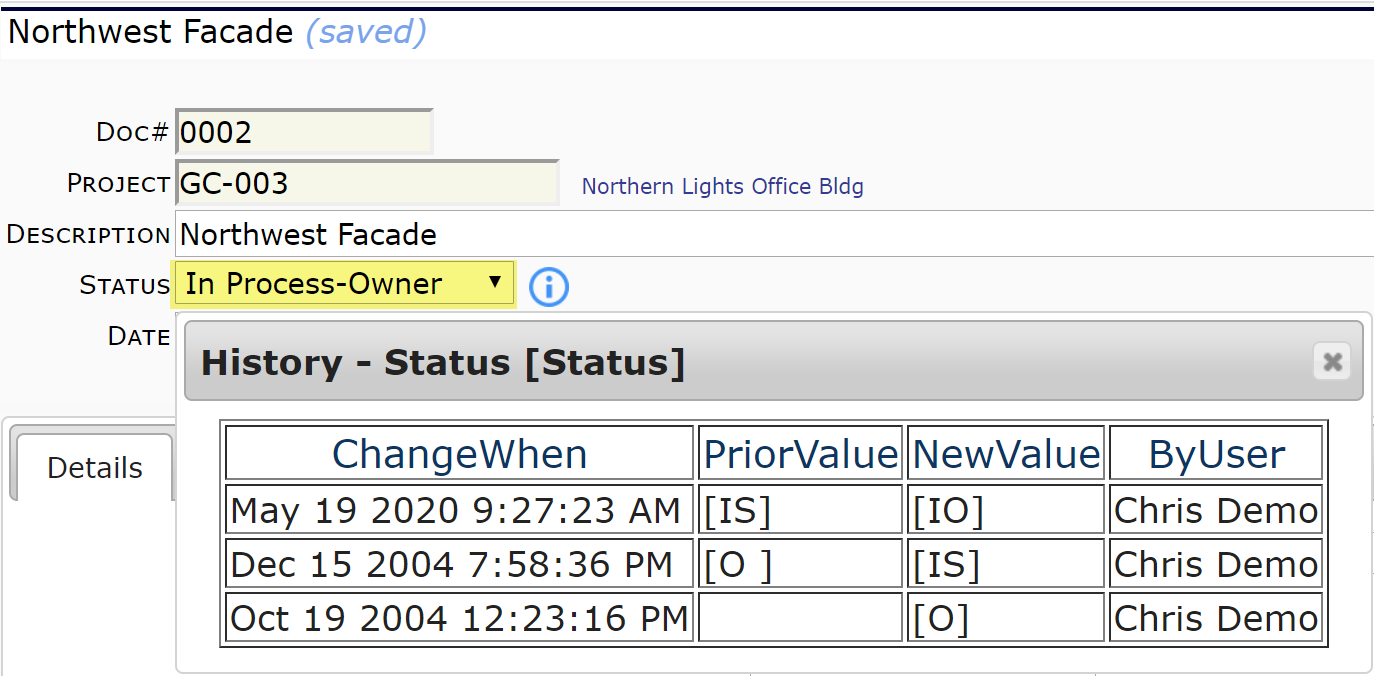
The History window tells you:
- ChangeWhen: when (date and time) the change was made in the field.
- PriorValue: the old value in the field, often expressed in code (from the Code Maintenance tool).
- NewValue: the new value entered in the field.
- ByUser: the name of the user who made the change.
In the example above, you can tell that Chris Demo changed the status field from In Process-Sub (IS) to In Process-Owner on May 19, 2020 at 9:27 AM.
History Icon
Once you click on a field, the History icon appears at the footer of the document. Click the icon to display the same History pop-up window described above.