Purpose & Scope:
The Contacts Dashboard opens with the Spitfire Users Only filter selected by default. This default filter allows the Contacts list to open quickly with just a few users displayed and allows the user to enter other filter parameters to search for the desired contact. WARNING: Changing the default filter could result in unacceptable performance if you have a large number of Customer and Vendor contacts.
Procedure:
To change the default filter for the Contacts Dashboard:
- In ICTool, use Tools | Edit SiteConfig.xml.
- Add the following text into SiteConfig being sure to insert it above the </PageConfig> tag.
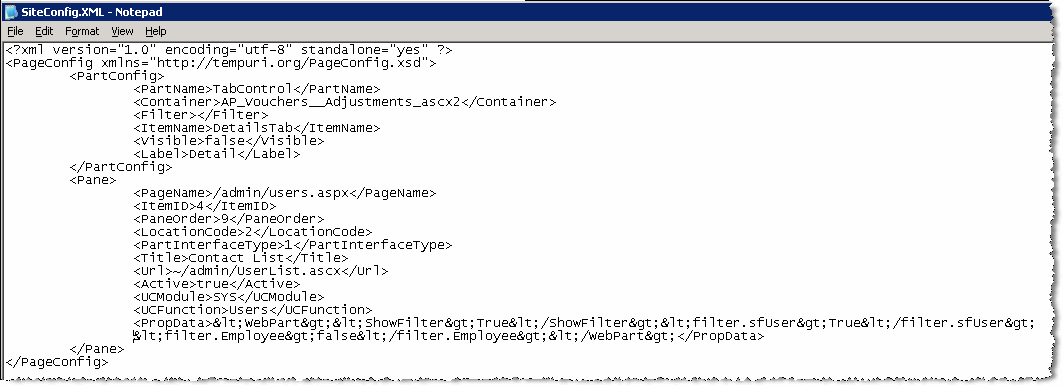 <Pane>
<Pane>
<PageName>/admin/users.aspx</PageName>
<ItemID>4</ItemID>
<PaneOrder>9</PaneOrder>
<LocationCode>2</LocationCode>
<PartInterfaceType>1</PartInterfaceType>
<Title>Contact List</Title>
<Url>~/admin/UserList.ascx</Url>
<Active>true</Active>
<UCModule>SYS</UCModule>
<UCFunction>Users</UCFunction>
<PropData><WebPart><ShowFilter>True</ShowFilter><filter.sfUser>false</filter.sfUser>
<filter.Employee>false</filter.Employee></WebPart></PropData>
</Pane> - Save SiteConfig.xml.
The <PropData> tag includes the default Filter parameter settings. The Spitfire Users Only filter parameter is:
;<filter.sfUser>True</filter.sfUser>
Changing the True to False changes the default setting from checked to unchecked.
Additional Comments:
Important:
Publish the site to distribute the updated configuration file and cause the IIS server(s) to reload the configuration data.
KBA-01266; Last updated: November 10, 2016 at 12:47 pm;
Keywords: customer filter, vendor filter