Overview:
The VendorConfig rules allow non-integrated sites to provide defaults for Account Category, GL Account and Subaccounts. (Integrated sites set these defaults in the accounting system and sfPMS then acquires the appropriate values from the accounting system.) The VendorConfig rules also set a synchronization option for integrated sites and a ratings option for both integrated and non-integrated sites.
The VendorConfig rule group is found in the Rules Maintenance tool on the System Admin Dashboard. Each rule in the group consists of a rule name, a filter value (which can be blank) and a result value.
Filter Value:
Any Vendor ID
The VendorConfig rules accept a Vendor ID, except where indicated.
Result Value:
Varies
Result values for the VendorConfig rules depend on the rule and are indicated within the description of each rule. Some rules are enabled and disabled through a checkbox in the result value, for example:
Rules:
AccountCategory
[Non-integrated sites only] Specifies (in the result value) the default Account Category. The result value must match an expense account in the Account Categories tool on the System Admin Dashboard.
Class: vendorclass code
[Integrated sites only] Specifies (in the result value) which vendors with the indicated vendor class code (as defined in the accounting system) to be limited or excluded from synchronization. This rule does not take any filter value. All other vendors not excluded will be included in the synchronization.
- 0 = exclude all the vendors with the indicated vendor class code from synchronization.
- %mask = limit the vendors with the indicated vendor class code to only those that match the masked result value.
For example, the following indicates that during synchronization, vendors with a class code of OTHR are to be ignored and vendors with a class code of EMPL and an ID that does not begin with E are to be excluded (i.e., only EMPL vendors with an ID that begins with E are to be included). All other vendors (with class codes that are not specified in this rule) are included in the synchronization with Spitfire.
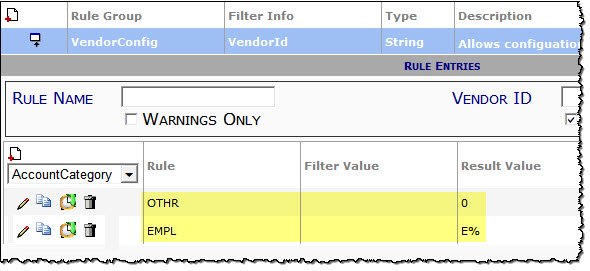
ExpGL
[Non-integrated sites only] Specifies (in the result value) the default GL Account. The result value can be any combination of letters and numbers.
ExpGLSA
[Non-integrated sites only] Specifies (in the result value) the default Subaccount. The result value can be any combination of letters and numbers.
MinRating
[All sites] Specifies (in the result value) the minimum rating a vendor is allowed to carry and still be granted new Commitments. The result value can be any positive (up to 100) or negative integer. The default is 0 (zero). If the vendor rating is less than the configured threshold, you will see the message “Vendor rating prevents new commitment” when you attempt to commit a new commitment with that vendor.
PJEX:vendorclass code
[Integrated sites only] Specifies (in the result value checkbox) whether the indicated vendor class code (as established in Microsoft Dynamics SL) should be considered “employee” during synchronization. Note: in order to be considered an employee, the employee and vendor combination must also appear in Microsoft Dynamics SL PJEMPLOY table. This rule does not accept a filter value.
- unchecked = No. Exclude the vendor class code from the project employee/resource sync.
- checked = Yes. Include the vendor class code from the project employee/resource sync (default).
Purchasing:vendorclass code
[Integrated sites only] Specifies (in the result value) whether the indicated vendor class code (as established in Microsoft Dynamics SL) should be enabled for Project Purchasing. Note: in order to be enabled, the vendor must be active. This rule does not accept a filter value.
- Auto = Enable the vendor for purchasing only when first created (default).
- No = Never enable the vendor for purchasing.
- Smart = reserved for future use.
- Yes = Enable the vendor for purchasing every time the vendor becomes active in Microsoft Dynamics SL.
Additional Comments:
See also the Focus on System Administration guide for more information.
KBA-01304; Last updated: April 21, 2023 at 9:54 am; green text = new
Keywords: integrated, sync, synch

