Question:
An Account Category that I expected to add to my Commitment Item is not available. How do I add the Account Category to my system so that it is available when I need it? How do I change the type of an Account Category?
Answer:
The answer depends on if your site is integrated with an accounting system or not. If you are integrated, changes to your Account Categories need to first be made in the accounting system, then synced with Spitfire. If you are not integrated, you can add and edit Account Categories in the Account Categories tool on the System Admin Dashboard.
If your site is integrated:
- Add an Account Category or edit an existing Account Category in your accounting system.
- In Microsoft Dynamics SL, use the PA.ACC.00 Acct Category Maintenance screen to add/edit accounts.
- In Acumatica, use the PM.20.10 Account Group form to add/edit accounts.
- In Spitfire, go to the Account Categories tool on the System Admin Dashboard.
- Click the “refresh from partner accounting system” icon.
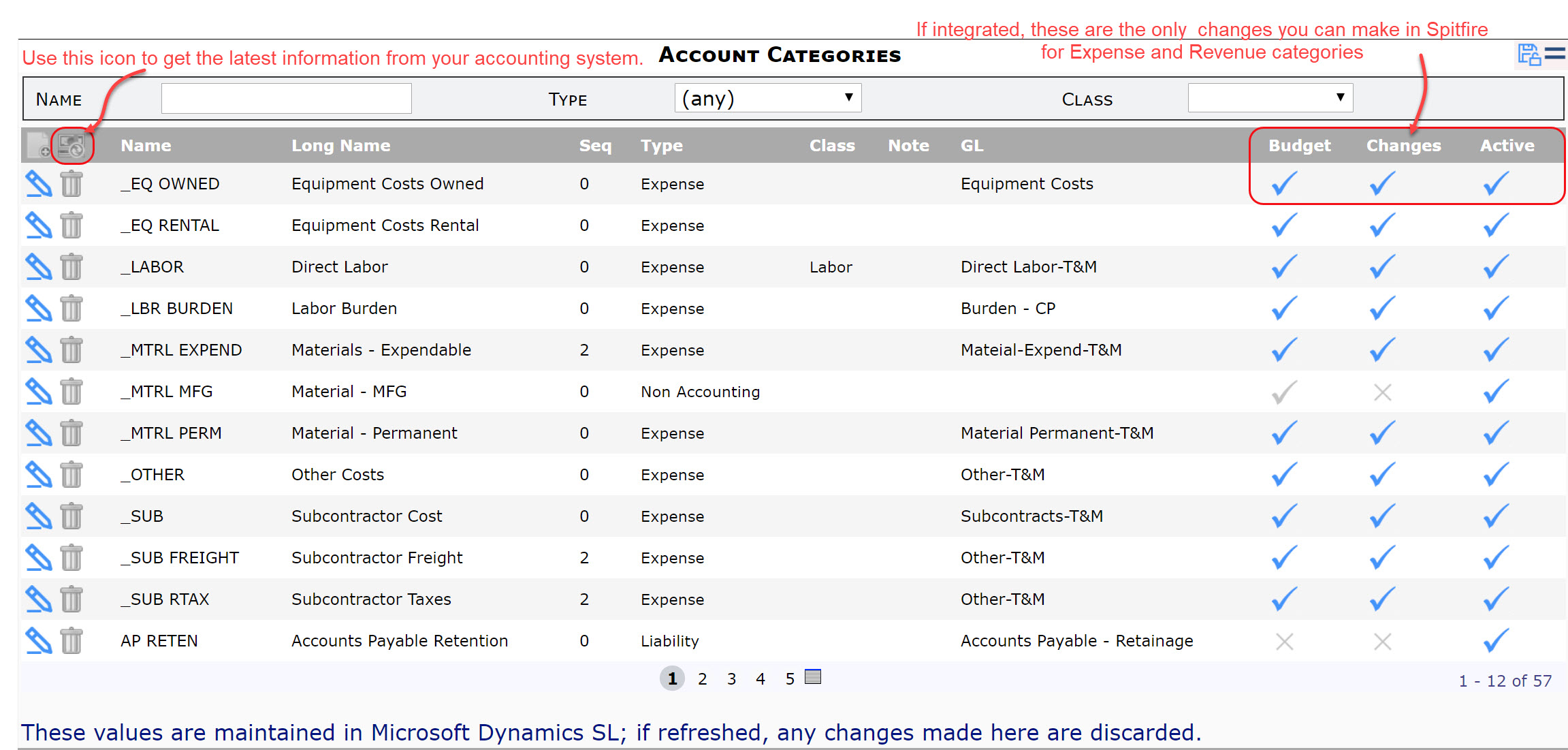
- Change the Budget, Changes and Active options, if desired.
- Save in Spitfire.
If your site is not integrated with an accounting system:
- Click the “add” icon to add a new Account Category or the fields you want to change on an existing Account Category row.
- Save your changes.
See more information about the Account Categories tool.
KBA-01796; Last updated: May 7, 2020 at 12:49 pm
