Overview
Account Categories are easy-to-use versions of the accounting codes used by projects to track costs, revenue, assets and liabilities. Account Categories are user-defined and easily understood, with labels such as Labor, Materials, Equipment, Revenue, etc. They display job cost data on the screen and in printed output. The Account Categories tool, found on the System Admin Dashboard, allows you to view your valid Account Categories, get your latest Account Categories from your integrated accounting system (if you are integrated) and add new Account Categories (if you are not integrated).
Where Account Categories are Used
Account Categories appear in the following places:
- The BFA workbook. Account Categories appear under each Cost Code.
- Document Items. Account Categories identify Items on Bid Packages, Proposed CO and Change Orders (in the Budget Entries), Commitments, RFQs.
- The SOV Workbook. Account Categories appear in one of the columns.
- Cost Analysis Detail part. The part can be filtered to show Account Categories.
The Account Categories Tool
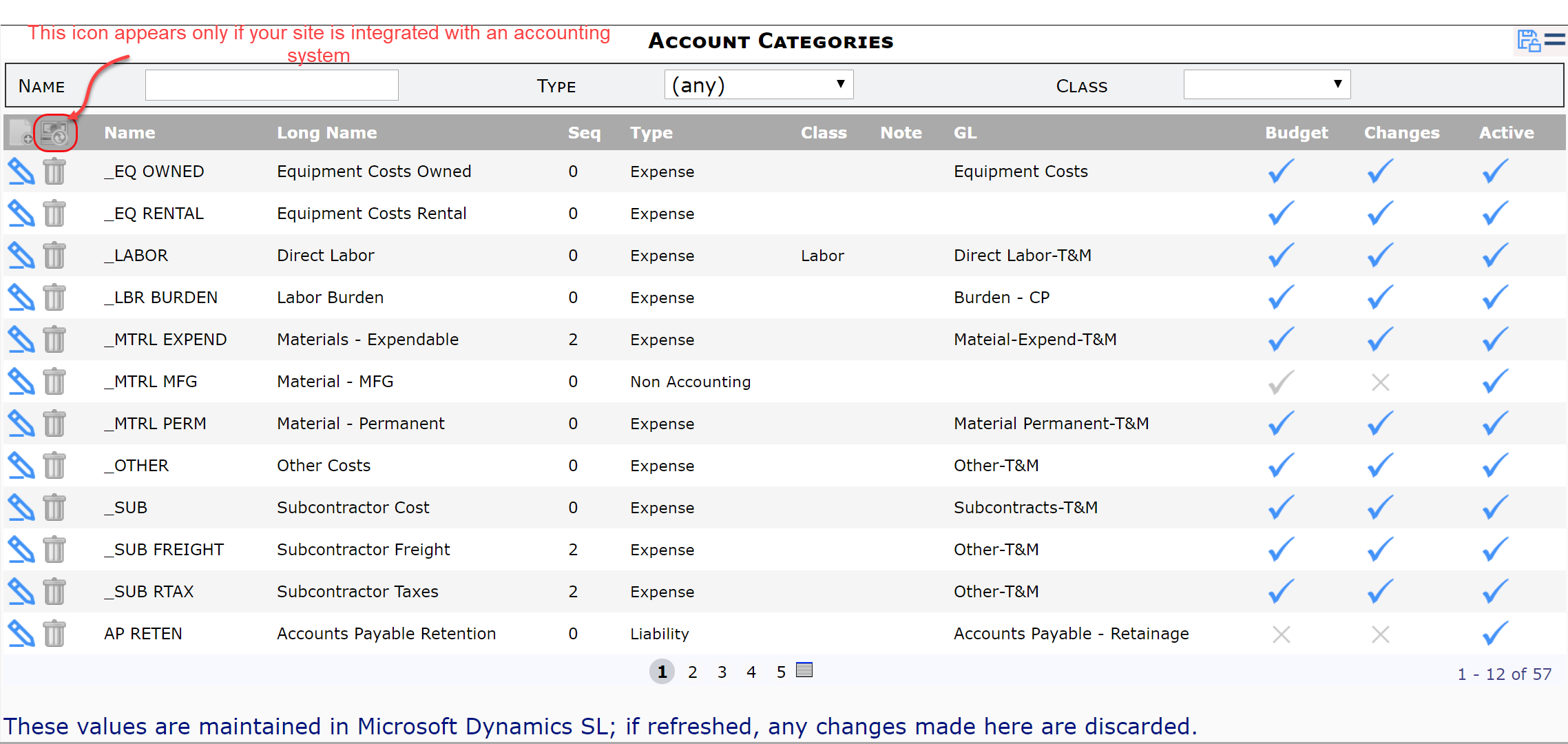
Columns:
- Name: the name of the Account Category, up to 16 characters long. If your site is integrated, this name comes from the accounting system.
- Long Name: a longer description of the category, up to 50 characters long. If your site is integrated, this description comes from the accounting system.
- Seq: the lowest-to-highest sequence used to control the order that the categories are listed in reports. Where sequence is the same, categories are listed alphabetically. If your site is integrated, this description comes from the accounting system.
- Type: Revenue, Expense, Liability or Non-Accounting. If your site is integrated, this type comes from the accounting system.
- Class: a subset of Expense type, for example, Labor. You can select the class from a drop-down. (Options on this drop-down are configured in the AcctClass code set in the Code Maintenance tool.)
- Note: information about the category. If your site is integrated, this note comes from the accounting system.
- GL: (integrated sites only) the General Ledger account for this category. This information comes from the accounting system.
- Budget: whether or not the category is available for budgeting.
- Changes: whether or not the category is available for Change Orders in Spitfire
- Active: whether or not the category can be used and selected in Spitfire.
Filters:
- Name: Type the first few characters or use the wildcard (%) to find one or more Account Categories by Name.
- Type: Click the checkbox to select an Account Category Type from the drop-down menu.
- Class: Click the checkbox to select an Account Category Class from the drop-down menu
Related Information:
- KBA-01796: How to Add and Edit Account Categories
- KBA-01027: Why is the Account Category lookup on my Project Change Orders blank?
- KBA-01269: Account Categories Available for Budgets