Purpose & Scope:
Re-ordering the default tab order on a Spitfire document to suit your preference.
Procedure:
- Select the UI Configuration (formerly Customization) tool from the System Admin Dashboard.
- Click the Doc Types checkbox then select the Doc Type in which you want to reorder the tabs.
- Click the Part checkbox then select Doc Tabs.
- Check Show Live Configuration.
- Check Show Advanced to make the advanced configuration feature set visible. There is a field there for sequence.
- Add a new line for each of the Tabs (Address Tab, Attendee Tab, etc. on the Items drop-down), giving each a sequence number in the Seq field. Tabs on the document will appear in ascending order by sequence number. Any tabs on the document not given a sequence number will appear first.
- Accept your changes then save your customization.
Tab order before configuration

UI Configuration Tool entries

Re-Sequenced Tab Order
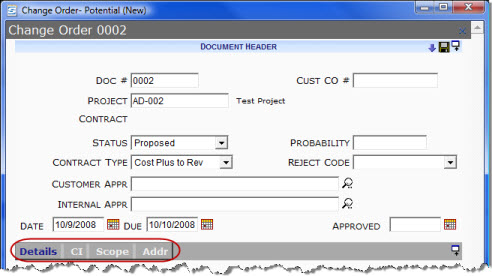
Additional Comments:
For more information about the UI Configuration tool, see the Focus on System Administration guide.
KBA-01328; Last updated: October 12, 2016 at 8:54 am;
Keywords: tabs, orders, document, customization, advanced, UI Configuration