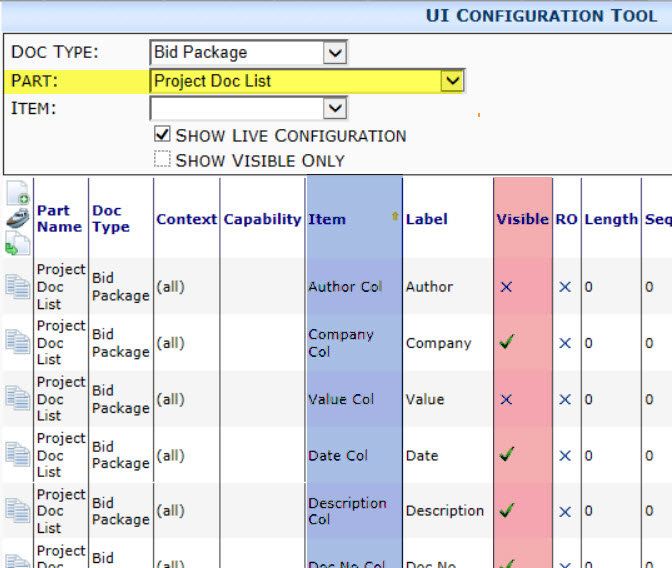Question:
How can I change the columns and labels that appear on the document list on the Project Dashboard?
Answer:
Use the UI Configuration tool on the System Admin Dashboard. Labels can be changed for the different columns by adding configuration rows to the Project Doc List part.
Notes:
- Each item that you want changed should also include an entry for its “default” — this entry would apply to all document types. This entry should have a blank in the Doc Type column (shown in green below) and Page in the Context column. For example, if you want to change the label of the Source Number column for Vouchers and Pay Requests, you should add a row for those document types and be sure there is a default ‘all Doc types.‘ Many of these defaults are already supplied by the shipped sfPMS configuration.
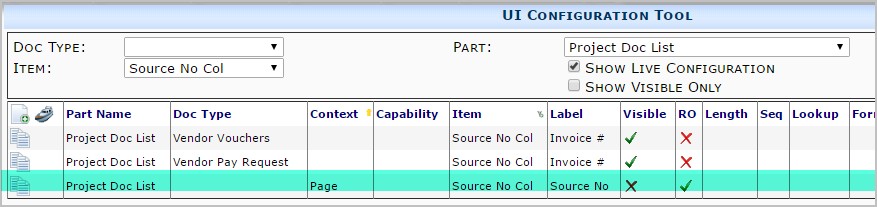
- If you don‘t want all Doc types to have the column visible or you want all Doc types except for a few to have the column visible, you should uncheck the Visible checkbox as needed (as shown in pink above).
- See KBA-01647 for a list of fields available for use in this view.
Additional Comments:
For more information about the UI Configuration tool, see the Focus on System Administration guide.
KBA-01382; Last updated: April 16, 2025 at 9:08 am;