Overview:
The RouteConfig rules allow configuration of routing options.
The RouteConfig rule group is found in the Rules Maintenance tool on the System Admin Dashboard. Each rule in a rule group consists of a rule name, a filter value (which can be blank) and a result value.
Filter Value:
Any Doc type
The RouteConfig rules accept a Doc type (as defined in the Doc Types tool and appearing on the filter drop-down) as the filter value.
Result Value:
Varies
Result values for the RouteConfig rules depend on the rule and are indicated within the description of each rule. Some rules are enabled and disabled through a checkbox in the result value, for example:
Rules:
AutoResponsible
Specifies (in the result value checkbox) whether the Document Header Responsible party should automatically be set to the primary company of the current route recipient each time the current route changes. If the current route has multiple recipients, the most prevalent company is used. If there is no company associated with the current route, the user will be made responsible. (Note: employees do not have a primary company and therefore will be listed by name.) When the current user is associated with the currently responsible company, the Project Dashboard will show the current user’s name instead of their company name (but the company remains the official responsible party for reports, etc). If the document has finished its routing, this rule no longer has effect, nor does changing this rule update current documents.
- unchecked = No, do not change the Responsible on the document (default).
- checked = Yes.
AutoResponsibleEnd
Specifies (in the result value) the email address of the Contact that becomes “responsible” when a document of the specified type has no additional route. The Contact does not need to be a user and the email address does not need to be valid. If this rule to be used for Ball In Court information, you could create a fake Contact with a name such as “Route Complete” and an email address such as nobody@yourcompany.com.
AutoStage
Specifies (in the result value) the maximum number of sequences in a route. Once the maximum is reached, the document will start a new routing stage for subsequent sequences, repeating the process as necessary. The result value accepts any number. The default is 0, which allows routing sequences to be added indefinitely.
AutoStageNewRevision
Specifies (in the result value checkbox) whether a new routing stage should automatically be created when a new document revision is saved. If yes, the current user’s route record will be set to Restarted or a route will be added to record the restart. This rule has no effect if the document route is already at Seq 1 (no new stage is needed since the route is already effectively restarted).
- unchecked = No (default).
- checked = Yes.
CCOnBehalfOf
Specifies (in the result value checkbox) whether the current “email from” contact on the document route (and specified as “On Behalf Of”) should receive a CC copy of the outbound email. If the recipient uses REPLY ALL, the response will also go directly to the designated party.
- unchecked = No (default).
- checked = Yes.
DefaultStatus
Specifies (in the result value) the status that appears by default for the New Status field on the Build Route dialog box. This rule also supplies the default for routes added to the document manually; when there is no rule, manually added routes will use the same status as the immediately prior route.
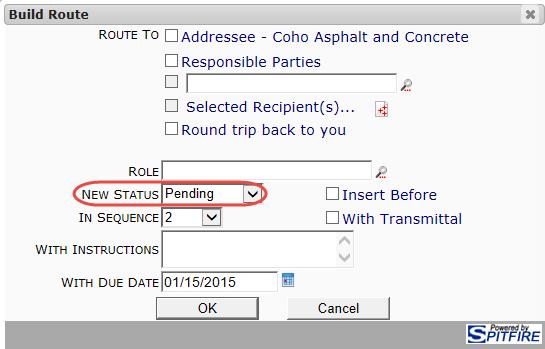
- C = CC’d. (default for Invitation to Bid)
- G = Pending Any
- P = Pending (default for Build Route Dialog).
DemoteRouteEmptyAddress
Specifies (in the result value) the number of days (from 4 to 120) after which an outbound email that is stuck due to no address should be set to No Action. If the outbound email is on a CC route, the result value is used as the number of days. If the outbound email is on a Pending or Pending Any route, the result value is added to 4 days to determine the number of days (for example, a result value of 6 would mean “wait 10 days.”) There is no filter for this rule. The default is 8. Set to 0 (zero) to disable this feature. Values less than 4 are treated as 4.
DocAttendeeFilter
Specifies (in the result value) the filter expression for including attendees when the Attendees option is used on the Build Route dialog box. This rule applies to all stages and sequences. This rule affects only Contact attendees; free-form entries are never routable. The result value accepts an expression that can reference fields in the xsfMeetingAttendee table (except for UserKey and LinkedItemKey). Some examples include:
- False = include no Attendees.
- Regular = include only Attendees that are checked as Regular.
- True = include all Attendees (default).
EmailSenderSuffix
Specifies (in the result value) the suffix for the “email from” name, when the NotOnBehalfOf rule (below) is checked. This rule does not accept a filter value. The default is via Project Management.
ESignMarkups
Specifies (in the result value checkbox) whether e-Signature (e.g., DocuSign) events created for the Doc type specified in the filter should have the e-Signature provider’s “Allow Markups” option enabled. This option applies to all signatories.
- unchecked = No (default).
- checked = Yes.
FaxingEnabled
Specifies (in the result value checkbox) whether the system supports faxing (i.e., allows Contacts to be designated Route Via Fax, offers Route Via Fax as an option for routees, and sends out faxes through predefined routes). This rule does not accept a filter value.
- unchecked = No. (default) Congratulations!
- checked = Yes (Ask us about our tin-can option!).
HardCopyNotifyPrepare
Specifies (in the result value checkbox) whether the system notifies the user when a hard copy route is next. You may wish to disable this for document types that routinely use hard copy in the routing. Setting this to unchecked only has an effect if HardCopyNotifyRouteAdded (below) is also unchecked. Note that disabling this message does not disable messages when the Hard Copy become due.
- unchecked = No.
- checked = Yes (default).
HardCopyNotifyRouteAdded
Specifies (in the result value checkbox) whether the system notifies the user when a hard copy route has been added. You may wish to disable this for document types that routinely use hard copy in the routing. Note that disabling this message does not disable messages when the Hard Copy become due.
- unchecked = No.
- checked = Yes (default).
ImpliedResponse:x
Specifies (in the result value) the ResponseCode (as defined in the Code Maintenance tool) that should be used automatically as the Rsp on a route row with no manually selected Rsp, when the route row status is changed to the indicated status. x is any RouteStatus code (as defined in the Code Maintenance tool).
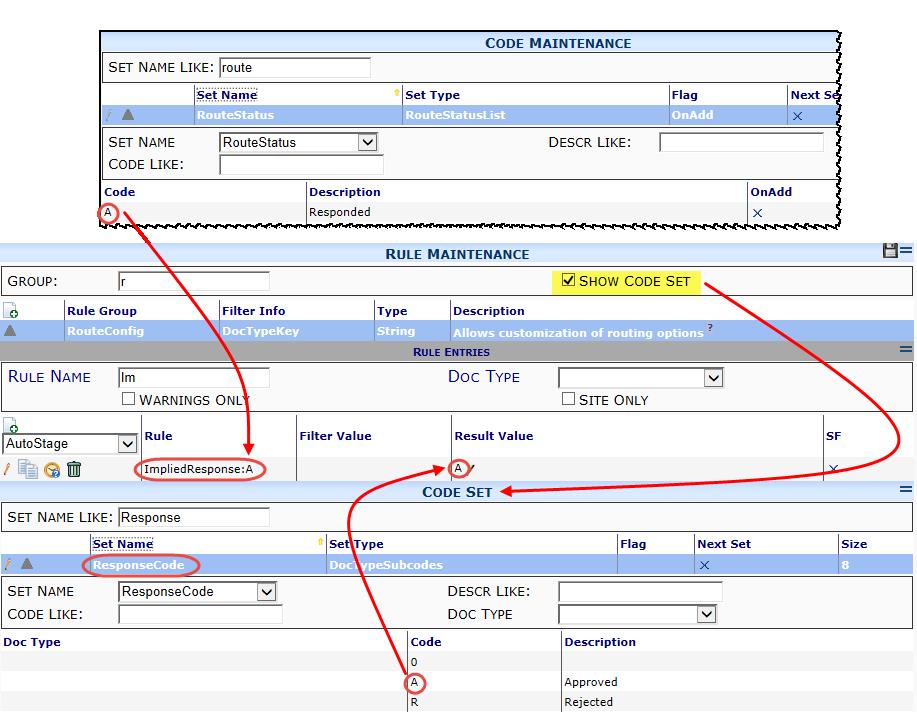
JPGMergeMaxPerPg
Specifies (in the result value) the number of JPG images to be assembled per page in routed content. This rule does not accept a filter value; it is system-wide. By default, 4 images are assembled per page, but three images per page are assembled if white space on the last page can be reduced without increasing the total number of pages.
- 2 = assemble two images in a single column per page.
- 3 = assemble three images in a single column per page.
- 4 = assemble four images in a single column per page.
- 6 = assemble six images in two columns (down one column, then down the second column).
- 8 = assemble eight images in two columns (down one column, then down the second column).
JPGMergePercent
Specifies (in the result value) the minimum percent thumbnail size to store in the PDF. The result value accepts a number between 10 and 100. When a image file is placed into an assembled PDF, a thumbnail is stored in the PDF. There is a tradeoff between the size of the PDF file (which is often distributed via email) and the ability to zoom into these thumbnails. Minimum recommended value of 10 will create a thumbnail 10% of the original image’s size, tolerable at 200% zoom. The default is 20% and results in a PDF file about 5% of the raw size and zoomable to 500% with reasonable quality. 75% creates a PDF about a third of the size of the original images.
JPGMergeTotalKB
Specifies (in the result value) the amount of KB to share across assembled images. For example, specify 4096 to allocate about 4 MB of size in the PDF for images; if there are 4 images then each is allowed about 1MB of raw size. If there are 40 images, each images would be allowed only about 100KB — but reduction is limited to JPGMergePercent of the raw image (see above). This rule helps increase minimum quality, particularly for smaller images that start out under 1/nth the specified size. Default is 3200KB. Higher rule values will tend to increase PDF size.
ManualEcho
Specifies (in the result value checkbox) whether the system provides a button to copy the route response to the field identified in EmailText | ResponseEchoTo. After it has been copied, the note can be edited.
- unchecked = No (default).
- checked = Yes.
MaxAssembledKB
Specifies (in the result value) the maximum file size allowed for assembled PDFs to be included in routed output. The default is 8192 KB. Note: the calculation is approximate. Site must be recycled for the new value to take effect.
MaxAssembleFileKB
Specifies (in the result value) the maximum file size that can be included in an assembled PDF that is part of routed output. The default is 2355 KB. Site must be recycled for the new value to take effect.
MaxSendKB
Specifies (in the result value) the maximum outbound email size in KB. This rule does not accept a filter value; it is system-wide. The minimum allowed value is 10. The default is 8192. Note: if this value changes, it will not take effect until the system is recycled and the sfATC service is restarted. When the sum of the size of the attachments exceeds this size, attachments are omitted from the outbound email. See the SendDownloadLink rule (below).
MultiLookup
Specifies (in the result value) which lookup should be used for the Selected Recipients option of the Build Route dialog box.
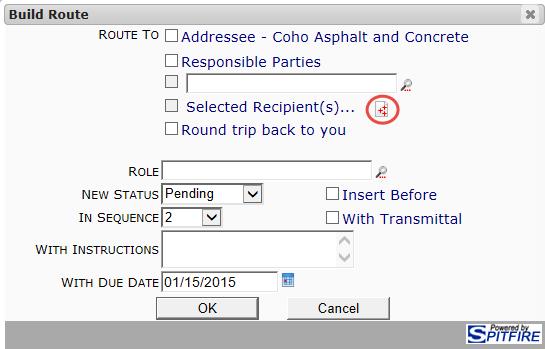
- CustomerContactList = use the list of all Contacts who are Customers.
- FullContactList = use the list of all active Contacts (default for all Doc types except Bid Package and Invitation to Bid).
- SubcontractorLIst = use the list of all Vendors marked as subcontractors in the Company Contact window (default for Bid Package and Invitation to Bid Doc types).
- UserContactList = use the list of all Contacts who are Spitfire users.
NotOnBehalfOf
Specifies (in the result value checkbox) the default email sender format. This rule does not accept a filter value.
- unchecked = No (default). The format is On Behalf of name.
- checked = Yes. The format is name Email Sender Suffix. (See the EmailSenderSuffix rule above.)
NotVia
Specifies (in the result value) which Route Via methods should not be considered when routing a document.
- E = do not route via email.
- EF = do not route via email or fax.
- F = do not route via fax.
- W = do not route via web (Spitfire Inbox).
- WE = do not route via web (Spitfire Inbox) or email.
- WEF = do not route via web (Spitfire Inbox) or email or fax.
- WF = do not route via web (Spitfire Inbox) or fax.
PDFMergeRenumberPages
Specifies (in the result value) the page number stamp to be added to pages in a final merged PDF. This may conflict with or nicely augment existing page numbering in the merged files.
- 0 = do not renumber (default).
- 1 = use the following default settings: Bottom=9.9; Font=Arial; ForeCore=Brown; HAlign=Right; InBackground=0; Size=9; StartOn=1; StartWith=1; Style=Regular; Text=Page # or {1} (assembled {0:d} {0:t})
- any formula string = use the indicated settings in the semicolon-separated string where:
- Bottom=n specifies the bottom margin.
- Font=a font name specifies the font to be used for the page number stamp.
- ForeColor=any HTMLColor name or #000000 specifies the color for the page number stamp.
- HAlign=Right or Left or Center specifies how the page number should be justified (right, left or center).
- InBackground=0 or 1 specifies if added page numbers are on top of (0) or below (1) anything already on the page at that location.
- Left=n specifies the left margin.
- Right=n specifies the right margin.
- Size=n specifies the font size.
- StartOn=n specifies the page number on which to start adding page numbers.
- StartWith=n specifies the starting page number for the first page of the final PDF.
- Style=Regular or Bold or Italics specifies the style of the font.
- Text=string specifies the text to be used where:
- # is replaced by the specific page number.
- {0} is replaced by the merge time (and can be combined with :d and :t to include “as of day and time” stamping)
- {1} is replaced by the total number of pages in the merged document.
RegroupNewStage
Specifies (in the result value checkbox) whether “pending any” route groups should be recreated when the document begins a new stage of routing. The default is that the person that responded originally must re-review the document and other group members are set to no action.
- unchecked = No (default).
- checked = Yes.
RouteReplyDays
Specifies (in the result value) the number of days after an initial route response that an inbound email is accepted as an additional response. Decimals are allowed. The default is 1.
RouteReplyDays:DocStatus
Specifies (in the result value) the number of days after an initial route response that an inbound email is accepted as an additional response for the document of the indicated status. DocStatus is any DocStatus as defined in the Code Maintenance tool. This rule uses the document status at the time the response is received (not the status at the time the route was originally reached).
RouteRequired
Specifies (in the result value checkbox) whether Sequence 1 can be resolved before additional routing is added to the document.
- unchecked = No (default).
- checked = Yes.
SelfService
Specifies (in the result value) the name of a predefined route that will override any other predefined routes (created in the Routes tool) when the document is created in self-service mode. Current applicable filter values are RFQ and Pay Request only. The result value must match the name of an existing predefined route. (Self-service mode refers to a vendor’s ability to create an RFQ document form a Bid Package document. For more information, see the Setup for Spitfire’s Plan Room technical white paper.)
SendDocLink
Specified (in the result value) if the outbound email message should include a link to open the source document in a web browser. Log in authentication will be required. (See also the EmailText | LinkToDoc* rules in KBA-01394.)
- unchecked = No, do not include a link (default).
- checked = Yes, always include a link.
This rule has no effect on any Bookmarks in Microsoft Word that have bookmarks to the document, such as
https://try.spitfirepm.com/sfpms/go.aspx/doc/%5bDKEY_DocHeader_DocMasterKey%5d
- try.spitfirepm.com/sfpms is replaced with your site path
- content between %5b and %5d are bookmarks – [DKEY_DocHeader_DocMasterKey]
SendDownloadLink
Specifies (in the result value) if and when the outbound email message should include the link for downloading the content. (See also the EmailText | LinkToContent* rules in KBA-01394 and the MaxSendKB rule above.)
- Always = include the link to the Download Wizard on every email that has attachments, whether or not the attachments have been omitted due to size.
- Auto = include the link to the Download Wizard on emails with attachments that have been omitted due to size or type (default).
- Only = include the link to the Download Wizard on all emails with attachments but exclude all attachments (forcing the use of the Download Wizard and its ability to record receipt.)
Seq1DueInDays
Specifies (in the result value) the number of days from the current day for the initial route due date (for sequence 1, normally the document creator). This rule is similar to the DocTypeConfig | DueInDays rule (which affects the document due date).
- -1 = do not set a default due date.
- 0 = set the default due date to now (default).
- 1 = set the default due date to 1 day from now.
- n = set the default due date to n days from now.
ShowEMailActionDocs
Specifies (in the result value checkbox) whether pending-action documents that have been routed to the user via Email should also appear on the user’s Spitfire Home Dashboard Inbox.
- unchecked = No (default). The document does not appear in the Inbox.
- checked = Yes.
ShowMaximized
[Moved to DocTypeConfig in V2017] Specifies (in the result value checkbox) whether the route grid should always show all rows (up to 100) in maximized view (i.e., not in pages).
- unchecked = No (default). The standard grid paging is used.
- checked = Yes.
ThumbUpDismissSeconds
Specifies (in the result value) the number of seconds the document window should remain open while displaying the Route Action Successful dialog box after the user has used the Thumb Up icon to respond to a route. After the specified number of seconds, the Route Action Successful dialog box and the document window will both close and the document route will be processed by ATC. The default is 3 seconds; range is from 0 to 255. Use zero to remove the Keep Open button (but the dialog will display for about 1 second). If your SOP requires additional processing after responding to the route, consider training users to not use the Thumbs Up icon in such scenarios; instead, specifically set the route status and save, then continue with additional work.
TrackingToken
Specifies (in the result value checkbox) whether the “Catalog and Attach Email” icon should default to including a tracking token. See KBA-01816. For including the tracking token in automatically sent route emails, see This is equivalent to EMAILTEXT | ReplyKeysInBody.
- unchecked = No, the Tracking Tokens option is unchecked / not included (default).
- checked = Yes, the Tracking Token option is checked
UserDefaultVia
Specifies (in the result value) the Route Via type for recently created contacts that become users. There is no filter. The default is W (for Web). You might use E for EMail.
WithTransmittal
Specifies (in the result value checkbox) whether the transmittal option on the Routee Options menu should be turned on by default.
- unchecked = No (default).
- checked = Yes.
WizardAuthentication
Specifies (in the result value checkbox) whether the Download and Route Response Wizards should require authentication from the user. Note: if the document is flagged as Confidential, authentication will be required regardless of this rule. (For more information about Confidential documents, see the Focus on Routes guide.)
- unchecked = No, the correct link is sufficient to proceed (default).
- checked = Yes.
WizardNotification
Specifies (in the result value checkbox) whether the Route Response Wizard should send a notification email to the person currently designated as the “Email From” contact on the document route (AKA the current “reply to” person on the document).
- unchecked = No.
- checked = Yes (default).
KBA-01391; Last updated: February 10, 2023 at 14:01 pm; green text = new
Keywords: route option configuration rules;

