Question:
Can I configure the message on the Task document sent to every new user?
Answer:
You can easily configure the Welcome Task document. You must be logged in as a System Admin. The easiest way to change the message is to:
- Click on your name in the top right bar.
- Choose Diagnostic Tools.
- Paste 3084c4e5-fc25-41f1-b35c-90ce4acd5cf8 into the GUID field and click FIND.
- Click the link to open the document.
- On the document, edit
- the TITLE
- the ASSIGNMENT.
- the Subtype
- Save.
New users will get this new content.
You can also add attachments and adjust routing
Adding Attachments
Any attachments you add will be copied to the Welcome document, including notes.
Adding Routing
To change routing:
- Un-check CONFIDENTIAL and save
- Optionally, add a SEQ 2.
- You can route to yourself or any user. After saving the route row, find its key by inspecting the first cell for its data-pk attribute and use the key in the Poke Tool on the Diagnostics page to change the route status to “N” as shown :
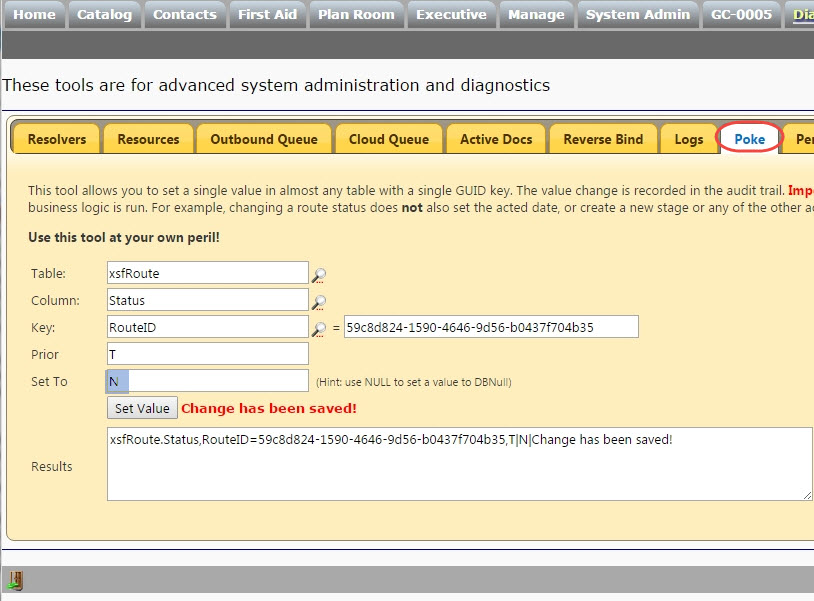
- The note and instruction fields on this route are copied to the Welcome Document
- You can route to yourself or any user. After saving the route row, find its key by inspecting the first cell for its data-pk attribute and use the key in the Poke Tool on the Diagnostics page to change the route status to “N” as shown :
- Optionally, add a SEQ 3. If present, this will add a SPITFIRE Workflow routing to be run after the user thumbs up their welcome document.
- You can route to yourself or any user and set the status to “no action” as described above.
- Your note, instructions, and workflow script are all copied.
- We suggest you use ATC: CALL to run a script stored in the workflow script library.
- You can use this workflow to add other routing or create additional documents.
- Re-check CONFIDENTIAL and save.
Additional Comments:
Existing Welcome Task documents are not updated.
(Advanced:) The system will also run the TSQL procedure [custom].pu_NewUserWelcomePolish if it exists, passing the User Key, Welcome Document DocMasterKey and the Welcome Alert Key.
KBA-01578; Last updated: October 2, 2018 at 21:27 pm