Note: This article applies only to versions of sfPMS prior to V2020.
Question:
Can I have Chrome set as my default Browser?
How do I use Spitfire’s Office Integrated (IE-based) browser when Chrome is my default?
How can I force a workstation that doesn’t load Spitfire’s Office Integrated (IE-based) browser to do so?
Answer:
Of course you can use Chrome and even choose it as your default browser. Many do. When Google Chrome is your default browser, basic shortcuts to your sfPMS site(s) will open first in Google Chrome. You can get plenty of work done in Chrome.
However, at some point you may need to use an Office-Integrated desktop feature, such as
- BFA (Budgeting, Forecasting and Analysis in Microsoft Excel)
- SOV Pay Applications
- Word Doc Editing with automatic version control
- PDF Editing with automatic version control
- The Windows Add Files tool
Switching to sfDash
In the top right corner of the window, between your name and the Help menu, you will see “Dashboard”. This only appears when you are logged into sfPMS on a native browser.
- Click on Dashboard (see the image at the top of this article)
- Look for an “Open” prompt (otherwise the application link is saved in your download folder) See KBA-01557 for a Chrome Extension to make steps 2 & 3 automatic.
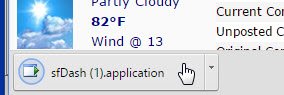
- Click to open sfDash.
- Proceed to log in with sfDash. If you have Google Authentication enabled, you can use that too.
- Click on the gear in the top right of sfDash.
- Click Create a Desktop Shortcut. The shortcut will instruct your default browser to load the sfDash application. You may still have to confirm the action in your default browser.
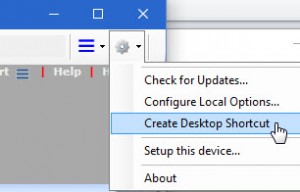
Additional Comments:
The error message 404 – File or Directory Not Found may appear when trying to use an Office-Integrated desktop feature while not in sfDash.
Some Chrome users might like to try the Windows Remix ClickOnce Handler extension for Chrome. It does require the installation of a small Microsoft Windows helper – but it makes .Application links open with a single click.
Advanced users might wish to create a custom shortcut for Microsoft Windows. Have the shortcut run
iexplorer http://try.spitfirepm.com/sfpms/dashboard/app.publish/sfDash.application
or, for Windows 10 (which no longer has Internet Explorer in the default path)
"C:\Program Files\Internet Explorer\iexplore.exe" http://try.spitfirepm.com/sfpms/dashboard/app.publish/sfDash.application
where http://try.spitfirepm.com/sfpms is the path to your site.
You can preview Microsoft Word template results in Chrome; you just cannot edit the templates. That could be a good thing: good templates are hands off!
See also VID-00001.
KBA-01645; Last updated: August 12, 2020 at 10:06 am
Keywords: sfDash
