Question:
If someone sends back a file (like a signed contract), but it has a different name from the one in our Spitfire Catalog, what can I do so Spitfire knows it is just a new version of that contract?
Answer:
There may be several scenarios where two attached files on a document are really the same file with different names. You can choose to “join” these two files so that all version information is merged. After the two files are joined, there will be only one file in the Spitfire Catalog with both version histories. Whichever version is the most recent will be considered the “latest approved” version (assuming automatic approval).
Note: in order to be able to join files, you must have either the DOC | Maintain Catalog (RUD) capability or the DOC | Can Join attached files (R) capability in one of your roles. If you need to join files on a closed document, you will also need the S permission on the Can Join attached files capability.
To join two attached files:
- On the Attachment tab, open the Options menu for the file you want to join to another file, for example Signed Notice to Proceed.pdf.
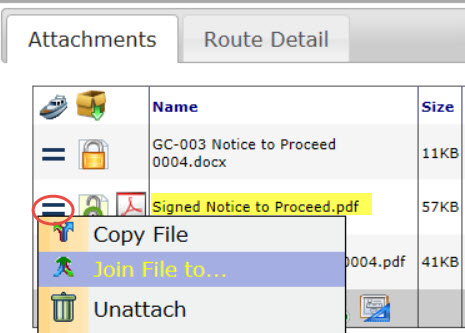
- Select Join File to…. A Join Files dialog box will appear.
- Select a file from the Target File field, for example GC-003 Notice to Proceed 0004.pdf. Only files of the same file type that are already attached to the document will appear as choices for this field. This is the file that will remain in the Spitfire Catalog.
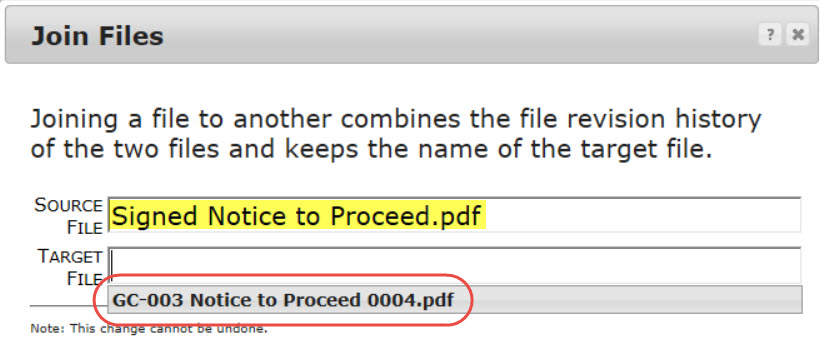
- Click the Join button.
- Now only the target file will be attached to your document. If you look at the File Version tab of the File Properties of that file, you will find both the source and target files there.
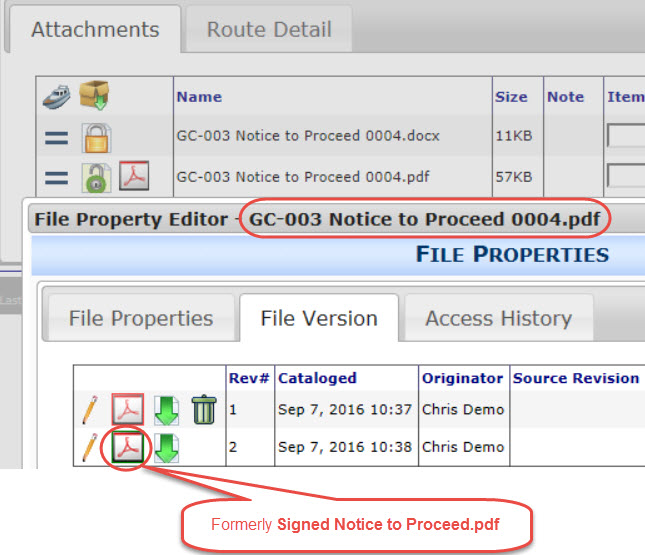
KBA-01660; Last updated: July 23, 2018 at 11:54 am;