Purpose & Scope:
While the Submittal Item Log can be accessed through the Report Browser, using traditional filters, it can also be accessed from the Submittal Item Register. However, in order for this report to be enabled on the Submittal Item Register, the Lead Time on the Notify tab must be specified (even if 0). Workflow can be used to set the Lead Time to 0 (zero) automatically so users don’t have to remember to do this themselves.
How to set up workflow to set the Lead Time so the Submittal Item Log will always be enabled on the Submittal Register:
- Go to the Workflow Scripts tool on the System Admin Dashboard.
- Add a row and name your script something like SubmittalItemRegisterSaves.
- Click the checkmark.
- On that row, click the workflow icon and type the following script:
ATC: IF DocMasterDetail.Reason = NULL ATC:SET DocMasterDetail.Reason = B [or any other Reason code] ATC: SET DocMasterDetail.Duration = 7 [or any other number of days] ATC: ENDIF - Save the script.
- Back on the Workflow Scripts tool, click the arrow to get to details.
- At the Events part, select Submittal Item Register as the Doc type then click the add new icon.
- Click in the Trigger When field and a pop-up window will appear.
- Click the First Save and Normal Saves checkboxes then OK.
- Click the checkmark for the row.
- Save!
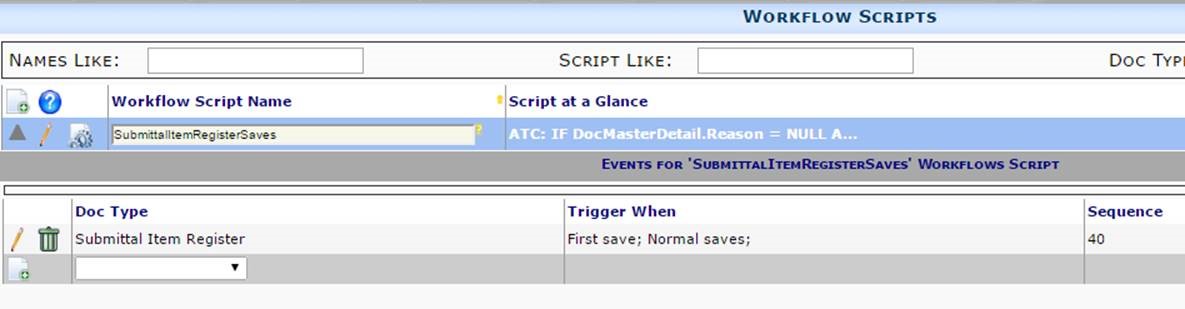 Additional Comments:
Additional Comments:
For more information about workflow scripts, see ATC Scripts and Automatic Workflow.
KBA-01665; Last updated: November 8, 2016 at 13:24 pm;
