Overview:
Fiddler is a free web debugging tool that logs all HTTP(S) traffic between a computer and the Internet. Spitfire Support uses Fiddler to record conversations between a workstation and IIS. Anyone can run Fiddler on his or her workstation.
Fiddler is available as a free download.
Procedures:
On an non-SSL (HTTP) site:
- Download and install Fiddler.
- Run Fiddler before you run sfDash (Spitfire).
- Continue with the Capturing Your Session steps below.
On an SSL (HTTPS) site:
- Download and install Fiddler.
- Select Tools | Options to get to the HTTPS tab.
- On the HTTPS tab, check Decrypt HTTPS traffic, then OK to confirm.
- Leave for all processes alone.
- Set the bottom box to Perform decryption (click the underlined words to select Perform decryption).
- In the box, enter *.yourdomain.com
- Click the OK button.
- Close Fiddler.
- Reopen Fiddler, start your Spitfire (sfDash) session and continue with the steps below.
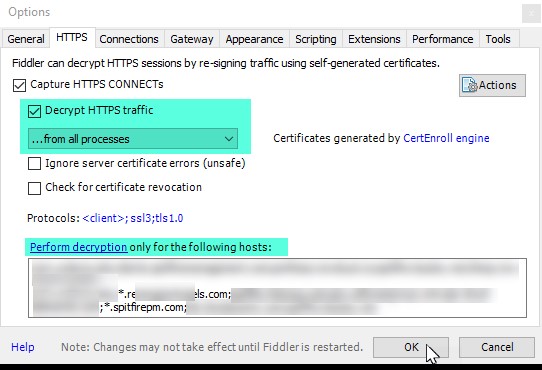
Capturing Your Session
- With Fiddler running, reproduce the issue in Spitfire as simply as possible.
- In Fiddler, select File | Save | All Sessions. Include the case number in the saved-file name.
- (optional) You can highlight rows in the trace file and prune it down.
- Send the .saz file to Spitfire Support.
- Close Fiddler.
IMPORTANT!
- Try to keep your Internet activity limited while using Fiddler or the trace will be very large.
- Keep in mind that personal data may be captured. Avoid leaving Fiddler open for extended periods.
KBA-01705; Last updated: December 20, 2017 at 13:28 pm
