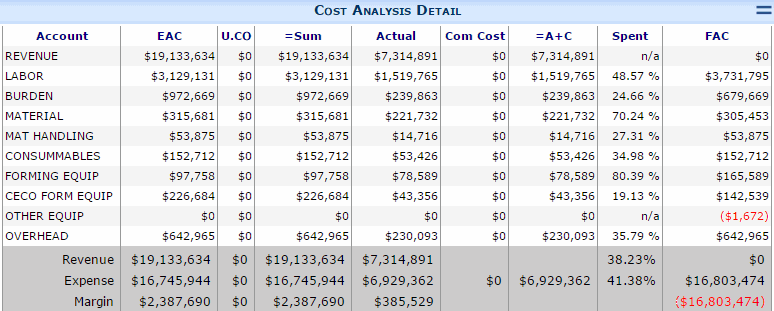Question:
We’ve set things up as indicated in KBA-01628: Setup for Change Item Budget Entry Import from Excel. What are the instructions to use this feature?
Answer:
- On your Change Order document, after you have added an Item (on the CI tab) and saved, leave the Item in detail (expanded) view. This will link the Import workbook to that particular Item.
- Go to the Attachments tab and click the icon to create a file from an Attachment template.
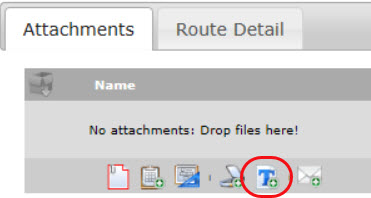
- At the Create Attachment from Template box that appears, select your Budget Entry Import template and click OK.
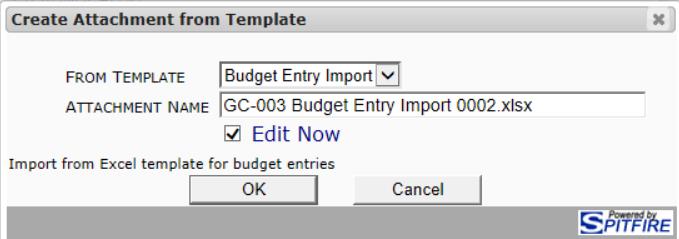
- When the file opens, enter or copy in your budget entries for the Change Item.
Note: make sure to enter your data on the data worksheet (and not SpitfireImportData or other consolidation sheet.) Also, if you get an Enable Content button, click it first. - Save and close the Microsoft Excel file. A message similar to the following will appear.
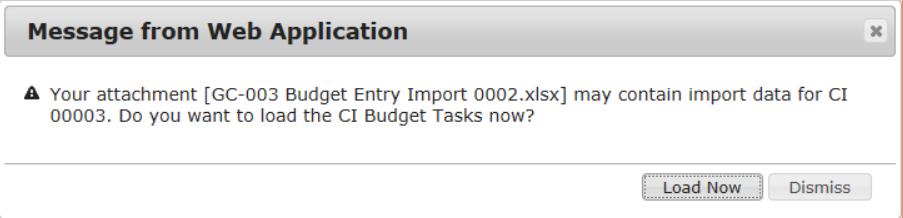
- Click the Load Now button. When the import is complete, a message will say so on the CI tab.
- The import will create commitments and CCOs if required
- The import will add new WBS Cost Codes to the project if required.
- Back on the Change Item, you can open the budget entries window in order to review your entries. You will not be able to make changes directly on the budget entries window.
Note: If you need to make changes, make those changes on the attached import worksheet and save. If you do not get the Load Now option right away, go into Budget Entries for the Item and click the Import again now link.
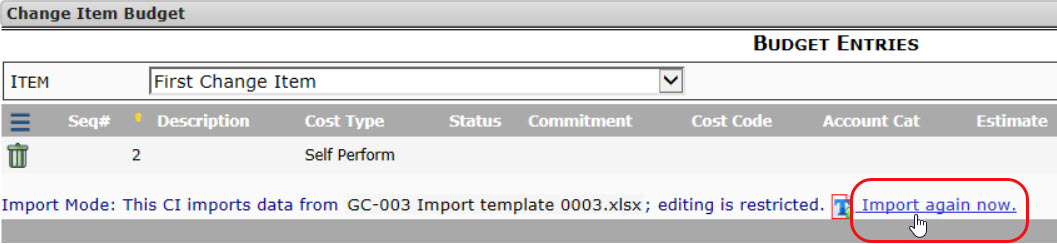
KBA-01732; Last updated: March 28, 2019 at 21:43 pm